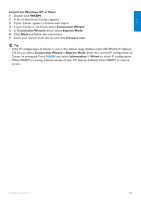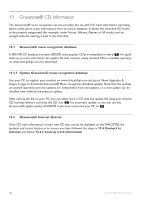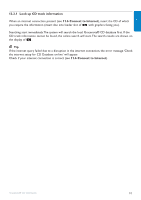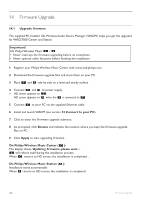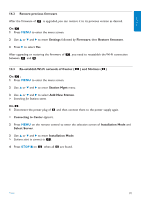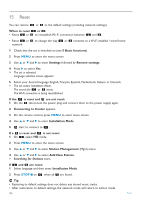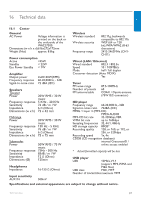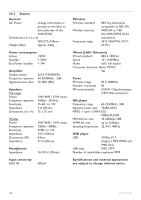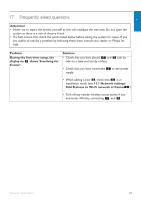Philips WAS7500 User manual - Page 90
Add New Station
 |
UPC - 609585143814
View all Philips WAS7500 manuals
Add to My Manuals
Save this manual to your list of manuals |
Page 90 highlights
15 Reset You can restore or to the default settings (including network settings). When to reset or : • Reset or to reestablish Wi-Fi connection between and . • Reset or to change the way network. or connects to a Wi-Fi enabled / wired home 1 Check that the set is switched on (see 5 Basic functions). 2 Press MENU to enter the menu screen. 3 Use 3 or 4 and 2 to enter Settings followed by Restore settings. 4 Press 2 to select Yes. > The set is rebooted. Language selection screen appears. 5 Select your desired language: English, Français, Español, Nederlands, Italiano or Deutsch. > The set enters Installation Mode. The search for or starts. The Wi-Fi connection is being reestablished. If the is reset and are not reset: 1 On the , disconnect the power plug and connect them to the power supply again. 2 Connecting to Center appears. 3 On the remote control, press MENU to enter menu screen. 4 Use 3 or 4 and 2 to enter Installation Mode. 5 start to connect to . If a is reset and is not reset: 1 On , select HD mode. 2 Press MENU to enter the menu screen. 3 Use 3 or 4 and 2 to enter Station Management (Mgnt) menu. 4 Use 3 or 4 and 2 to select Add New Station. > Searching for Stations starts. If and are reset: 1 Select language and then enter Installation Mode. 2 Press STOP 9 on when all are found. Tip • Restoring to default settings does not delete any stored music tracks. • After restoration to default settings, the network mode will return to ad-hoc mode. 86 Reset