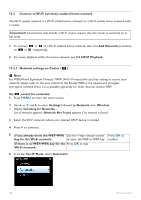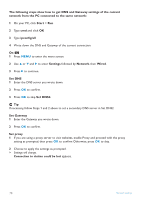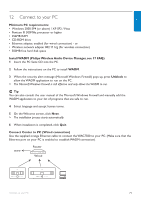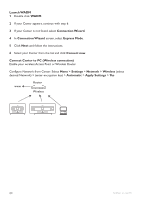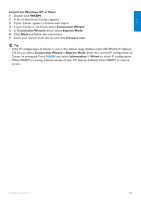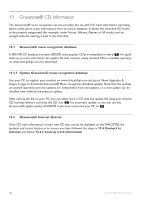Philips WAS7500 User manual - Page 81
Set DNS and Gateway
 |
UPC - 609585143814
View all Philips WAS7500 manuals
Add to My Manuals
Save this manual to your list of manuals |
Page 81 highlights
ENGLISH 11.5.2 Viewing the connection with home network 1 Check that or is in HD source. 2 Press MENU to enter the menu screen. 3 Use 3 or 4 and 2 to enter Information menu. > The display shows: System, Wireless and Wired. 4 Use 3 or 4 and 2 to select Wireless or Wired. • Wi-Fi: information about the Wi-Fi settings. • Ethernet: information about the Ethernet settings. 11.6 Connect to Internet Important! Make sure that no dial-up, user name or password is required for the Internet access. Check that you have connected to an Access Point or Router with Internet access or connect to an ADSL modem with internet access directly. Set DNS and Gateway If you are using a DHCP* enabled Access Point, Router or ADSL modem, the DNS and Gateway can be obtained automatically, so you need only to set to Automatic (DHCP): 1 Press MENU. 2 Use 3 or 4 and 2 to select Settings followed by Network. 3 Select Wired or Wireless. 4 Use 3 or 4 and 2 to select Automatic (DHCP). * DHCP stands for Dynamic Host Configuration Protocol. It is a protocol for assigning dynamic IP addresses to devices on a network. Network settings 77