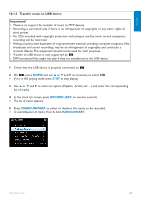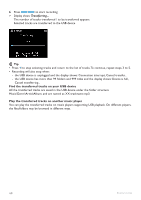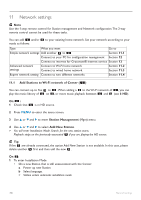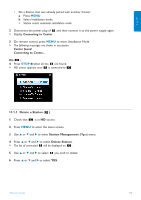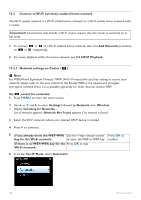Philips WAS7500 User manual - Page 76
Set IP Mode
 |
UPC - 609585143814
View all Philips WAS7500 manuals
Add to My Manuals
Save this manual to your list of manuals |
Page 76 highlights
11.2 Connect to Wi-Fi (wireless) enabled home network The Wi-Fi enable network is a Wi-Fi infrastructure network or a Wi-Fi enable home network with a router. Important! Connections that include a Wi-Fi router require that the router is switched on at all times. 1 To connect or to a Wi-Fi enabled home network, start the Add Network procedure on or respectively. 2 For music playback within the home network, see 9.3 UPnP Playback. 11.2.1 Network settings on Center ( ) Note For WEP(Wired Equivalent Privacy) / WPA (Wi-Fi Protected Access) key setting to secure your network, always refer to the user manual of the Router.WPA is the newest and strongest encryption method. If this is not available (generally for older devices) choose WEP. On , search for networks: 1 Press MENU to enter the menu screen. 2 Use 3 or 4 and 2 to enter Settings followed by Network, then Wireless. > Display: Searching for Networks... List of networks appears. (Network Not Found appears if no network is found.) 3 Select the Wi-Fi network where your desired UPnP device is located. 4 Press 2 to continue. 5 If you already know the WEP/WPA Use the 1-way remote control Press OK to key for the Wi-Fi network: to enter the WEP or WPA key. confirm. If there is no WEP/WPA key for the Press OK to skip. Wi-Fi network: 6 In screen Set IP Mode, select Automatic 72 Network settings