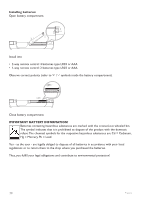Philips WAS7500 User manual - Page 35
Remote control, 2-way, Center, Station, Enhanced Mode, Normal Mode, Important
 |
UPC - 609585143814
View all Philips WAS7500 manuals
Add to My Manuals
Save this manual to your list of manuals |
Page 35 highlights
ENGLISH 4.2.2 Remote control, 2-way You can choose to use the 2-way remote control to operate either or . Depending on the level of interference, you can also select your preferred operational mode: Enhanced Mode or Normal Mode. Important! To save battery power, if no buttons are pressed for approx. 15 seconds, the 2-way remote control enters idle mode. Press any button to reengage the control. Center (default): to operate Station: to operate Enhanced Mode (default):This mode offers a better range (distance and angle). Use this mode if there is no interference from a plasma TV nearby. Normal Mode: Choose this mode if there is interference from a plasma TV nearby that is distorting the display of the 2-way remote control. 1 Press & hold REFRESH until the Select Device screen appears in the display of the 2-way remote control. 2 Use 3 or 4 to highlight and 2 to select Center or Station. 3 Use 3 or 4 to highlight and 2 to select Normal Mode or Enhanced Mode. 4 Confirm with OK. Tip • Avoid placing or near a plasma TV.The interference may distort the display on your 2- way remote control. • The status of or is synchronized into the display of the 2-way remote control, so it is easier to operate the remote control. • To synchronize the remote control display after activating the y button on the set, press REFRESH on the remote control of Center. Prepare 31