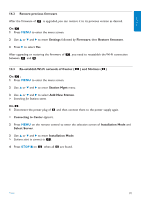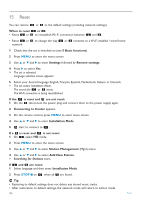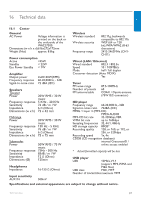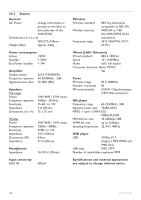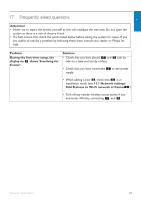Philips WAS7500 User manual - Page 94
the supplied PC Suite CD.In the WADM device
 |
UPC - 609585143814
View all Philips WAS7500 manuals
Add to My Manuals
Save this manual to your list of manuals |
Page 94 highlights
Problem Solution I get interference on my wireless • If you are playing the set, stop playback and take the (Wi-Fi) link between and . appropriate measures as follows: The WACS7500 operates in the 2.4GHz radio frequency spectrum. Many other • Keep or at least 3 meters away from such household/IT devices also operate in this devices. frequency spectrum, for example: microwave ovens, Dect phones, bluetooth • Use the WEP/WPA key when connecting and devices like bluetooth headphones, to an existing wireless PC network.To set computer mouses, wireless routers, WEP/WPA key, connect / to your PC using cordless phones,Wi-Fi compatible Philips Wireless Audio Device Manager (WADM) in printers, PDAs.These devices can the supplied PC Suite CD. In the WADM device interfere with the Wi-Fi link between configuration, enter the Wireless Network submenu, and , resulting in interference such as and in Device Wireless Authentication Type, select pause during playback, slow response to WEP or WPA. my operation, etc.The severity of interference varies depending on the • Change operating channel of and when extent of radiation from the device and connecting them to an existing wireless PC network. the strength of Wi-Fi signals in that To change channels, connect / to your PC position. using Philips Wireless Audio Device Manager (WADM) in the supplied PC Suite CD. In the WADM Device configuration, enter the SSID of your Wireless Network, and select ad-hoc mode. See the section 12 Connect to your PC and the WADM help file. • If possible, change the operating channels of the other Wi-Fi devices in your home. • Turn the devices in different directions to minimize interference. Stations react when you operate the • The remote control for is powerful enough to remote control of . operate several within a certain distance or angle. Check that you have placed in different rooms or place them at different angles. 'x' flashes on the synchronous display of the remote control of • Use the remote control for or the controls on the set. Signal error. Check that you have pointed the remote . control towards the IR sensor of the set you wish to operate. 90 Frequently asked questions