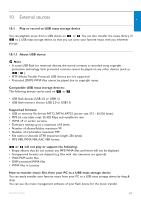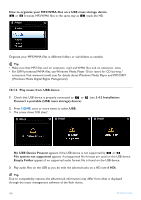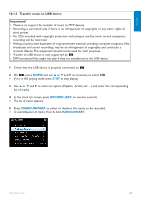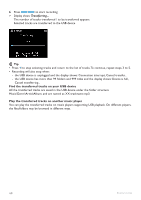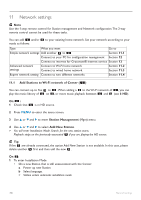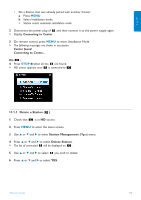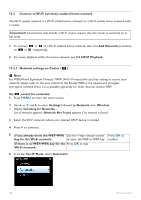Philips WAS7500 User manual - Page 74
Add Stations to Wi-Fi network of Center, Station Management, Add New Station
 |
UPC - 609585143814
View all Philips WAS7500 manuals
Add to My Manuals
Save this manual to your list of manuals |
Page 74 highlights
11 Network settings Note Use the 1-way remote control for Station management and Network configuration.The 2-way remote control cannot be used for these tasks. You can add and/or to your existing home network. Set your network according to your needs as follows: Type What you want Go to Simple network settings Add another to Section 11.1 Connect to your PC for configuration management Section 12 Connect to internet for Gracenote® internet service Section 13 Advanced network settings Connect to Wi-Fi home network Connect to wired home network Section 11.2 Section 11.3 Expert network setting Connect to two different networks Section 11.4 11.1 Add Stations to Wi-Fi network of Center ( ) You can connect up to five to .When adding a to the Wi-Fi network of , you can play the music library of on , or move music playback between and (see 6 HD). On : 1 Check that is in HD source. 2 Press MENU to enter the menu screen. 3 Use 3 or 4 and 2 to enter Station Management (Mgnt) menu. 4 Use 3 or 4 and 2 to select Add New Station. > You will enter Installation Mode. Search for the new station starts. Playback stops on the previously associated if you are playing the HD source. Tip If five are already connected, the option Add New Station is not available. In this case, please delete another first and then add the new . On : 1 To enter Installation Mode • On a new Station that is still unassociated with the Center: a Power up new Station. b Select language. > Station enters automatic installation mode. 70 Network settings