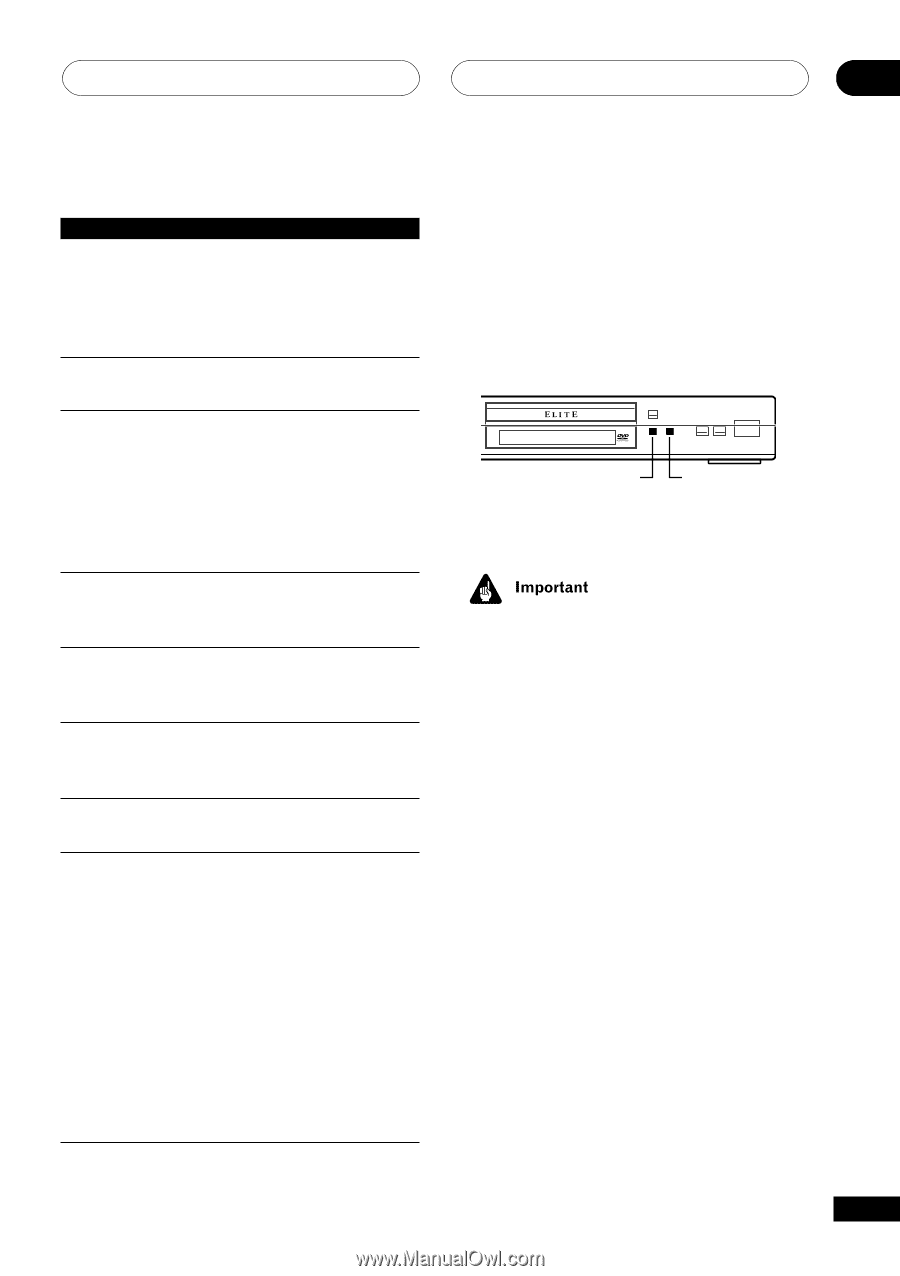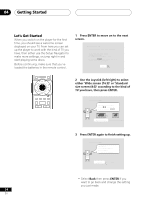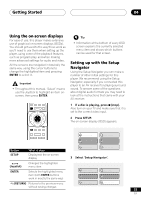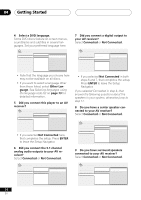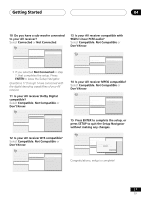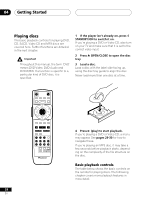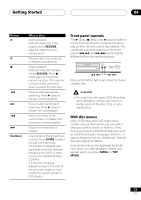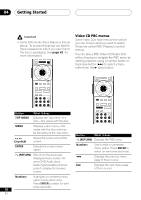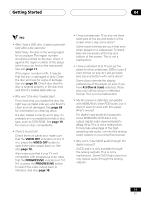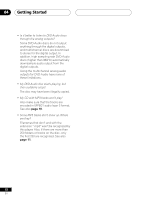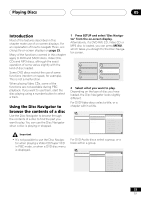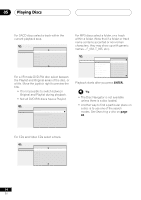Pioneer DV-45A Owner's Manual - Page 29
Front panel controls, DVD disc menus
 |
View all Pioneer DV-45A manuals
Add to My Manuals
Save this manual to your list of manuals |
Page 29 highlights
Getting Started 04 Button 3 8 7 1 ¡ 4 ¢ Numbers What it does Starts playback. DVD and Video CD: if the display shows RESUME, playback starts from the resume point. Pauses a disc that's playing, or restarts a paused disc. Stops playback. DVD and Video CD: Display shows RESUME. Press 7 (stop) again to cancel the resume function (The resume function is also cancelled when you eject the disc tray.). Press to start fast reverse scanning. Press 3 (play) to resume normal playback. Press to start fast forward scanning. Press 3 (play) to resume normal playback. Skips to the start of the current track or chapter, then to previous tracks/chapters. Skips to the next track or chapter. Use to enter a title/group/track number. Press ENTER to select (or wait a few seconds). • If the disc is stopped, playback starts from the selected title/group (for DVD) or track number (for CD/SACD/Video CD/MP3). • If the disc is playing, playback jumps to the start of the selected chapter or track (within the current group for DVD-Audio). Front panel controls The 3 (play), 7 (stop), and 8 (pause) buttons on the front panel work in exactly the same way as their remote control equivalents. The combined scan/skip buttons on the front panel (4 1 and ¡ ¢) work slightly differently from the remote buttons. OPEN/CLOSE 0 41 ¡¢ 7 8 3 PLAY 3 Î 41 ¡¢ Press and hold for fast scan; press for track/ chapter skip. • You may find with some DVD discs that some playback controls don't work in certain parts of the disc. This is not a malfunction. DVD disc menus Many DVD-Video and DVD-Audio discs contain menus from which you can select what you want to watch or listen to. They may give access to additional features, such as subtitle and audio language selection, or special features such as slideshows. See the disc packaging for details. Sometimes menus are displayed automatically when you start playback; others only appear when you press MENU or TOP MENU. 29 En