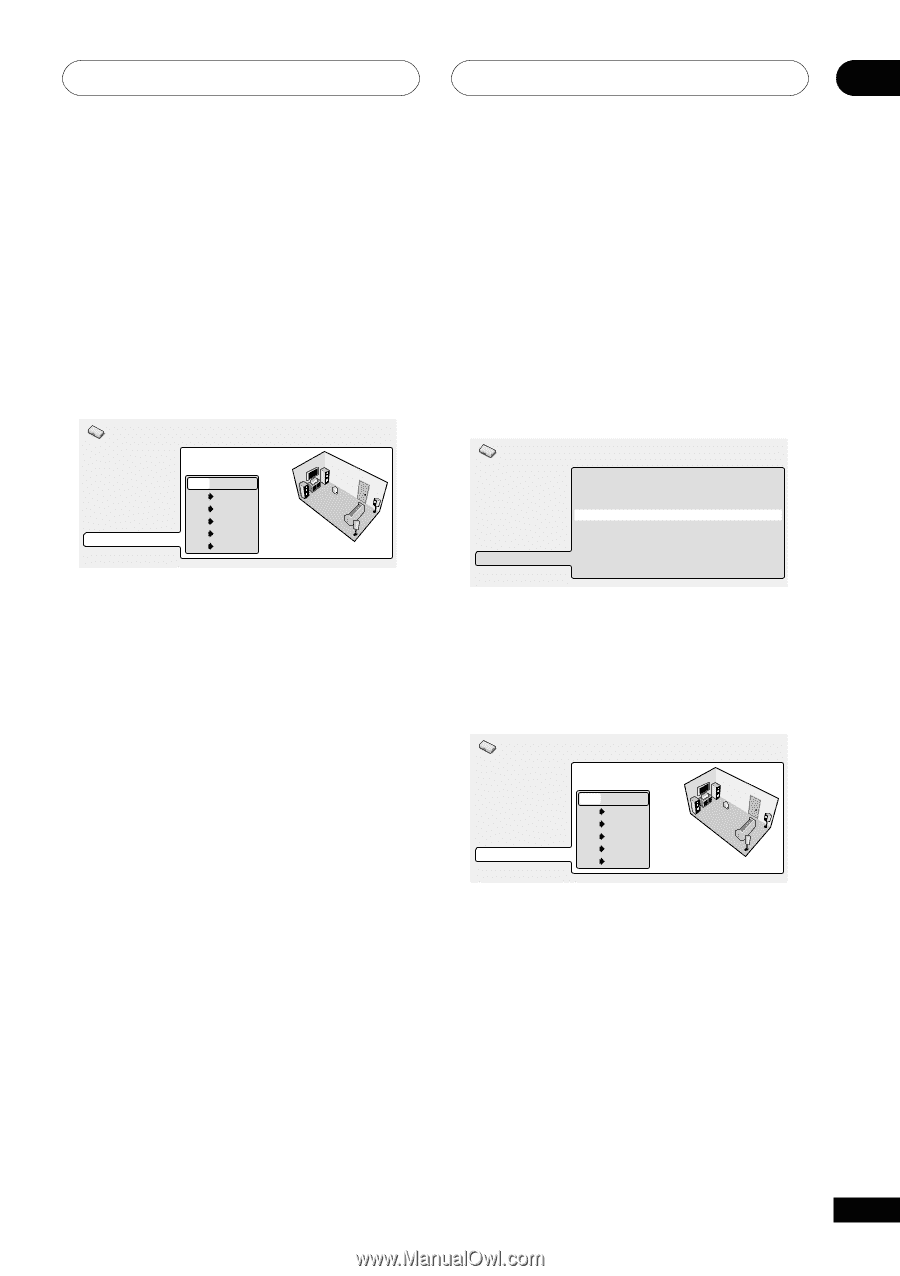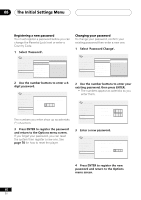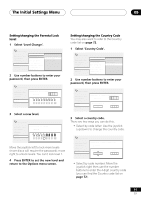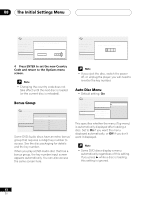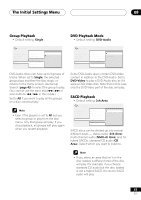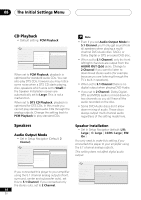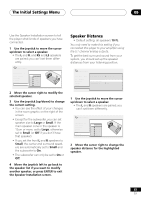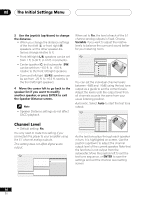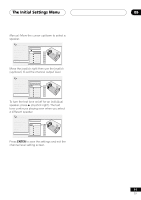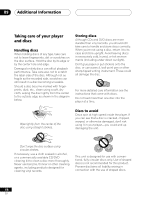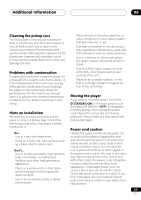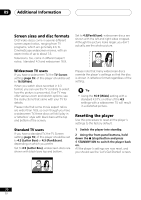Pioneer DV-45A Owner's Manual - Page 65
The Initial Settings Menu, Speaker Distance
 |
View all Pioneer DV-45A manuals
Add to My Manuals
Save this manual to your list of manuals |
Page 65 highlights
The Initial Settings Menu 08 Use the Speaker Installation screen to tell the player what kinds of speakers you have connected. 1 Use the joystick to move the cursor up/down to select a speaker. • The L and R, and RS and LS speakers are paired; you can't set them differently. Initial Settings Digital Audio Out Video Output Language Display Options Speakers L Large C Large R Large RS Large LS Large SW On 2 Move the cursor right to modify the selected speaker. 3 Use the joystick (up/down) to change the current setting. • You can see the effect of your changes in the room graphic on the right of the screen. • Except for the subwoofer, you can set speaker size to Large or Small. If the main speaker cone in the speaker is 12cm or more, set to Large, otherwise set to Small (or Off if you don't have that speaker). • If you set the front L and R speakers to Small, the center and surround speakers are automatically set to Small and the subwoofer to On. • The subwoofer can only be set to On or Off. 4 Move the joystick left to go back to the speaker list if you want to modify another speaker, or press ENTER to exit the Speaker Installation screen. Speaker Distance • Default setting: all speakers 10 ft. You only need to make this setting if you connected this player to your amplifier using the 5.1 channel analog outputs. To get the best surround sound from your system, you should set up the speaker distances from your listening position. Initial Settings Digital Audio Out Video Output Language Display Options Speakers Audio Output Mode ‰ 2 Channel Speaker Installation Speaker Distance Channel Level ‰ Fix 1 Use the joystick to move the cursor up/down to select a speaker. • The L and R speakers are paired; you can't set them differently. Initial Settings Digital Audio Out Video Output Language Display Options Speakers L 10.0 ft. C 10.0 ft. R 10.0 ft. RS 10.0 ft. LS 10.0 ft. SW 10.0 ft. 2 Move the cursor right to change the speaker distance for the highlighted speaker. 65 En