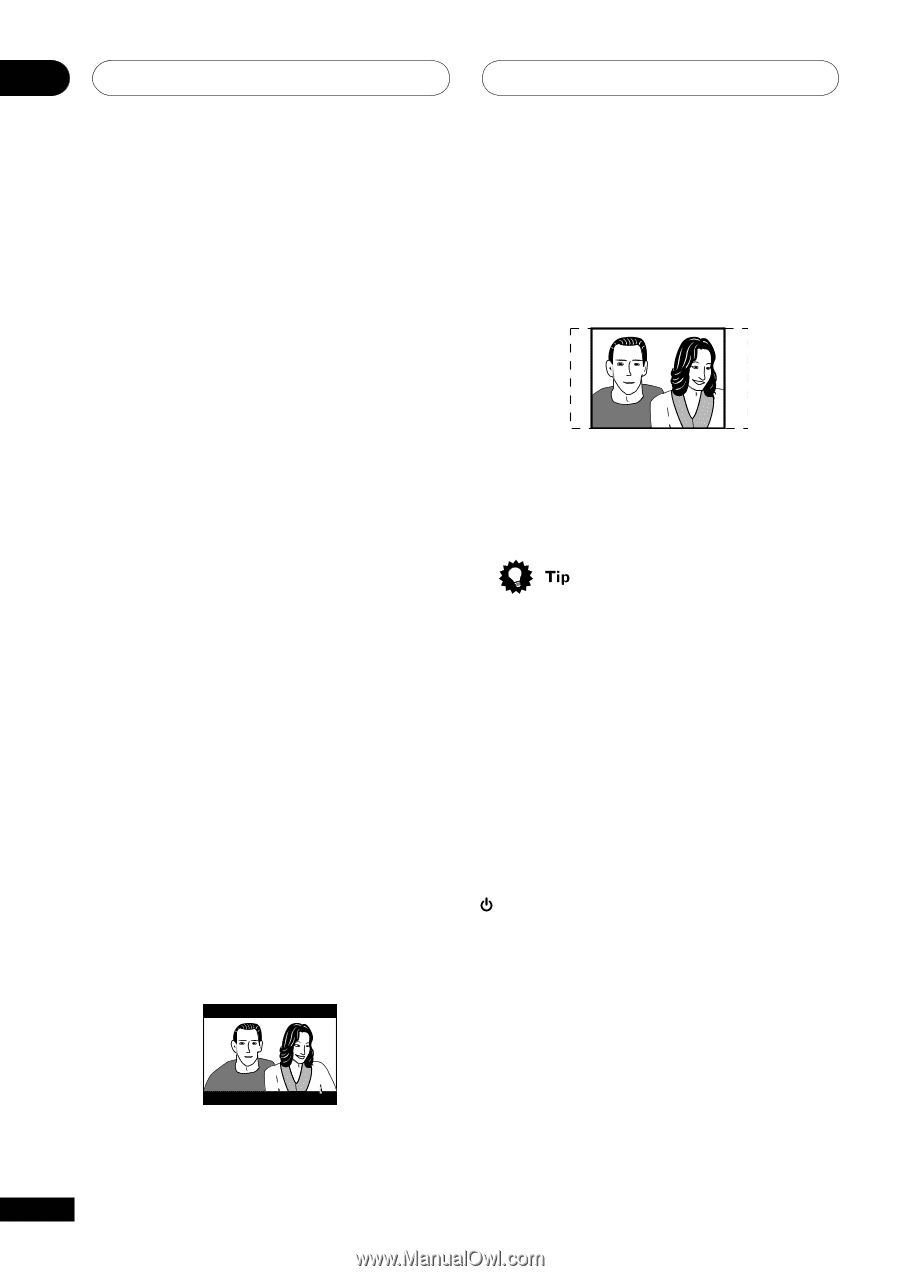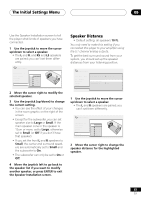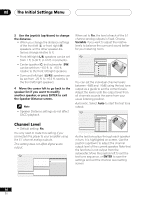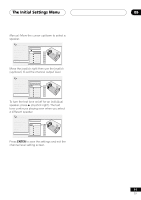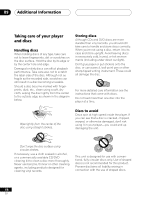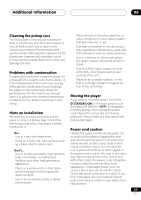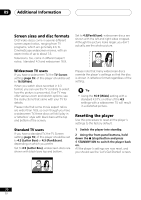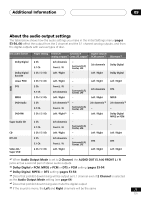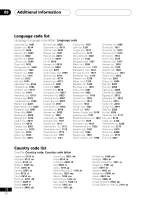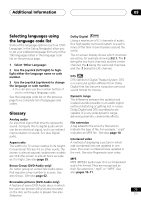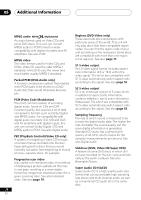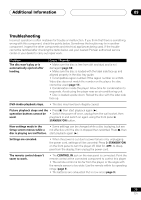Pioneer DV-45A Owner's Manual - Page 70
Additional Information, Screen sizes and disc formats, Resetting the player
 |
View all Pioneer DV-45A manuals
Add to My Manuals
Save this manual to your list of manuals |
Page 70 highlights
09 Additional Information Screen sizes and disc formats DVD-Video discs come in several different screen aspect ratios, ranging from TV programs, which are generally 4:3, to CinemaScope widescreen movies, with an aspect ratio of up to about 7:3. Televisions, too, come in different aspect ratios; 'standard' 4:3 and widescreen 16:9. Set to 4:3(Pan&Scan), widescreen discs are shown with the left and right sides cropped. Although the picture looks larger, you don't actually see the whole picture. Widescreen TV users If you have a widescreen TV, the TV Screen setting (page 55) of this player should be set to 16:9(Wide). When you watch discs recorded in 4:3 format, you can use the TV controls to select how the picture is presented. Your TV may offer various zoom and stretch options; see the instructions that came with your TV for details. Please note that some movie aspect ratios are wider than 16:9, so even though you have a widescreen TV, these discs will still play in a 'letterbox' style with black bars at the top and bottom of the screen. Standard TV users If you have a standard TV, the TV Screen setting (page 55) of this player should be set to 4:3 (Letter Box) or 4:3 (Pan&Scan), depending on which you prefer. Set to 4:3 (Letter Box), widescreen discs are shown with black bars top and bottom. Please note that many widescreen discs override the player's settings so that the disc is shown in letterbox format regardless of the setting. • Using the 16:9 (Wide) setting with a standard 4:3 TV, or either of the 4:3 settings with a widescreen TV, will result in a distorted picture. Resetting the player Use this procedure to reset all the player's settings to the factory default. 1 Switch the player into standby. 2 Using the front panel buttons, hold down the 7 (stop) button and press STANDBY/ON to switch the player back on. All the player's settings are now reset, and you should see the 'Let's Get Started' screen. 70 En