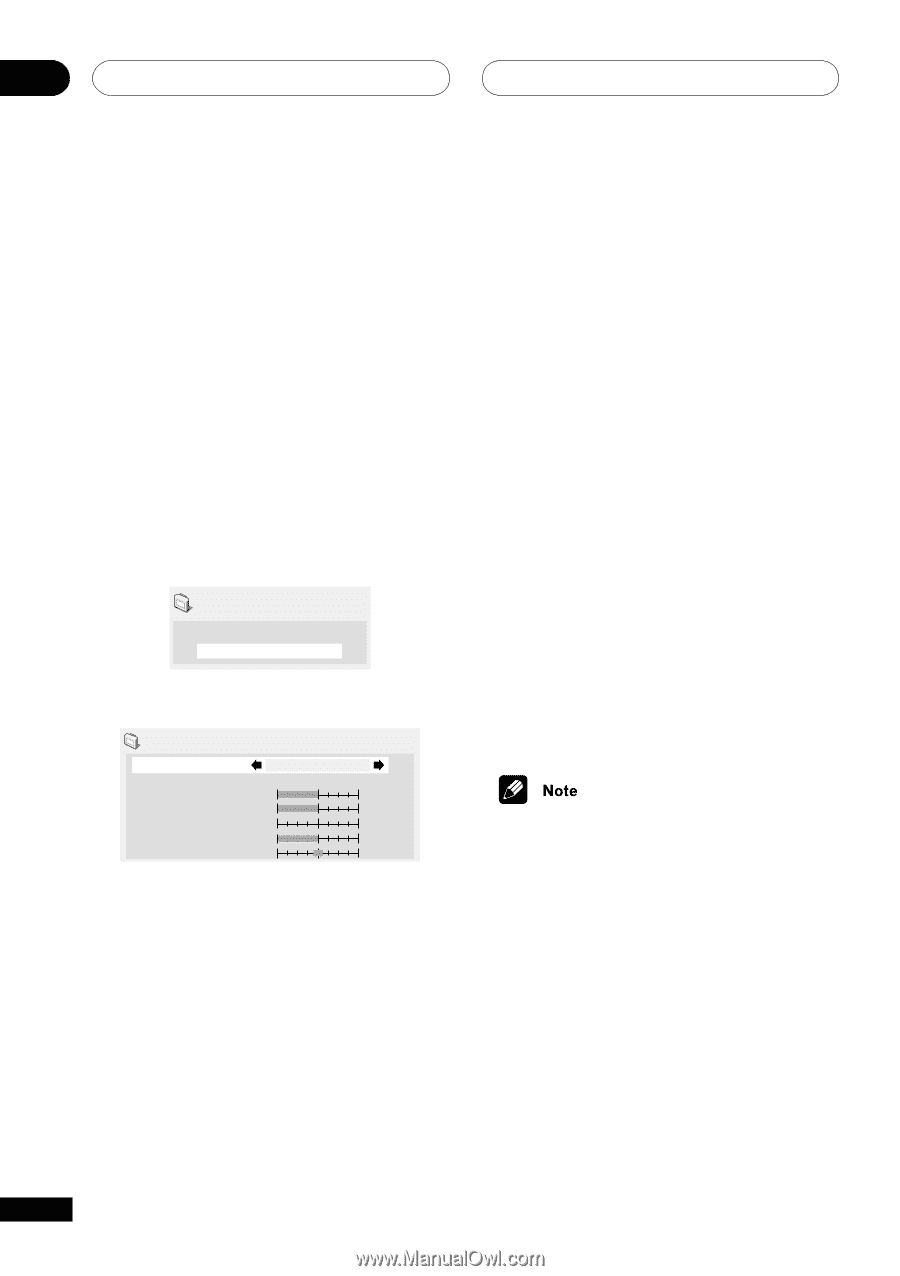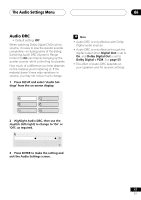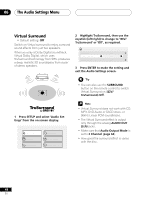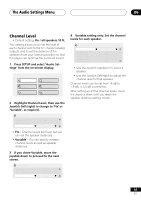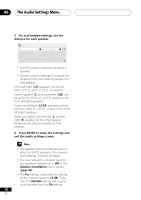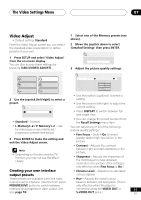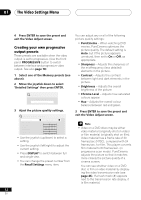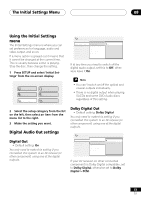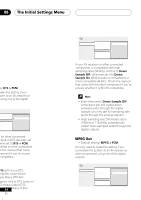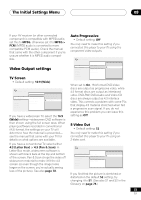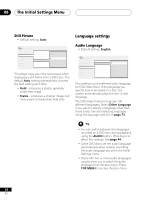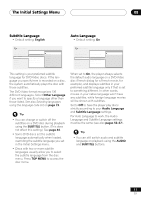Pioneer DV-45A Owner's Manual - Page 52
The Video Settings Menu
 |
View all Pioneer DV-45A manuals
Add to My Manuals
Save this manual to your list of manuals |
Page 52 highlights
07 The Video Settings Menu 4 Press ENTER to save the preset and exit the Video Adjust screen. Creating your own progressive output presets These presets are available when the video output is set to progressive. (Use the front panel PROGRESSIVE button to switch between interlace and progressive video output. See also page 18) 1 Select one of the Memory presets (see above). 2 Move the joystick down to select 'Detailed Settings' then press ENTER. Video Adjust P. Memory1 Detailed Settings 3 Ajust the picture quality settings. Progressive Memory 1 (P. Memory 1) Recall Settings PureCinema Sharpness Contrast Brughtness Chroma Level Hue soft soft off min green P.Memory1 Auto fine fine max max red • Use the joystick (up/down) to select a setting. • Use the joystick (left/right) to adjust the current setting. • Press DISPLAY to switch between full and single view. • You can change the preset number from the Recall Settings menu item. You can adjust any or all of the following picture quality settings: • PureCinema - When watching DVD movies, PureCinema optimizes the picture quality. The default setting is Auto, but if the picture appears unnatural, then set to On or Off, as appropriate. • Sharpness - Adjusts the sharpness of the mid-frequency (less detailed) elements in the picture. • Contrast - Adjusts the contrast between light and dark elements in the picture. • Brightness - Adjusts the overall brightness of the picture. • Chroma Level - Adjusts how saturated colours appear. • Hue - Adjusts the overall colour balance between red and green. 3 Press ENTER to save the preset and exit the Video Adjust screen. • Video on a DVD discs may be either video material (originally shot on video) or film material (originally shot on film). Video material has a frame rate of 30 frames/sec.(NTSC), compared with 24 frames/sec. for film. This player converts film material to 60 frames/sec. (in progressive scan mode). PureCinema adjusts the picture so that it matches more closely the picture quality of a cinema screen. You can see whether video on a DVD disc is film or video material by displaying the video transmission rate (see page 46). If a hash mark (#) appears next to the transmission rate display, it is film material. 52 En