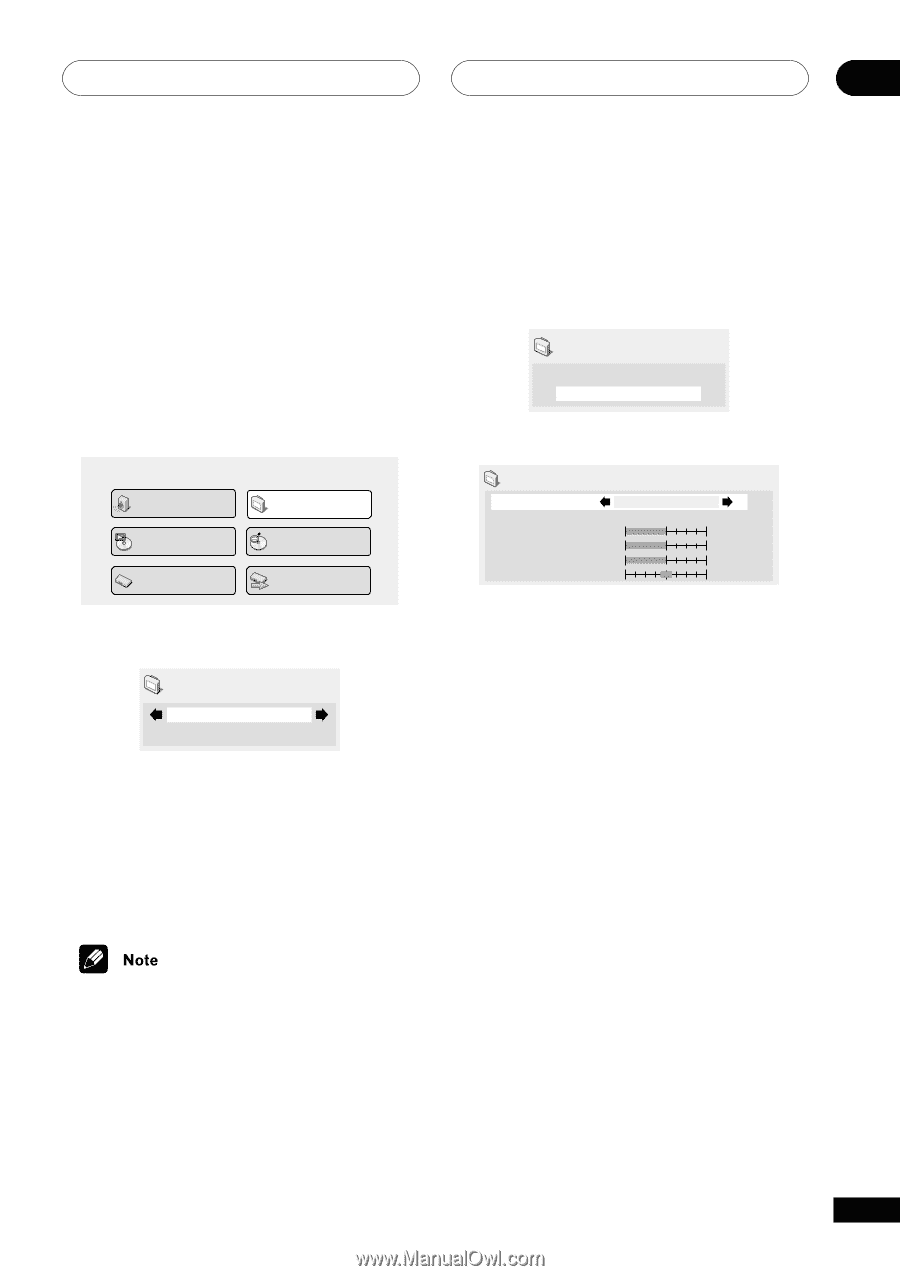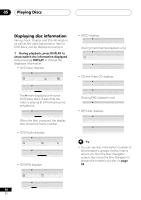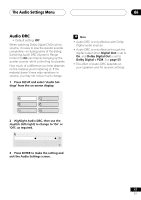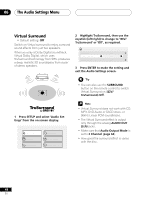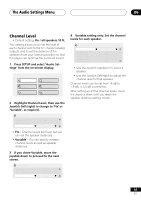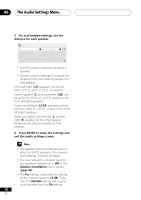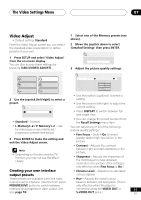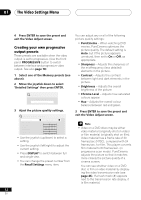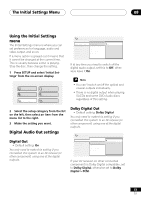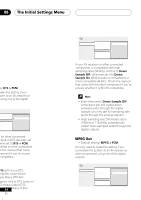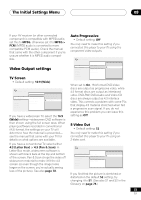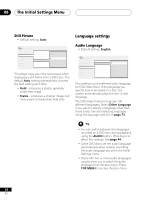Pioneer DV-45A Owner's Manual - Page 51
The Video Settings Menu, Video Adjust
 |
View all Pioneer DV-45A manuals
Add to My Manuals
Save this manual to your list of manuals |
Page 51 highlights
The Video Settings Menu 07 Video Adjust • Default setting: Standard From the Video Adjust screen you can select the standard video presentation or define presets of your own. 1 Press SETUP and select 'Video Adjust' from the on-screen display. You can also access these settings by pressing V.ADJ (VIDEO ADJUST). 1 Select one of the Memory presets (see above). 2 Move the joystick down to select 'Detailed Settings' then press ENTER. Video Adjust I.Memory1 Detailed Settings 3 Adjust the picture quality settings. Interlace Memory 1 (I. Memory 1) Audio Settings Play Mode Initial Settings Video Adjust Disc Navigator Setup Navigator Recall Settings Fine Focus Contrast Sharpness Chroma Level Hue min soft min green I.Memory1 On max fine max red 2 Use the joystick (left/right) to select a preset. Video Adjust Standard • Use the joystick (up/down) to select a setting. • Use the joystick (left/right) to adjust the current setting. • Press DISPLAY to switch between full and single view. • Standard - Normal • You can change the preset number from the Recall Settings menu item. • I. Memory1-2 / P. Memory1-2 - Use for making your own interlaced / progressive presets (see below) You can adjust any or all of the following picture quality settings: • Fine Focus - Switch On to reveal 3 Press ENTER to make the setting and exit the Video Adjust screen. greater detail (high resolution) in the picture. • Contrast - Adjusts the contrast between light and dark elements in the • Depending on the disc and the TV/ monitor, you may not see the effect clearly. picture. • Sharpness - Adjusts the sharpness of the mid-frequency (less detailed) elements in the picture. (This setting is only effective when Fine Focus is On.) Creating your own interlace • Chroma Level - Adjusts how saturated output presets colours appear. These presets are available when the video • Hue - Adjusts the overall colour output is set to interlace. (Use the front panel balance between red and green. (This is PROGRESSIVE button to switch between only effective when the player is interlace and progressive video output. See connected using the VIDEO OUT or 51 also page 18). S-VIDEO OUT jacks.) En