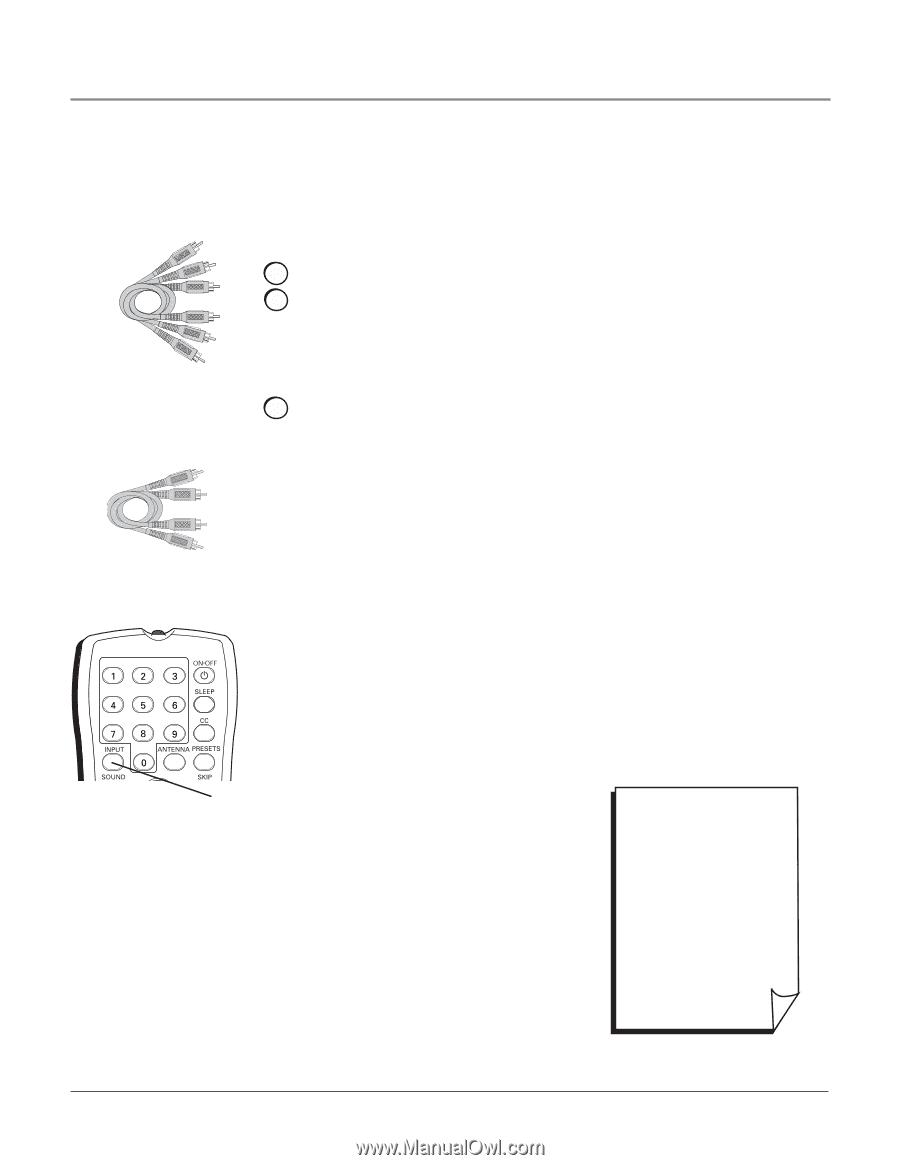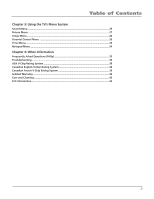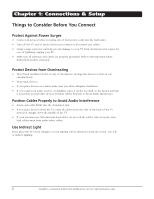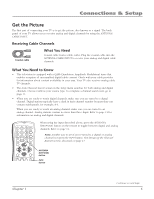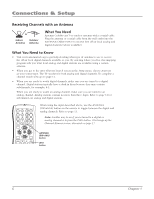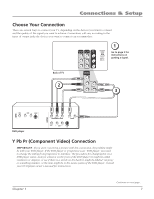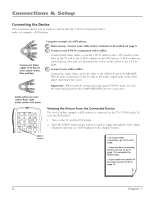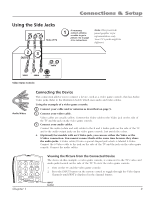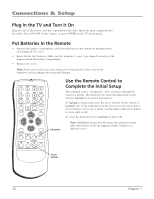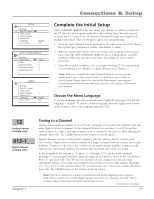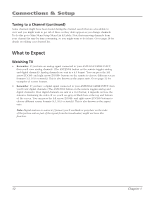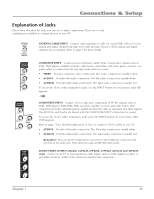RCA 32V524T User Manual - Page 10
Connecting the Device - review
 |
View all RCA 32V524T manuals
Add to My Manuals
Save this manual to your list of manuals |
Page 10 highlights
Connections & Setup Connecting the Device This connection allows you to connect a device that has Y Pb Pr (component video) jacks, for example, a DVD player. Component Video cables (Y Pb Pr) are color coded- Green, Blue and Red Using the example of a DVD player: 1. If necessary, connect your cable and/or antenna as described on page 5. 2. Connect your Y Pb Pr component video cables. Connect three video cables or special Y Pb Pr cables to the Y Pb Pr jacks on the back of the TV and to the Y Pb Pr outputs on the DVD player. Y Pb Pr cables are colored green, blue and red. Just match the colors on the cables to the Y Pb Pr jacks. 3. Connect your audio cables. Connect the audio (white and red) cables to the AUDIO R and L (COMPOSITE INPUT) jacks on the back of the TV and to the audio output jacks on the DVD player. Just match the colors. Important - When using the Component video input (Y Pb Pr) jacks, use only the Audio R/L jacks from the COMPOSITE INPUT for this connection. Audio cables are color coded- Red= right audio; white= left audio +•? ABC DEF GHI JKL MNO PQRS TUV WXYZ DIG•ANA CH LIST GUIDE Viewing the Picture from the Connected Device The device in this example, a DVD player, is connected to the TV's Y Pb Pr jacks. To view the DVD player: 1. Turn on the TV and the DVD player. 2. Press the INPUT button on the remote control to toggle through the Video Input Channels until you see CVID displayed in the channel banner. INPUT button • To review other connections, go to the next page. • If you are done connecting devices to your TV, go to page 11 to complete the Initial Setup. • If you want more details of the jacks on your TV, go to page 13. Chapter 1