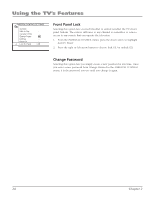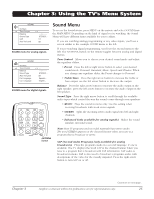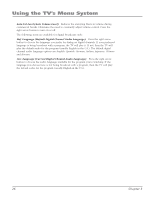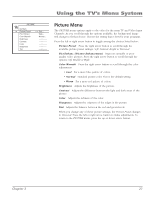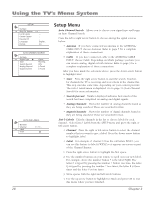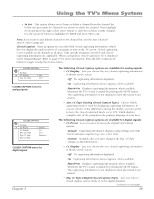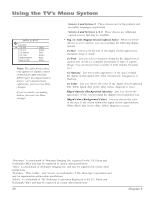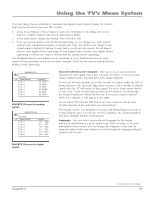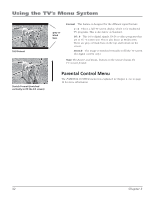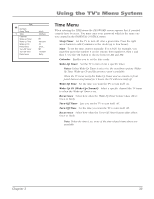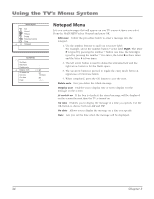RCA 32V524T User Manual - Page 31
RCA 32V524T Manual
 |
View all RCA 32V524T manuals
Add to My Manuals
Save this manual to your list of manuals |
Page 31 highlights
Using the TV's Menu System • In List This option allows you to keep or delete a channel from the channel list. Follow the procedure for Channel (see above) to select the channel. Then highlight In list and press the right or left arrow button to add ( R ) or delete ( ) the channel. Use the up arrow button to highlight GO BACK and press OK to exit. Note: If you want to add deleted channels to the channel list, run the Auto Channel Search (refer to page 28). Closed Caption Many programs are encoded with closed-captioning information, which lets you display the audio portion of a program as text on the TV screen. Closed captioning is not available on all channels at all times. Only specific programs encoded with closedcaptioning information are applicable. When a program is closed-captioned, CC is displayed in the Channel Banner. Refer to page 17 for more information. Press the left or right arrow button to toggle among the choices below: CLOSED CAPTION Go Back CC Display Ana. CC Type > Off... CC1 The following Closed Caption options are available for analog signals: • CC Display Lets you choose the way closed-captioning information is shown on the screen. Off No captioning information displayed. CLOSED CAPTION menu for analog signals. On Captioning information always appears, when available. Muted=On Displays captioning information, when available, whenever the TV's sound is muted by pressing the MUTE button. The captioning information is not displayed when the sound is not muted. • Ana. CC Type (Analog Closed Caption Type) Choose which captioning mode is used for displaying captioning information. If you are unsure of the differences among the modes, you may prefer to leave the closed-captioned mode set to CC1, which displays complete text of the program in the primary language in your area. CLOSED CAPTION Go Back CC Preset CC Display Ana. CC Type Dig. CC Type Dig. CC Style > Default... On... CC1 Service1... ... The following Closed Caption options are available for digital signals: • CC Preset Lets you select between the Default and Custom options. Default Captioning information displays using settings sent with the broadcaster's signals (e.g., size, color, font). Custom Available after you have changed the Dig. CC Style settings as described below. CLOSED CAPTION menu for digital signals • CC Display Lets you choose the way closed captioning information is shown on the screen. Off No captioning information displayed. On Captioning information always appears, when available. Muted=On Displays captioning information, when available, whenever the TV's sound is muted by pressing the MUTE button. The captioning information is not displayed when the sound is not muted. • Dig. CC Type (Digital Closed-Caption Type) Lets you select a closed caption service mode (1-6) for digital channels. Continues on next page... Chapter 3 29