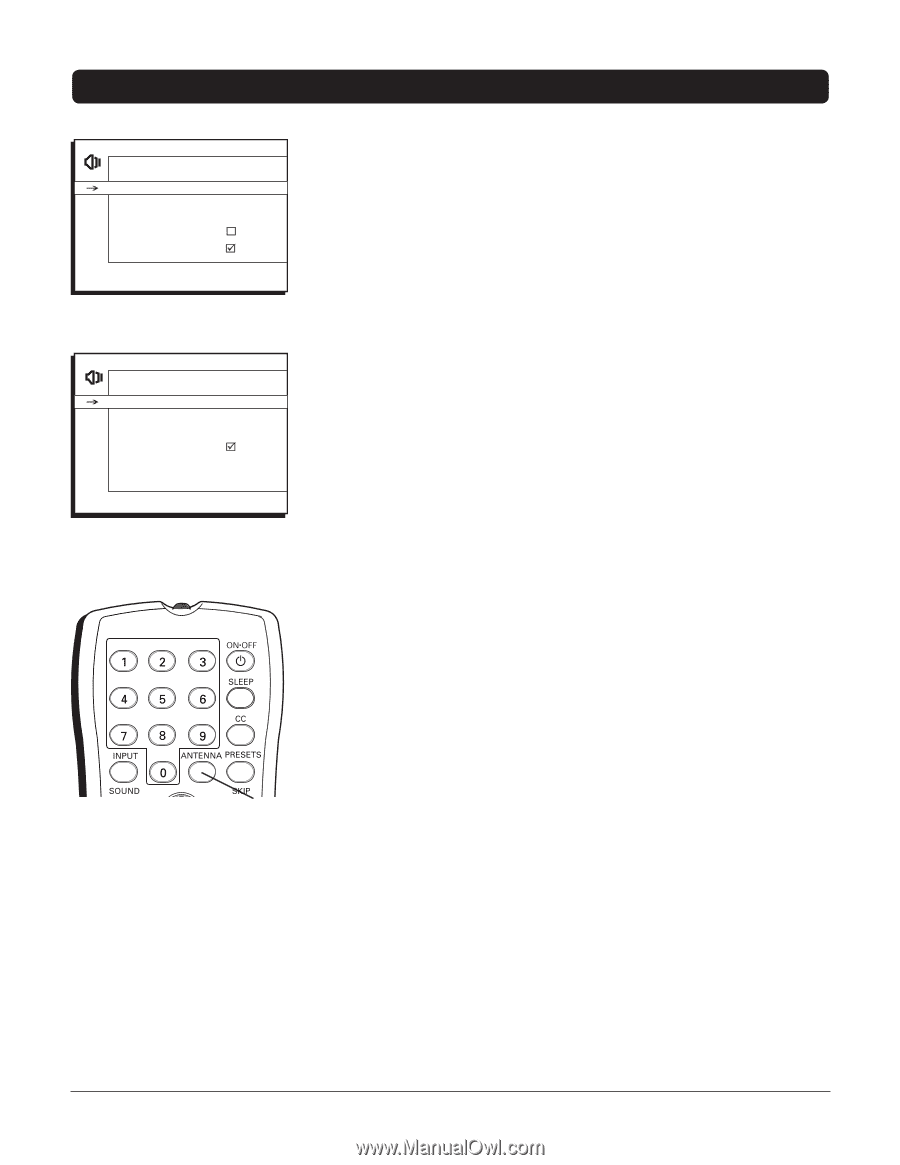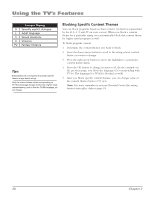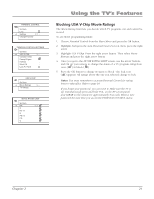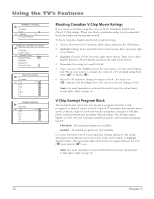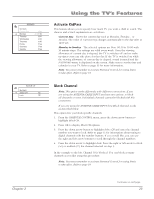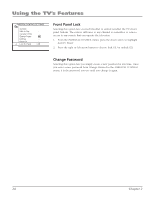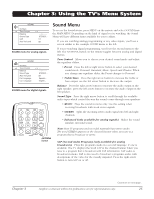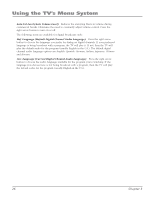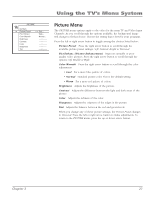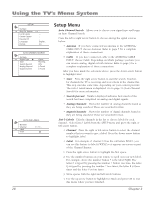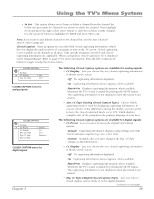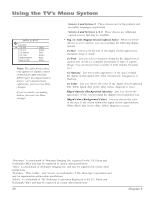RCA 32V524T User Manual - Page 27
Sound Menu
 |
View all RCA 32V524T manuals
Add to My Manuals
Save this manual to your list of manuals |
Page 27 highlights
Chapter 3: Using the TV's Menu System SOUND Go Back Tone Control Balance Sound Type SAP Auto Vol Level STEREO... SOUND menu for analog signals. SOUND Go Back Tone Control Balance Sound Type Auto Vol Level Def. Language Cur. Language STEREO... Spanish... English... SOUND menu for digital signals. +•? ABC DEF GHI JKL MNO PQRS TUV WXYZ Sound Menu To access the Sound menu, press MENU on the remote and select SOUND from the MAIN MENU. Depending on the kind of signal you're watching, the Sound Menu will have different items available for you to adjust. If you are watching analog programming or any video inputs, you'll see a screen similar to the example SOUND menu to the left. If you're watching digital programming, you'll see the second menu to the left. The ANTENNA button on the remote toggles between analog and digital menus. Tone Control Allows you to choose your desired sound mode and adjust the equalizer sliders. • Preset Press the left or right arrow button to select your desired sound mode: Personal, Standard, Music, Speech and Theatre. When you change any equalizer slider, the Preset changes to Personal. • Treble/Bass Press the right arrow button to increase the treble or bass output; use the left arrow button to decrease the output. Balance Press the right arrow button to increase the audio output in the right speaker; press the left arrow button to increase the audio output in the left speaker. Sound Type Press the right arrow button to scroll through the available audio types which control the way the sound comes through your speakers: • MONO Plays the sound in mono only. Use this setting when receiving broadcasts with weak stereo signals. • STEREO Splits the incoming stereo audio signal into left and right channels. • Enhanced (only available for analog signals) Makes the sound simulate surround sound. DIG•ANA ANTENNA button CH LIST Note: Most TV programs and recorded materials have stereo audio. The word STEREO appears on the channel banner when you tune to a program that is broadcast in stereo. SAP (Second Audio Program) (only available for analog broadcasts) Plays the program's audio in a second language, if one is available. The TV displays the word SAP in the channel banner when you tune to a program that is broadcast with SAP information. SAP audio is broadcast in mono. SAP is also used to broadcast a program's audio with descriptions of the video for the visually impaired. Press the right arrow button to turn SAP on or off. GUIDE Continues on next page... Chapter 3 Graphics cont ained within this publicatio2 n are for representation on5 ly.