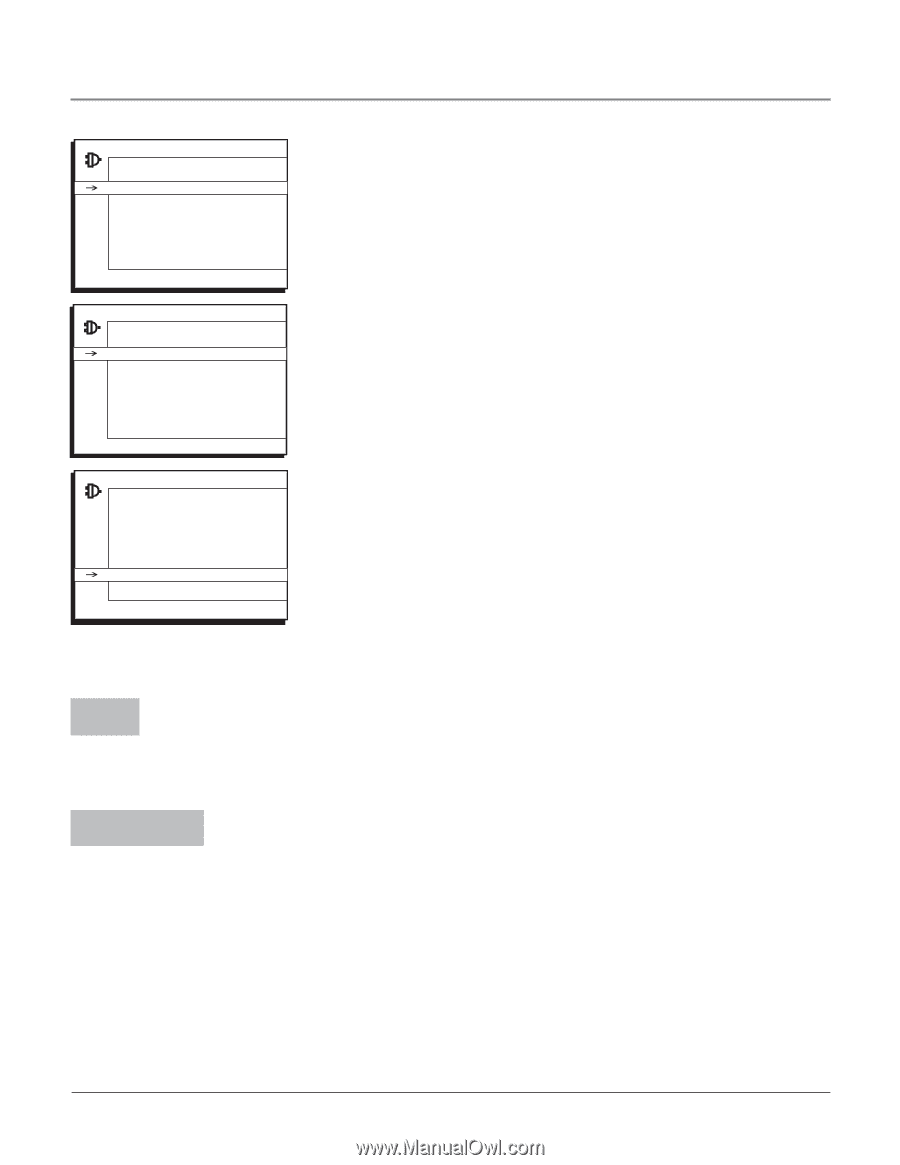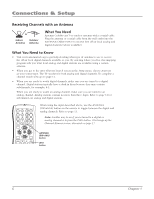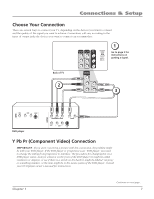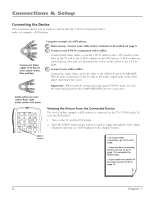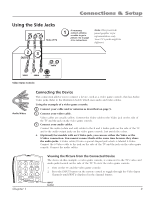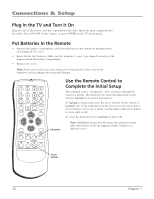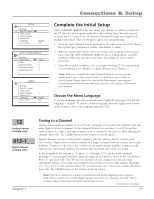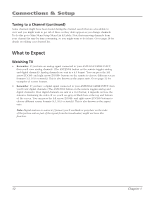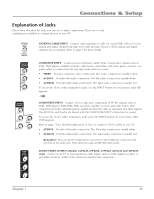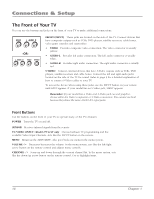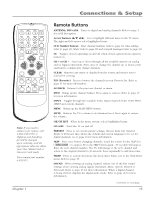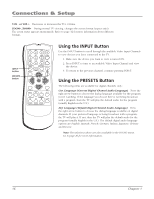RCA 32V524T User Manual - Page 13
Complete the Initial Setup
 |
View all RCA 32V524T manuals
Add to My Manuals
Save this manual to your list of manuals |
Page 13 highlights
Connections & Setup SETUP Go Back Auto Ch. Search tu ... List & Labels ... Closed Caption ... Favorite CH ... Language English... Auto. format 4:3 AUTO CHANNEL SEARCH Go Back Signal Type tu Start Search Percent Analog Channels Digital Channels Cable... ... 0 0 0 SETUP Go Back Auto Ch. Search List & Labels Closed Caption Favorite CH Language tu Auto. format English... 4:3 Complete the Initial Setup AUTO CHANNEL SEARCH is the first menu you should see when you turn on the TV. (It is located from this path Main Menu/Setup/Auto Channel Search). It allows the TV to search for all channels viewable through your digital and analog connections. This is sometimes called auto programming. 1. From the Auto Channel Search menu press the right arrow button to choose the Signal Type (Antenna or Cable). The default is Cable. 2. With the Signal Type chosen, press the down arrow button to select Start and press OK. AUTO CHANNEL SEARCH runs as it finds all the available channels. (This step can take some time, depending on your content provider). 3. Once the search is complete, you can begin watching TV. For information on customizing your channels or menu options, go to Chapter 3. Note: After you complete the Auto Channel Search you may see an additional screen."Time stored in the TV may be incorrect after a loss of power. Please check the time in the Time menu" may appear, reminding you that the time setting is incorrect. Go to page 33 for more information. Choose the Menu Language To set the language, use the arrow buttons to highlight Language. The default language is English. To choose another language, press the right arrow button on the remote, choose the language and press OK. _12 Analog channel example entry 012-1_ _ Digital channel example entry Chapter 1 Tuning to a Channel Analog station numbers display on your TV in a rectangle as you enter the numbers. You can enter digits to access a channel. In the example below, you can enter 12 or 012 to get the same channel. To enter a one-digit channel, such as channel 8, just press 8. After entering the channel, press OK. The CLEAR button on the remote clears all entries. Digital channels can have both primary channels (like the analog channel number) and subchannels. Digital station numbers display in a larger rectangle that can contain up to eight numbers. Numbers to the left of the - (dash) are the main channel number; numbers to the right are the subchannel numbers for stations that broadcast more than one signal. In the example to the left, press "1", press "2" (although 012 is shown in the example, pressing "0" isn't required) and then press the right arrow button to move to the subchannel. Press "1" and then "OK." The TV tunes to channel 12-1. If channel 12 is broadcasting subchannel signals, you would enter numbers that would access the other signals. (Example: 12-1, 12-2, 12-3). If the selection times out, you must start over. Once you've made all entries, press OK. The CLEAR button on the remote clears all entries. Note: You may experience a delay of several seconds before digital pictures appear, both when you first turn on the digital signals and when you change channels. This is normal. Digital channels sometimes take longer to tune. Continues on next page... 11