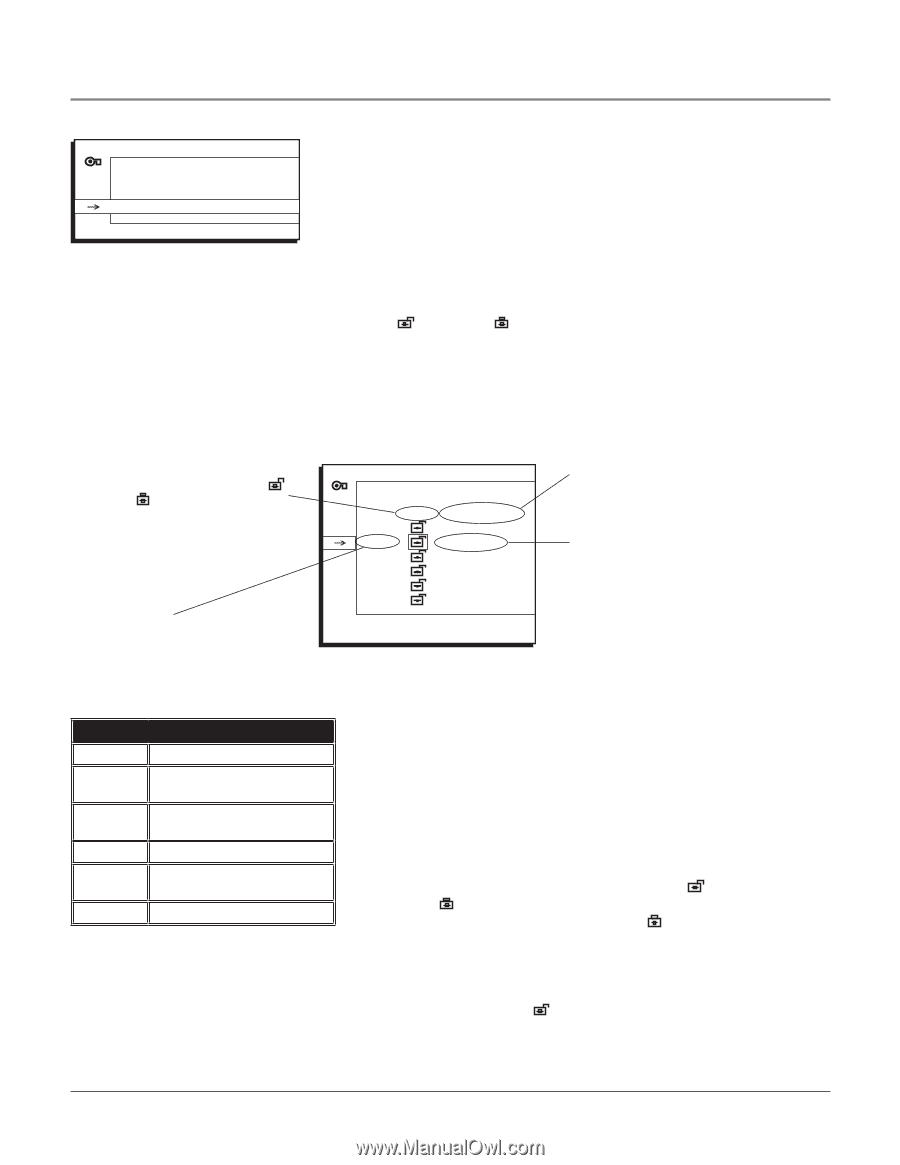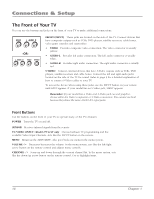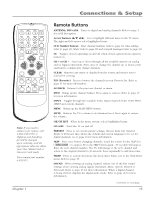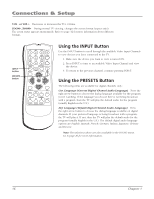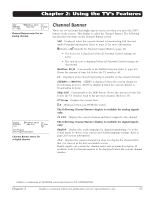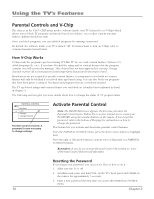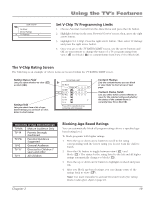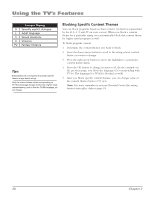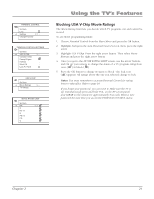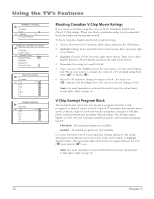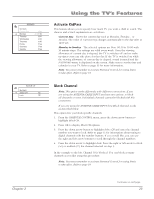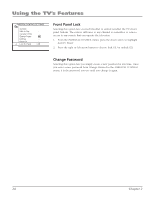RCA 32V524T User Manual - Page 21
Using the TV's Features
 |
View all RCA 32V524T manuals
Add to My Manuals
Save this manual to your list of manuals |
Page 21 highlights
USA V-CHIP Go Back Movie Ratings ... TV Ratings > ... Using the TV's Features Set V-Chip TV Programming Limits 1. Choose Parental Control from the Main Menu and press the OK button. 2. Highlight Settings in the next Parental Control screen; then, press the right arrow button. 3. Highlight USA V-Chip. Press the right arrow button. Then select TV Ratings and press the right arrow button. 4. Once you get to the TV RATING LIMIT screen, use the arrow buttons and OK on your remote to change the status of a TV program rating from view ( ) to block ( ) or content theme from View (V) to Block (B). The V-Chip Rating Screen The following is an example of where items are located within the TV RATING LIMIT screen. Rating Status Field Lets you select whether to view ( ) or block ( ). Rating Field Lets you select from a list of agebased ratings you can block or view. Refer to chart below. TV RATING LIMIT Go Back Status D TV-MA TV-14 V TV-PG V TV-G TV-Y7 TV-Y L S B V B V V V V FV V V V V Press OK to view/block prog. containing adult language. Content Themes Lists the content themes you can block or view. Refer to chart at top of next page. Content Status Fields Lets you select which content themes to view for the selected rating and whether the status of the content theme is currently View (V) or Block (B). Hierarchy of Age-Based Ratings TV-MA Mature Audience Only TV-14 Parents Strongly Cautioned TV-PG Parental Guidance Suggested TV-G General Audience TV-Y7 Directed to Children 7 years and older TV-Y All Children Chapter 2 Blocking Age-Based Ratings You can automatically block all program ratings above a specified agebased rating level. To block programs with higher ratings: 1. Press the up or down arrow button to scroll to the rating corresponding with the lowest rating you do not want the child to watch. 2. Press the OK button to toggle between view ( ) and block ( ). The status for the rating listed to the left and all higher ratings automatically changes to block ( ). 3. Press the up or down arrow button to highlight Go Back and press OK. 4. After you Block age-based ratings, you can change some of the ratings back to view ( ). Note: You must remember to activate Parental Control for rating limits to take effect. Refer to page 18. 19