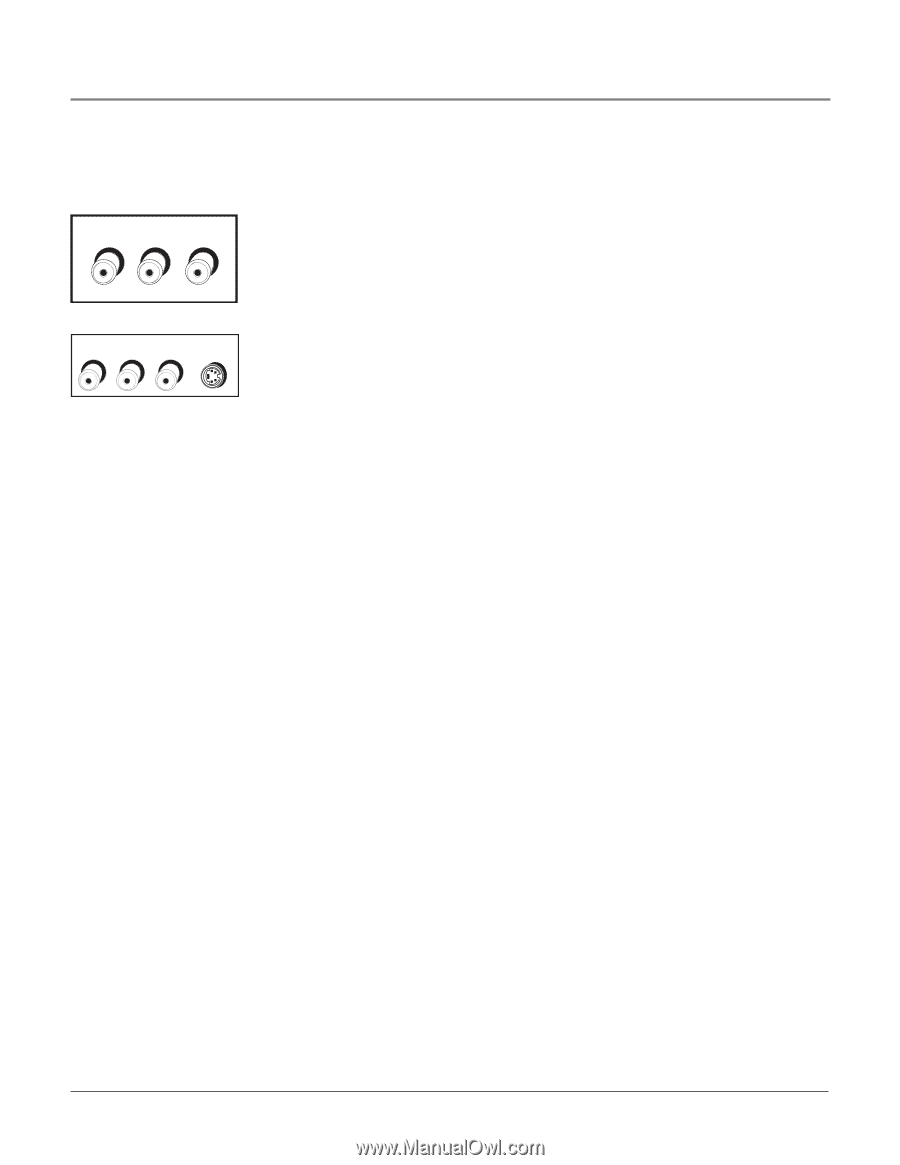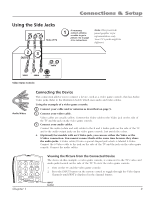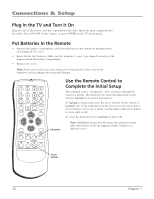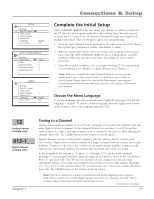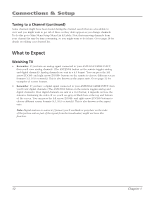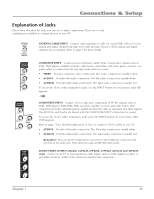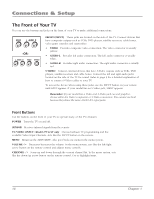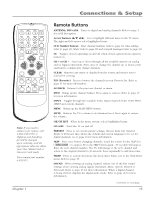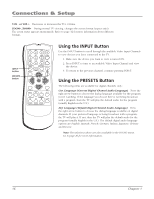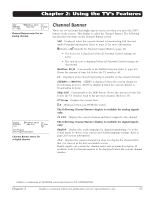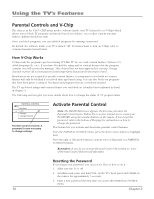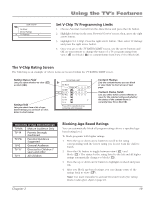RCA 32V524T User Manual - Page 16
The Front of Your TV - features
 |
View all RCA 32V524T manuals
Add to My Manuals
Save this manual to your list of manuals |
Page 16 highlights
Connections & Setup The Front of Your TV You can use the buttons and jacks on the front of your TV to make additional connections. VIDEO L AUDIO R -OR- L AUDIO R VIDEO S-VIDEO FRONT (INPUT) These jacks are located on the side of the TV. Connect devices that have composite outputs such as VCRs, DVD players, satellite receivers, cable boxes, video game consoles and camcorders. • VIDEO Provides composite video connection. The video connector is usually yellow. • AUDIO-L Provides left audio connection. The left audio connector is usually white. • AUDIO-R Provides right audio connection. The right audio connector is usually red. S-VIDEO Connect external devices that have S-Video outputs such as VCRs, DVD players, satellite receivers and cable boxes. Connect the left and right audio jacks located on the side of the TV for sound. Refer to page 9 for a detailed explanation of how to connect S-Video cables to your TV. To access the device when using these jacks, use the INPUT button on your remote until FRNT appears. If your model has an S-Video jack, SFRNT appears. Remember: If your model has a Video and S-Video jack (second graphic), choose either the Video (composite) or S-Video connection. You cannot use both because they share the same AUDIO R/L input jacks. Front Buttons Use the buttons on the front of your TV to operate many of the TV's features. POWER Turns the TV on and off. SENSOR Receives infrared signals from the remote. TV/VIDEO (INPUT) Model 27V414T only Choose between TV programming and the available Video Input Channels. Acts like the INPUT button on the remote. MENU Brings up the MAIN MENU. Also goes back one menu in the menu system. VOLUME -/+ Decreases/increases the volume. In the menu system, acts like the left/right arrow button on the remote control and adjusts menu controls. CHANNEL -/+ Scans up and down through the current channel list. In the menu system, acts like the down/up arrow button on the remote control. Use to highlight items. 14 Chapter 1