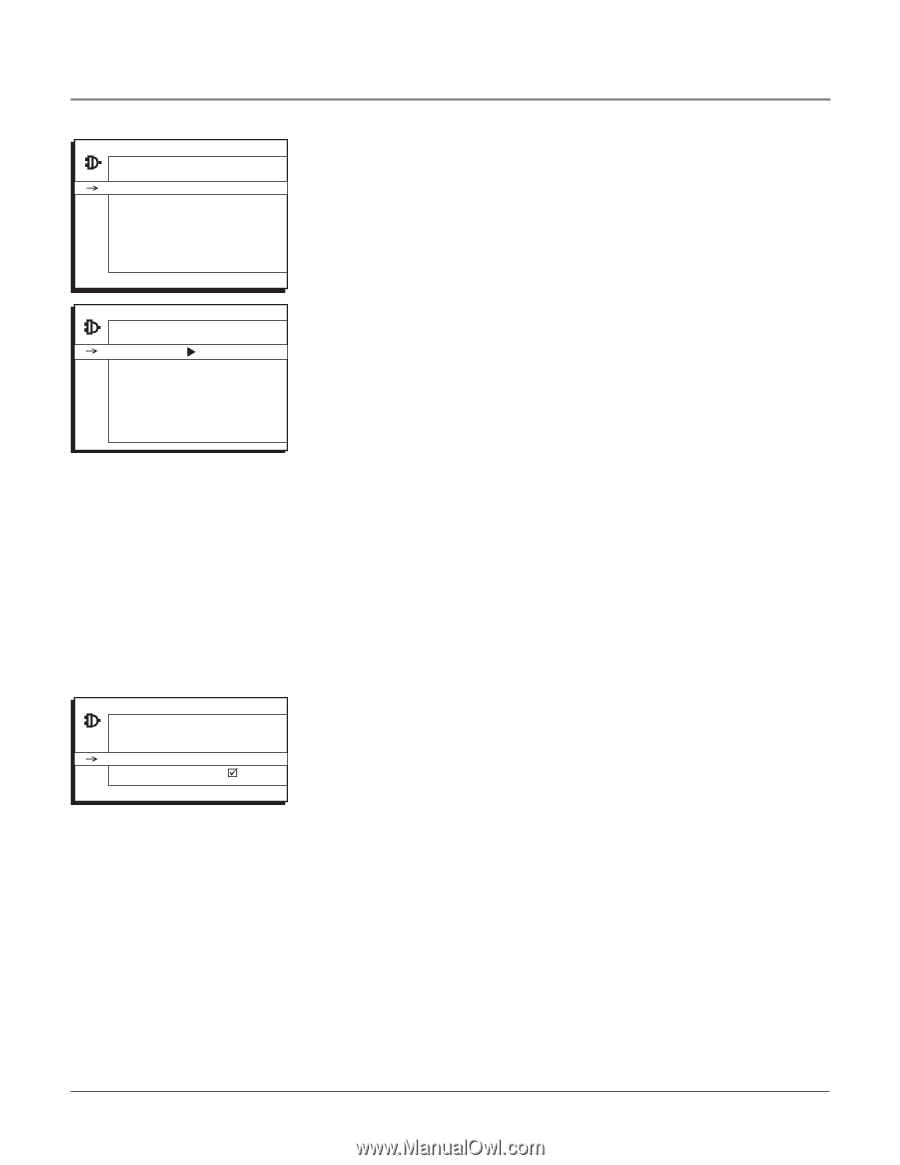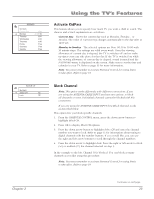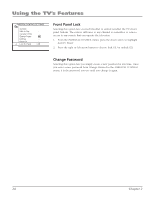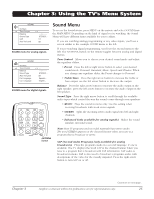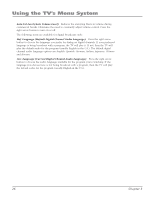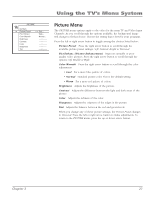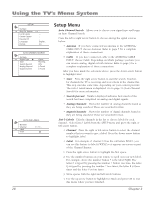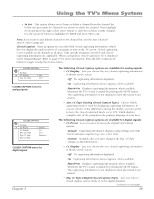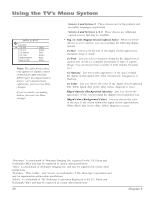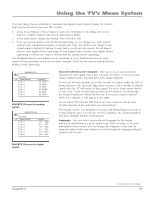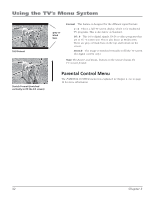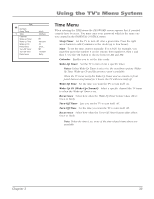RCA 32V524T User Manual - Page 30
Setup Menu
 |
View all RCA 32V524T manuals
Add to My Manuals
Save this manual to your list of manuals |
Page 30 highlights
Using the TV's Menu System SETUP Go Back Auto Ch. Search List & Labels Closed Caption Favorite CH Language Format English... 4:3 AUTO CHANNEL SEARCH Go Back Signal Type Start Search Percent Analog Channel Digital Channel Cable... Running... 20% 8 Found 0 Found LISTS AND LABELS Go Back Channel Label In list < > 10... Setup Menu Auto Channel Search Allows you to choose your signal type and begin an Auto Channel Search. Press the left or right arrow button to choose among the signal sources below: • Antenna If you have connected an antenna to the ANTENNA/ CABLE INPUT, choose Antenna. Refer to page 5 for a complete explanation of these connections. • Cable If you have connected cable to the ANTENNA/CABLE INPUT, choose Cable. Depending on which package you have you can receive analog, digital or both stations. Refer to page 5 for a complete explanation of these connections. After you have made the selections above, press the down arrow button to highlight Start. • Start Press the right arrow button to start the search. Searches for channels the TV is receiving and stores them in the channel list. This step can take some time, depending on your content provider. The Lists & Labels menu is displayed. Go to page 11 (Auto Channel Search) for more information. • Search percent Number displayed indicates how much of the search has been completed on analog and digital signals. • Analog Channels Shows the number of analog channels found as they are being searched. These are searched for first. • Digital Channels Shows the number of digital channels found as they are being searched. These are searched for last. List & Labels Edit the channels in the list or choose labels for each channel. Select Lists & Labels from the SETUP menu and press the right or left arrow button. • Channel Press the right or left arrow button to select the channel number that you want to give a label. Press the down arrow button to highlight Label. • Label For example, if channel 12 has the call letters WXYZ, you can use this feature to label it WXYZ so it appears on-screen as part of the Channel Banner. 1. Press the right arrow button to highlight the first space. 2. Use the number buttons on your remote to spell out your new label. For example, above the number button 7 is the label PQRS. The letter P is typed by pressing the number 7 button one time; the letter Q is typed by pressing the number 7 two times; the letter R is three times and the letter S is four times. 3. Move spaces with the right and left arrow buttons. 4. Use the up arrow button to highlight Go Back and press OK to exit this menu when you have finished. 28 Chapter 3