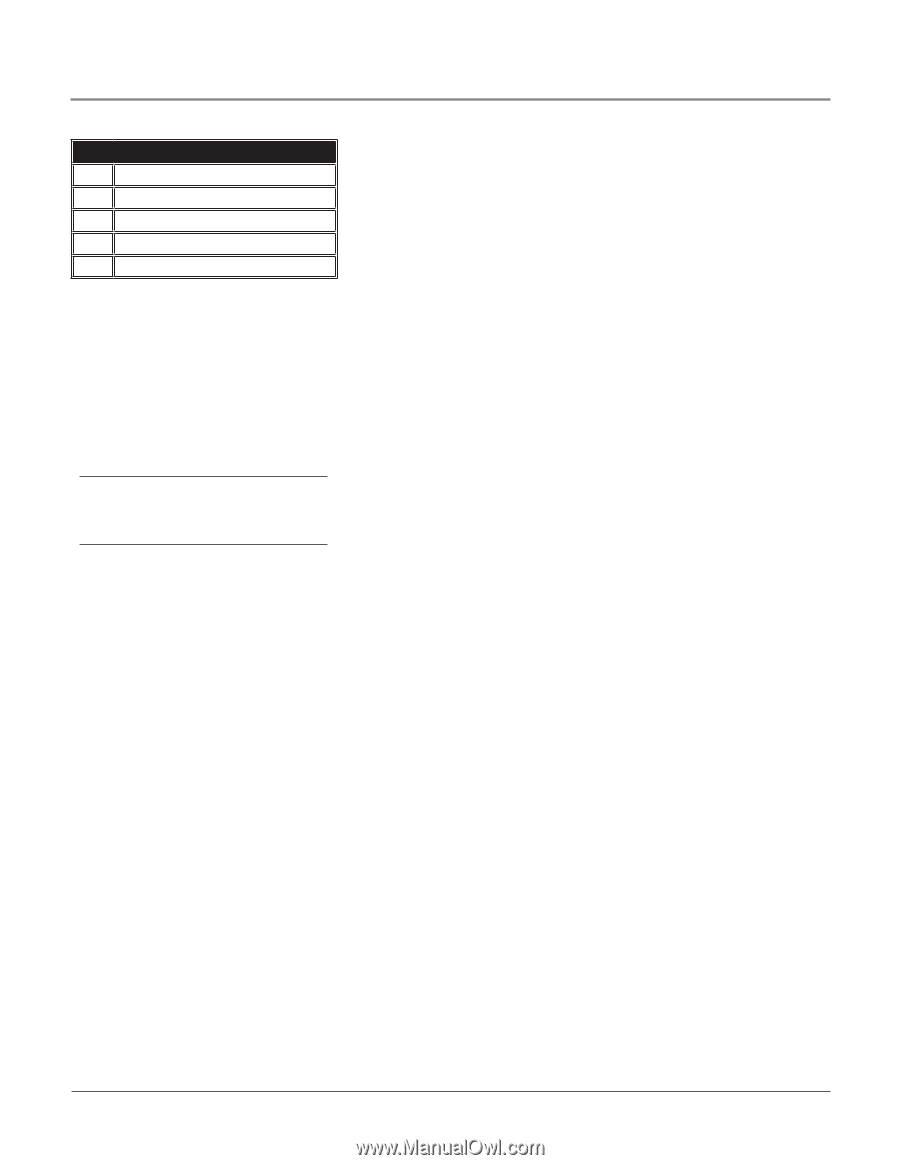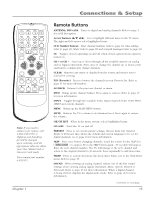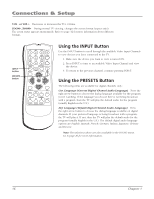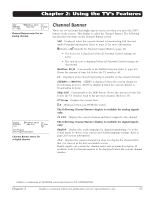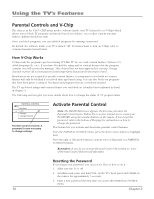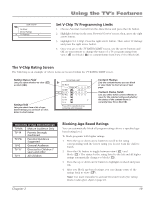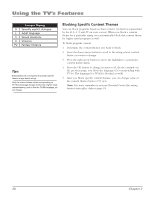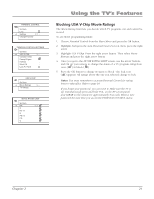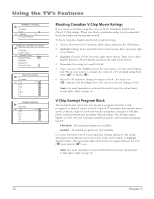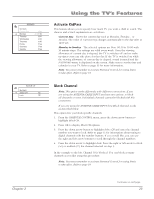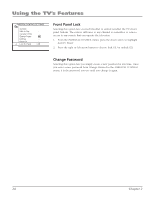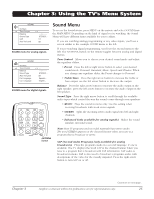RCA 32V524T User Manual - Page 22
Blocking Specific Content Themes - specifications
 |
View all RCA 32V524T manuals
Add to My Manuals
Save this manual to your list of manuals |
Page 22 highlights
Using the TV's Features Content Themes D Sexually explicit dialogue L Adult language S Sexual situations V Violence FV Fantasy Violence Tips: Broadcasters are not required to provide content themes or age-based ratings. Only the content theme status corresponding to TV-14 (L) language changes to (V) View. Higher rated content themes, such as that for TV-MA language, do not change. Blocking Specific Content Themes You can block programs based on their content. (Content is represented by the D, L, S, V and FV on your screen.) When you block a content theme for a particular rating, you automatically block that content theme for higher rated programs as well. To block program content: 1. Determine the content themes you want to block. 2. Press the down arrow button to scroll to the rating whose content theme you want to change. 3. Press the right arrow button to move the highlight to a particular content theme status. 4. Press the OK button to change its status to B. (In the example on the previous page, you block the language (L) corresponding with TV-14. The language for TV-MA is blocked as well). 5. After you Block specific content themes, you can change some of the content themes back to (V) view. Note: You must remember to activate Parental Control for rating limits to take effect. Refer to page 18. 20 Chapter 2