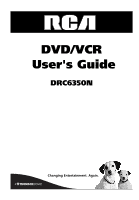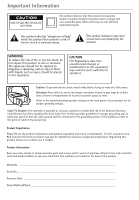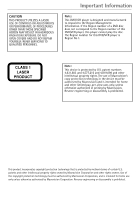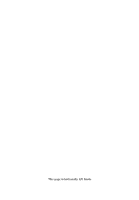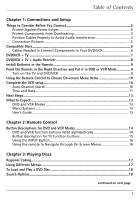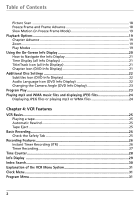RCA DRC6350N User Guide
RCA DRC6350N Manual
 |
View all RCA DRC6350N manuals
Add to My Manuals
Save this manual to your list of manuals |
RCA DRC6350N manual content summary:
- RCA DRC6350N | User Guide - Page 1
DVD/VCR User's Guide DRC6350N Changing Entertainment. Again. - RCA DRC6350N | User Guide - Page 2
user's Code (Section 54 of the Canadian Electrical Code rca.com/productregistration. Registering this product allows us to contact you if needed. Product Information Keep your sales receipt to obtain warranty parts and service and for proof of purchase. Attach it here and record the serial and model - RCA DRC6350N | User Guide - Page 3
NOT REPAIR YOURSELF. REFER SERVICING TO QUALIFIED PERSONNEL. Important Information Note: This DVD/VCR player is designed and manufactured to respond to the Region Management Information. If the Region number of a DVD disc does not correspond to the Region number of this DVD/VCR player, this player - RCA DRC6350N | User Guide - Page 4
This page intentionally left blank. - RCA DRC6350N | User Guide - Page 5
10 Time and Date...11 Next Steps...13 What to Expect ...13 DVD and VCR Modes 13 Menu Systems ...13 User's Guide ...13 Chapter 2: Remote Control Button Descriptions for DVD and VCR Modes 14 DVD and VCR function buttons listed alphabetically 14 Button description for TV function buttons 15 Using - RCA DRC6350N | User Guide - Page 6
Info Display 22 Audio Language Icon (DVD Info Display 22 Changing the Camera Angle (DVD Info Display 23 Program Play ...23 Playing mp3 and WMA music files and displaying JPEG files 24 Displaying JPEG files or playing mp3 or WMA files 24 Chapter 4: VCR Features VCR Basics ...25 Playing a tape ...25 - RCA DRC6350N | User Guide - Page 7
37 Progressive Scan 38 Audio Menu...38 Lock Menu (Parental Control 39 Explanation of Rating Limits 39 Locking Parental Controls on your DVD/VCR 40 Unlocking Parental Controls on your DVD/VCR 40 Changing Your Password 40 Resetting Your Password 40 Area Code ...41 Other Menu...41 PBC - Playback - RCA DRC6350N | User Guide - Page 8
Troubleshooting ...43 Handling Cautions ...50 Maintenance of Cabinet 50 Formation of Condensation 50 Handling Discs...50 Cleaning Discs ...50 Back of the DVD/VCR...51 Front of the DVD/VCR 52 Front Panel Display...53 Display Messages 53 Explanation of Input Jacks and Cables 54 Language Code - RCA DRC6350N | User Guide - Page 9
or disconnect any cables. • Make sure all antennas and cables are properly grounded. Refer to the Important Safeguards sheet packed with your DVD/VCR. Protect Components from Overheating • Don't block ventilation holes on any of the components. Arrange the components so that air can circulate freely - RCA DRC6350N | User Guide - Page 10
player, make sure it is compatible. You can't play the following types of discs: Laserdiscs, CD-I, CD-ROM (computer-only discs), CD-RW, DVD-ROM, DVD- pickup and disc design. Cables Needed to Connect Components to Your DVD/VCR The pictures below show the cables needed for the connections represented - RCA DRC6350N | User Guide - Page 11
IN AUDIO IN IN VIDEO IN R L S-VIDEO IN 3 DVD/VCR PLAYER ANT. IN RF OUT 1 VCR IN LINE1 DVD/VCR COMPONENT AUDIO OUT VIDEOOUT OUT 4A S-VIDEO OUT Note: For a more detailed explanation of the jacks on the back of the DVD/VCR, go to page 51. DVD/VCR + TV 1. Connect a coaxial cable to the Cable - RCA DRC6350N | User Guide - Page 12
/or broadcast towers. 3. Connect the video cable. A. Basic video connection - Connect the video cable (yellow) to the VIDEO OUT jack on the back of your DVD/VCR player, and to the Video Input jack on your TV (sometimes labeled VIDEO IN). If you want to record a tape and watch - RCA DRC6350N | User Guide - Page 13
Right Direction and Put it in DVD or VCR Mode When you want the remote to operate the DVD/VCR player, point the remote at the DVD/VCR, not the TV. The remote has to be pointed in the correct direction and toward the correct component in order for the remote control's signal to communicate with the - RCA DRC6350N | User Guide - Page 14
To select an on-screen item, use the up and down arrow buttons on the remote control. Selecting a menu item can take you to another menu, activate a choice, SETUP SELECT ENTER TO EXIT PRESS This is the VCR Main menu. Complete the VCR setup To set up the VCR, you'll need to set a few important - RCA DRC6350N | User Guide - Page 15
Set receives the wrong time or date information, you may need to set the clock manually. Time and Date The VCR gives you two ways to set the time and date: the Auto Clock Set feature or manually. Auto Clock Set Auto Clock Set searches for day/time information automatically through the broadcast - RCA DRC6350N | User Guide - Page 16
2003 TIME : 2 : 15 AM AUTO CLOCK SET : OFF DAYLIGHT SAVING: ON TIME ZONE: EASTERN SELECT ADJUST TO EXIT PRESS Manual Clock Set 1. Press MENU to display the VCR Main Menu. 2. CLOCK should already be highlighted, so press OK (the Clock menu appears). 3. MONTH: should already be highlighted. Press - RCA DRC6350N | User Guide - Page 17
5 (page 35), and Chapter 6 contains troubleshooting assistance, your Limited Warranty, and additional information about your DVD/VCR player. What to Expect DVD and VCR Modes As you familiarize yourself with this product, keep in mind that you need to tell the remote which part of the unit you want - RCA DRC6350N | User Guide - Page 18
section only describes the buttons on the remote that you will use with your DVD/VCR. For descriptions of remote control buttons to be used with your TV (RCA, GE, and Proscan only), go to the next page. DVD ON• OFF VCR TV DVD and VCR function buttons listed alphabetically (0-9) Number buttons - RCA DRC6350N | User Guide - Page 19
for this product. TITLE In DVD mode, accesses the DVD disc guide (if available). TV•VCR Functions as a TV/VCR button in VCR mode VCR Turns on the DVD/VCR and puts the remote control in VCR mode. Likewise, you can change to DVD mode by pressing the DVD button. ZOOM In DVD mode, enlarges the image on - RCA DRC6350N | User Guide - Page 20
LE TIMER 1 ANGLE TIT LE INFO GUIDE 2 3 4 5 6 No matter which on-screen display you're using (the DVD player's menu, the Info Display that appears during playback, the VCR Main menu, or a disc's menu), you'll use the same buttons on the remote control to move through the on- screen - RCA DRC6350N | User Guide - Page 21
Regional Coding Both the DVD/VCR and the discs are coded by region. These regional codes must match in order for the disc to play. If the codes don't match, the disc won't play. This player's code is region 1. ALL means all regions. Other regions the remote. • The DVD player menu - The DVD player's - RCA DRC6350N | User Guide - Page 22
To Load and Play a DVD Disc Turn on the TV and your DVD/VCR (press ON•OFF on the remote or press the Power button on the DVD/VCR). 1. If necessary, tune you stop playing a disc, the player remembers where you stopped. When you start playing the disc again, the DVD/VCR picks up where you left off - RCA DRC6350N | User Guide - Page 23
playback, press PLAY. Playback Options Many of your DVD/VCR's playback features are accessed through the Info Display (described on pages 20 through 24). Additionally, with some discs you can access playback features directly from the remote control. Chapter Advance While a disc is playing, you can - RCA DRC6350N | User Guide - Page 24
an icon is highlighted, follow the on-screen instructions, and use the left and right buttons on the remote to scroll through the options. You can To make the Info Display disappear from the screen, press INFO on the remote. DVD Disc Info Display Title icon Chapter icon Time search icon 1 / 3 - RCA DRC6350N | User Guide - Page 25
and down arrow buttons on the remote to highlight different icons. Once an icon is highlighted, follow the on-screen instructions, and use the left or right ) This feature displays the time that has elapsed during playback. For DVD discs, the time displayed refers to the current title and acts as - RCA DRC6350N | User Guide - Page 26
language will only affect the disc you are currently playing. When the disc is removed or the player is turned off, the subtitle language will revert to the language setting specified through the DVD player's main menu. If the disc doesn't contain the language you want to use, the disc's default - RCA DRC6350N | User Guide - Page 27
Playing Discs 1 / 3 Changing the Camera Angle (DVD Info Display) Some discs contain multiple angles of a particular scene or sequence. If the disc only has one angle, this feature won't work. Currently, very - RCA DRC6350N | User Guide - Page 28
on a personal computer in user-friendly, compressed files. WMA player. 1. Open the disc tray by pressing the OPEN•CLOSE button. 2. Place the disc with the printed side facing up and close the tray (the disc menu appears). 3. Select a folder using the up and down arrow buttons on the remote control - RCA DRC6350N | User Guide - Page 29
rewinds the tape if it reaches the end of the tape during playback. Tape Eject Press the EJECT button on the DVD/VCR when stopped to eject the tape. You can also press the OPEN•CLOSE button on the remote control. Basic Recording 1. Set the tape speed by pressing the SPEED button on the - RCA DRC6350N | User Guide - Page 30
. 2. Insert a tape with its safety tab in place into the DVD/VCR. Make sure it is cued to record at the proper starting point. Note: To override the preferred tape speed setting, press the SPEED button on the remote control repeatedly to toggle between SP and SLP choices. 3. Press the RECORD - RCA DRC6350N | User Guide - Page 31
of the DVD/VCR. Also, you can only program multiple recordings for the same channel since you'll need to change the channel manually on the cable on the DVD/VCR's clock. Both the recording date and speed can be changed. 5. Select how often you want the program to record. 6. Review the information - RCA DRC6350N | User Guide - Page 32
Reviewing and Clearing Programs To review programs that you have already set up: 1. Press the MENU button to display the VCR :00 whenever a tape is ejected from the DVD/VCR. For example, if you record a 30- counter to 0:00:00. 3. Press the remote control's FORWARD button to advance a tape until the - RCA DRC6350N | User Guide - Page 33
1 STOP SP CH2 March 30, WED 6:14PM On-screen display (times out) 2 Info Display To find out the status of the DVD/VCR, press the INFO button on the remote control. Each time you press INFO, different information appears on the screen. See the following examples. Note: The date and time must be - RCA DRC6350N | User Guide - Page 34
appear on the TV screen. The current time is displayed in the DVD/VCR's display panel. Note: Turning off the DVD/VCR player also resets the displays. No displays will appear (useful for dubbing) Index Search The VCR has a VHS Index Search System that automatically records index marks on the - RCA DRC6350N | User Guide - Page 35
The on-screen menus you set up the first time you turned on your DVD/VCR were explained in Chapter 1. This chapter lists other menus that you can access through the VCR Main Menu (press VCR and then MENU on the remote control). MONTH : MARCH DAY : 30 WED YEAR : 2005 TIME : 12 : 00 AM AUTO CLOCK - RCA DRC6350N | User Guide - Page 36
EXIT PRESS Setup Menu Use the Setup menu to change any of the settings in the initial setup procedure, such as language. Press the VCR button on the remote, then press MENU to bring up the Main menu. Press the down arrow button to highlight SET UP and press OK (the SETUP - RCA DRC6350N | User Guide - Page 37
: Press the LOCK button on the remote (Lock appears on the front of the unit and flashes when a button on the front of the unit is pressed). Remember, the DVD/VCR can still be controlled by the remote, so put it in a safe place. To unlock the buttons: Press the LOCK button again to unlock the buttons - RCA DRC6350N | User Guide - Page 38
REC (the disc starts playing and the VCR starts recording). Note: If the DVD disc menu appears, you may need to press PLAY to begin copying. 5. When playback is completed, press STOP to end the recording. Important: You need to stop the copying process manually when copy is completed, or the copy - RCA DRC6350N | User Guide - Page 39
menu or the Info Display. The DVD player menu comes up if you press MENU when no disc is playing. If a screensaver is on the screen, press STOP or CLEAR. (Remember that you have to put the remote in DVD mode by pressing the DVD button if it's in VCR mode.) Use the arrow buttons on - RCA DRC6350N | User Guide - Page 40
the desired language. Then press OK. If you enter the wrong code, press CLEAR and re-enter the code. 6. To return to the previous menu, press the left arrow button if necessary. Notes: Discs are created differently. The DVD player can't override some language preferences. If a disc's software was - RCA DRC6350N | User Guide - Page 41
OK to select. 4. To return to the previous menu, press the left arrow button if necessary. 16 : 9 Wide (Widescreen) - Choose this setting if your DVD player is connected to a widescreen TV. If you choose this setting and you don't have a widescreen TV, the images on the screen might appear distorted - RCA DRC6350N | User Guide - Page 42
to match the equipment you connected to your DVD/VCR, and to use the DVD player's sound features. The Audio menu enables you to set preferred audio options for: • Dolby Digital (for digital audio connections) • MPEG • Sample Frq. (Frequency) • DRC (Dynamic Range Control for even volume) The way you - RCA DRC6350N | User Guide - Page 43
Password Area Code The Lock menu. Unlock New US Move Select Lock Menu (Parental Control) You can set up ratings limits and lock your player in order to control the type of content people watch on your DVD/VCR. The padlock icon indicates whether the player is locked or unlocked. Locked: You need - RCA DRC6350N | User Guide - Page 44
Menu System Unlocking Parental Controls on your DVD/VCR 1. Make sure no disc is playing by pressing STOP, then press MENU (the Main Menu appears). 2. Use the up and down arrow buttons to highlight the Lock menu icon, then press the right arrow button to highlight the menu options. 3. Press the right - RCA DRC6350N | User Guide - Page 45
DVD disc was rated for those standards to be in effect. 1. Find the country code you want to use in the Country Area Code List in Chapter 6. 2. Make sure no disc is playing by pressing STOP, then press MENU (the Main Menu appears). 3. Use the up and down arrow buttons to highlight the Lock - RCA DRC6350N | User Guide - Page 46
inserted. If Auto Play mode is set to On, the DVD player will search for the title that has the longest playback the left arrow button if necessary. Note: The Auto Play function may not work for some DVDs. B.L.E (Black Level Expansion) Black Level Expansion allows you to set the black level of the - RCA DRC6350N | User Guide - Page 47
. For details about this service, call 1-888-206-3359. For additional assistance while using your RCA product, please visit www.rca. com/customersupport. General Problems Player won't work • Try unplugging the AC power cord and plugging it back in. No power • Plug in the DVD/VCR. Make sure both ends - RCA DRC6350N | User Guide - Page 48
If your DVD/VCR is in an entertainment cabinet, the glass doors might obstruct the remote control from operating the unit. Open the doors. • Reset the remote - remove the batteries; press and hold the 1 button for 60 seconds; replace the batteries and try the remote again. General DVD Problems Disc - RCA DRC6350N | User Guide - Page 49
, and press OK. Play doesn't begin • The rating of the title on the disc exceeds the rating limit set in the Ratings Limits menu. Unlock the player and/or change the rating limit in those menus. No forward or reverse scan • Some discs have sections that prohibit rapid scanning, or title and - RCA DRC6350N | User Guide - Page 50
DVD/VCR player or cable box is tuned to the time data channel (check with your cable service provider for information about time data). • Auto Clock Set is not supported in all areas or by digital satellite receivers. Set the time and date manually using the TIME menu. Go to page 10 for instructions - RCA DRC6350N | User Guide - Page 51
sure there was a tape in the DVD/VCR with its safety tab intact. • The DVD/VCR ejects tapes when the end is reached during a timer recording. Playback Problems Snowy or no picture during playback • Press the remote control's TV/VCR button to activate VCR mode. VCR appears in the front panel display - RCA DRC6350N | User Guide - Page 52
not using A/V cables, make sure the DVD/VCR is not in Video Input Channel mode. Press INPUT on the remote control to return to normal viewing. • Try connect the DVD/VCR to the TV using A/V cables (not provided) to hear true stereo sound during playback. Go to page 7 for instructions. 48 Chapter 6 - RCA DRC6350N | User Guide - Page 53
unit (or CH +/- on the remote) to minimize picture noise. Cannot copy discs to video tape • You can't record DVD discs onto videocassettes because the discs are be too large to be displayed, or a large file is blocking the player from displaying all the other JPEG files on the disc. I forgot my - RCA DRC6350N | User Guide - Page 54
't place anything other than the disc in the disc tray. • Exterior influences such as lightning and static electricity can affect normal operation of this player. If this occurs, turn the player off and on again, or disconnect and then reconnect the AC power cord to the AC power outlet. The - RCA DRC6350N | User Guide - Page 55
(AUDIO/VIDEO) - If you are using color-coded red, yellow and white RCA cables, connect these jacks to a video input component, such as a video game system or camcorder. DVD/VCR OUT (AUDIO/VIDEO) - If you are using color-coded red, yellow and white RCA cables, connect these jacks to the corresponding - RCA DRC6350N | User Guide - Page 56
Additional Information Front of the DVD/VCR (from left to right) ON/STANDBY - Turns the player on and off. The indicator lights when you turn off the DVD/VCR. PREV/REV (Previous /Reverse) - Searches backward on a disc or tape. PLAY - Press to begin playback. During playback, press to pause. NEXT/FWD - RCA DRC6350N | User Guide - Page 57
- The current time, counter, remaining time on a video tape, time expired on a disc, or the current DVD/VCR status (PLAY, REC, etc.). 5. Repeat icon - The repeat mode is selected. 6. Key icon - Child Lock is on. 7. Timer icon - A timer recording is programmed or in progress. 8. Tape icon - A tape is - RCA DRC6350N | User Guide - Page 58
color information separated. If your TV has an S-VIDEO jack, connect the DVD Player to the TV with an S-Video cable (not provided) for a RCA-type) Audio These jacks are used to send the audio from the disc you're playing in the DVD/VCR to the TV. The audio jacks and cables are often color-coded - RCA DRC6350N | User Guide - Page 59
Swedish Tagalog Tajik Tamil Tatar Telugu Thai Tibetan Tigrinya Tonga Turkish Turkmen Twi Ukrainian Urdu Uzbek Vietnamese Volap¸k Welsh Wolof Xhosa Yiddish Yoruba Zulu Code 8373 8375 8376 8379 6983 8385 8387 8386 8476 8471 8465 8484 8469 8472 6679 8473 8479 8482 8475 8487 8575 8582 8590 8673 8679 - RCA DRC6350N | User Guide - Page 60
operation. Trade Name: Model: Equipment Classification: RCA DRC6350N TV Interface Device Responsible Party and used in accordance with the instructions, may cause harmful interference to radio by turning the equipment off and on, the user is encouraged to try to correct the interference by - RCA DRC6350N | User Guide - Page 61
to replace a defective unit. This charge covers the labor cost for its repair. How to make a warranty claim: • Properly pack your unit. Include that the product is within the warranty period must be presented to obtain warranty service. For rental firms, proof of first rental is also required. • Also - RCA DRC6350N | User Guide - Page 62
lightning damage. • Adjustment of customer controls. • Damage from misuse or neglect. . • Units purchased or serviced outside the U.S.A. • Shipping online Product Registration on RCA.com/productregistration or complete and THE SCOPE OF THIS WARRANTY. • REPAIR OR REPLACEMENT AS PROVIDED UNDER THIS - RCA DRC6350N | User Guide - Page 63
models of TVs. Below are some things to try. • Consult the Owner's Manual that came with your TV. • If you can't find the information in the manual, or can't find the manual, review the following list of ways to access Video Input Channels on TVs. • There might be a button on the TV's remote control - RCA DRC6350N | User Guide - Page 64
VH47 $3.95 Amplified Antenna ANT200 $49.95 Remote Control 260607 $33.10 Antenna Mixer (not shown) 193984 DVD ON• OFF VCR TV GOBACK VOL CH MUTE RETURN CLEAR MEN U AU DIO LOC K SUBTIT LE TIMER 1 ANGLE TIT LE INFO GUIDE 2 3 4 5 6 7 INPUT REVERSE 8 9 0 PLAY MODE PLAY TV• VCR - RCA DRC6350N | User Guide - Page 65
This page intentionally left blank. - RCA DRC6350N | User Guide - Page 66
This page intentionally left blank. - RCA DRC6350N | User Guide - Page 67
- RCA DRC6350N | User Guide - Page 68
Visit the RCA website at www.rca.com Please do not send any products to the Indianapolis address listed in this manual or on the carton. This will only add delays in service for your product. Thomson Inc. 10330 North Meridian Street Indianapolis, IN 46290 ©2005 Thomson Inc. Trademark(s)® Registered
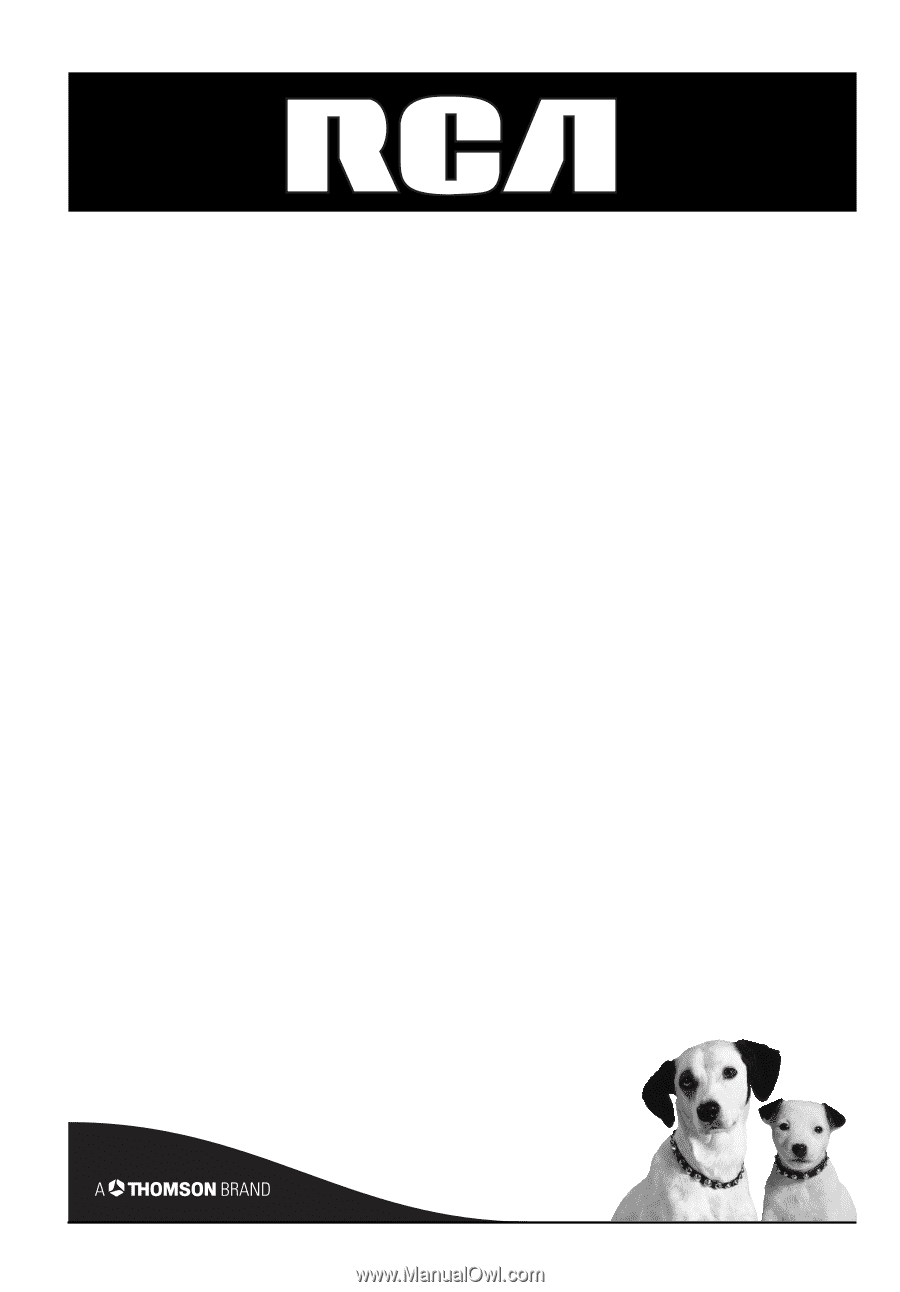
DVD/VCR
User's Guide
DRC6350N
Changing Entertainment. Again.