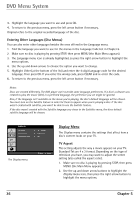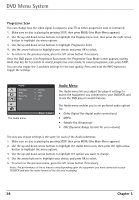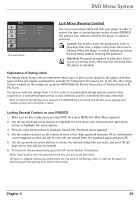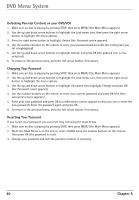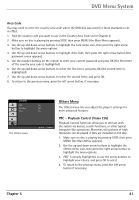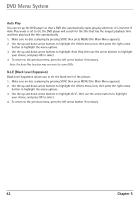RCA DRC6350N User Guide - Page 45
Others Menu
 |
View all RCA DRC6350N manuals
Add to My Manuals
Save this manual to your list of manuals |
Page 45 highlights
DVD Menu System Area Code You may need to enter the country area code where the DVD disc was rated for those standards to be in effect. 1. Find the country code you want to use in the Country Area Code List in Chapter 6. 2. Make sure no disc is playing by pressing STOP, then press MENU (the Main Menu appears). 3. Use the up and down arrow buttons to highlight the Lock menu icon, then press the right arrow button to highlight the menu options. 4. Use the up and down arrow buttons to highlight Area Code, then press the right arrow button (the password screen appears). 5. Use the number buttons on the remote to enter your current password and press OK (the first letter of the country area code is highlighted). 6. Use the up and down arrow buttons to select the first letter, and press OK (the second letter is highlighted). 7. Use the up and down arrow buttons to select the second letter, and press OK. 8. To return to the previous menu, press the left arrow button, if necessary. OTHERS PBC Auto Play B.L.E. The Others menu. On Off On Move Select Others Menu The Others menu lets you adjust the player's settings for more advanced features. PBC - Playback Control (Video CDs) Playback Control functions allow you to interact with the system via menus, search functions, or other typical computer-like operations. Moreover, still pictures of high resolution can be played if they are included on the disc. 1. Make sure no disc is playing by pressing STOP, then press MENU (the Main Menu appears). 2. Use the up and down arrow buttons to highlight the Others menu icon, then press the right arrow button to highlight the menu options. 3. PBC is already highlighted, so use the arrow buttons to highlight your choice, and press OK to select. 4. To return to the previous menu, press the left arrow button if necessary. Chapter 5 41