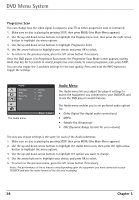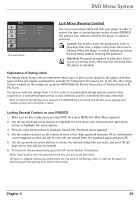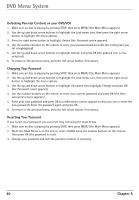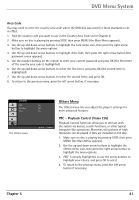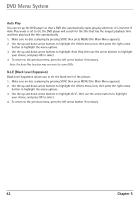RCA DRC6350N User Guide - Page 47
Troubleshooting
 |
View all RCA DRC6350N manuals
Add to My Manuals
Save this manual to your list of manuals |
Page 47 highlights
Chapter 6: Additional Information Troubleshooting Most problems you encounter with your product can be corrected by consulting the following troubleshooting list. Note: If you prefer, we can provide you with the name of an Authorized Service Representative who will visit your home for a fee to install your electronic entertainment system and to instruct you in its operation. For details about this service, call 1-888-206-3359. For additional assistance while using your RCA product, please visit www.rca. com/customersupport. General Problems Player won't work • Try unplugging the AC power cord and plugging it back in. No power • Plug in the DVD/VCR. Make sure both ends of the AC power cord are securely plugged into the player and into an AC outlet. • Make sure the DVD/VCR isn't plugged into an outlet controlled by a light switch. Player turns off automatically • The power automatically turns off after the player has been in stop mode for approximately 30 minutes. Turn power back on. No picture • Turn your TV to its Video Input Channel (go to page 59). • Turn on the TV. • Make sure your player is connected properly. No sound or distorted sound • Make sure your player is connected properly. Make sure all cables are securely inserted into the appropriate jacks. • You may need to readjust the Digital Output setting (from the Sound menu). Go to page 38. • Turn your TV to its Video Input Channel (go to page 59). • Sound is muted when you're using search features (fast forward, reverse, frame advance, etc.). • If you connected an audio receiver to your DVD/VCR, make sure you chose the correct input setting on the receiver. Remote control won't work • You might be in the wrong mode. To operate the DVD functions of your DVD/VCR, press DVD on the remote before you press any other buttons. To operate the VCR, press the VCR button first. If you're operating the TV, press the TV button first, etc. (this remote operates most RCA, GE, and Proscan TVs). • Check battery installation-the direction on the + and - on the batteries must match the information in the battery compartment cover. Chapter 6 43 Graphics contained within this publication are for representation only.