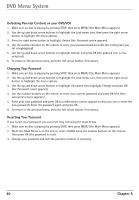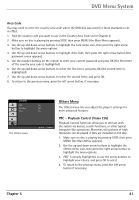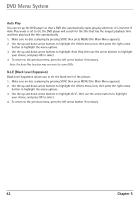RCA DRC6350N User Guide - Page 49
Desired angle cannot be changed
 |
View all RCA DRC6350N manuals
Add to My Manuals
Save this manual to your list of manuals |
Page 49 highlights
Additional Information A screen saver appears on the TV • Your player is equipped with a screen saver that appears on the TV after your player has been idle for several minutes. To make it disappear, press STOP or CLEAR on the remote. Subtitle and/or audio language is not the one selected from the initial setting • If the subtitle and/or audio language does not exist on the disc, the initial settings will not be seen/heard. The disc's priority language is selected instead. Set the subtitle and/or audio language manually through the Info Display or the player menu. The menu is displayed in a foreign language • The Language menu (Player Menus) is set to that language. Go to Languages (In Spanish, shown as Idiomas; in French, as Langues) in the main DVD player menu and select the Player Menus option (In Spanish, shown as Menús del Lector; in French, as Menus Lecteur) Highlight the language you prefer, and press OK. Play doesn't begin • The rating of the title on the disc exceeds the rating limit set in the Ratings Limits menu. Unlock the player and/or change the rating limit in those menus. No forward or reverse scan • Some discs have sections that prohibit rapid scanning, or title and chapter skip. • If you're trying to skip through the warning information and credits at the beginning of a movie, you won't be able to. This part of the movie is often programmed to prohibit skipping through it. Desired angle cannot be changed • Most discs don't have the multi-camera angle system, and some discs only have multiple angles during certain parts of the movie. Picture is too tall and thin • Change the aspect ratio: go to the main menu, select Display, select TV Aspect. Go to page 36 for more information. Picture is too short and wide • Change the aspect ratio: go to the main menu, select Display, select TV Aspect. Go to page 36 for more information. Chapter 6 45