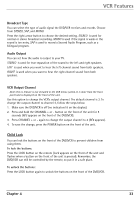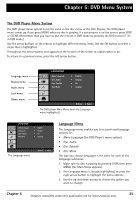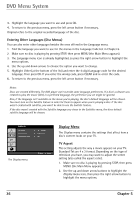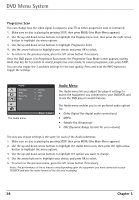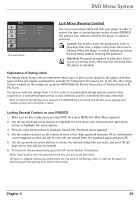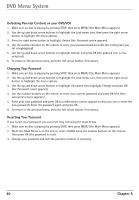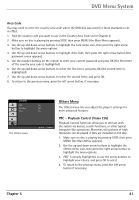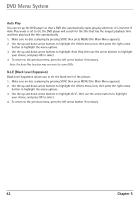RCA DRC6350N User Guide - Page 42
Audio Menu
 |
View all RCA DRC6350N manuals
Add to My Manuals
Save this manual to your list of manuals |
Page 42 highlights
DVD Menu System Progressive Scan You can change how the video signal is output to your TV as either progressive scan or interlaced. 1. Make sure no disc is playing by pressing STOP, then press MENU (the Main Menu appears). 2. Use the up and down arrow buttons to highlight the Display menu icon, then press the right arrow button to highlight the menu options. 3. Use the up and down arrow buttons to highlight Progressive Scan. 4. Use the arrow buttons to highlight your choice, and press OK to select. 5. To return to the previous menu, press the left arrow button if necessary. Once the DVD player is in Progressive Scan mode, the Progressive Scan Mode screen appears, stating Hold stop key for 5 seconds to cancel progressive scan mode. To cancel progressive scan, press STOP. You can also toggle the 3 available settings for the best quality. Press and hold the INFO button to toggle the settings. AUDIO Dolby Digital MPEG Sample Freq. DRC The Audio menu. Bitstream PCM 48KHz On Move Select Audio Menu The Audio menu lets you adjust the player's settings to match the equipment you connected to your DVD/VCR, and to use the DVD player's sound features. The Audio menu enables you to set preferred audio options for: • Dolby Digital (for digital audio connections) • MPEG • Sample Frq. (Frequency) • DRC (Dynamic Range Control for even volume) The way you choose settings is the same for each of the Audio submenus. 1. Make sure no disc is playing by pressing STOP, then press MENU (the Main Menu appears). 2. Use the up and down arrow buttons to highlight the Audio menu icon, then press the right arrow button to highlight the menu options. 3. Use the up and down arrow buttons to highlight the option you want to change. 4. Use the arrow buttons to highlight your choice, and press OK to select. 5. To return to the previous menu, press the left arrow button if necessary. Notes: The performance of these features vary depending upon the equipment you have connected to your DVD/VCR and also the audio format of the disc you're playing. 38 Chapter 5