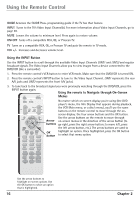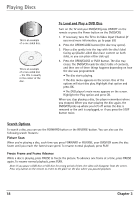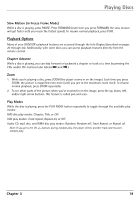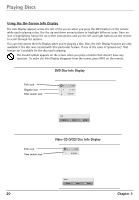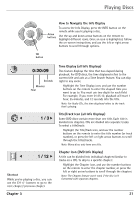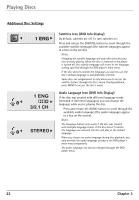RCA DRC6350N User Guide - Page 24
Using the On-Screen Info Display
 |
View all RCA DRC6350N manuals
Add to My Manuals
Save this manual to your list of manuals |
Page 24 highlights
Playing Discs Using the On-Screen Info Display The Info Display appears across the left of the screen when you press the INFO button on the remote while you're playing a disc. Use the up and down arrow buttons to highlight different icons. Once an icon is highlighted, follow the on-screen instructions, and use the left and right buttons on the remote to scroll through the options. You can only access the Info Display when you're playing a disc. Also, the Info Display features are only available if the disc was created with that particular feature. If one of the icons is "grayed out," that feature isn't available for the disc you're playing. The invalid symbol appears on the screen when you press a button that doesn't have any function. To make the Info Display disappear from the screen, press INFO on the remote. DVD Disc Info Display Title icon Chapter icon Time search icon 1 / 3 1 / 12 0:20:09 Title Move 0-9 Input OK Enter Title icon Time search icon Video CD (VCD) Disc Info Display 1 / 3 0:20:09 Track Move 0-9 Input OK Enter 20 Chapter 3