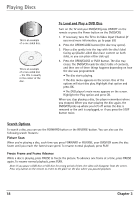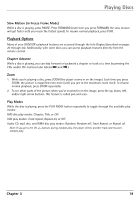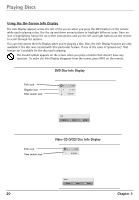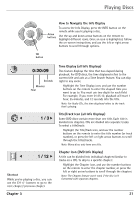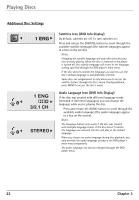RCA DRC6350N User Guide - Page 26
Ch, Stereo
 |
View all RCA DRC6350N manuals
Add to My Manuals
Save this manual to your list of manuals |
Page 26 highlights
Playing Discs Additional Disc Settings ABC 1 ENG 3/2.1 CH STEREO Subtitles Icon (DVD Info Display) By default, subtitles are off. To turn subtitles on: Press and release the SUBTITLE button to scroll through the available subtitle languages (the subtitle languages appear in a box on the screen). Notes: Changing the subtitle language will only affect the disc you are currently playing. When the disc is removed or the player is turned off, the subtitle language will revert to the language setting specified through the DVD player's main menu. If the disc doesn't contain the language you want to use, the disc's default language is automatically selected. Some discs are programmed to only allow you to access the subtitle feature through the disc's menu. During playback, press MENU to access the disc's menu. Audio Language Icon (DVD Info Display) If the disc was created with different language tracks (recorded in different languages), you can change the language while you're playing the disc. Press and release the AUDIO button to scroll through the available audio languages (the audio languages appear in a box on the screen). Notes: The language feature only works if the disc was created with multiple language tracks. If the disc doesn't contain the language you selected, the disc will play in the default language. When you choose an audio language during disc playback, you only override the audio language setting in the DVD player's main menu temporarily. The audio language can also be changed through the DVD player menu. 22 Chapter 3