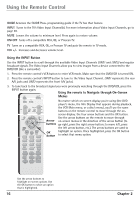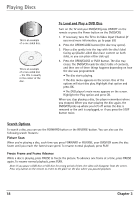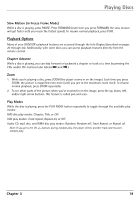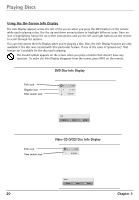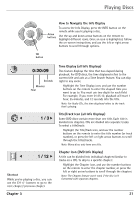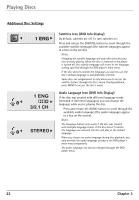RCA DRC6350N User Guide - Page 25
RCA DRC6350N Manual
 |
View all RCA DRC6350N manuals
Add to My Manuals
Save this manual to your list of manuals |
Page 25 highlights
Playing Discs How to Navigate the Info Display Arrow buttons To access the Info Display, press the INFO button on the remote while you're playing a disc. Use the up and down arrow buttons on the remote to highlight different icons. Once an icon is highlighted, follow the on-screen instructions, and use the left or right arrow buttons to scroll through options. OK button 0:20:09 Seconds Minutes Hour 1 / 3 1 / 12 Shortcut While you're playing a disc, you can use the CH +/- buttons to go to the next chapter/ previous chapter. Chapter 3 Time Display (all Info Displays) This feature displays the time that has elapsed during playback. For DVD discs, the time displayed refers to the current title and acts as a Time Search feature. You can skip right to any scene. Highlight the Time Display icon, and use the number buttons on the remote to enter the elapsed time you want to go to. You must use two digits for each field. For example, if you enter 01:35:12, playback will start 1 hour, 35 minutes, and 12 seconds into the title. Note: For Audio CDs, the time displayed refers to the track that's playing. Title/Track Icon (all Info Displays) Some DVD discs contain more than one title. Each title is divided into chapters. CDs are divided into separate tracks. To select a title/track: Highlight the Title/Track icon, and use the number buttons on the remote to enter the title number (or track number), or press the left or right arrow buttons to scroll through the titles/tracks. Note: Many discs only have one title. Chapter Icon (DVD Info Display) A title can be divided into individual chapters (similar to tracks on a CD). To skip to a specific chapter: Highlight the Chapter icon, and use the number buttons on the remote to enter the chapter number, or press the left or right arrow buttons to scroll through the chapters. Note: The Chapter feature won't work if the disc isn't formatted with separate chapters. 21