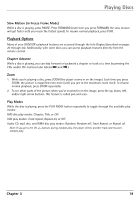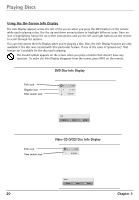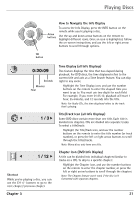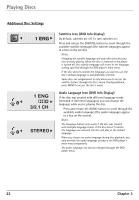RCA DRC6350N User Guide - Page 28
Playing mp3 and WMA music files and displaying JPEG files
 |
View all RCA DRC6350N manuals
Add to My Manuals
Save this manual to your list of manuals |
Page 28 highlights
Playing Discs Playing mp3 and WMA music files and displaying JPEG files mp3 is an audio file format which compresses recorded music. It was developed by Fraunhofer Gesellschaft in collaboration with Thomson Inc. The main advantage of the mp3 format is that it means CD-quality music tracks can be stored on a personal computer in user-friendly, compressed files. WMA (Windows Media Audio) is another audio file format developed by Microsoft. JPEG files are image files. Note: The time taken for the contents of the disc to be displayed varies according to the size and number of JPEG files actually on the disc. If nothing is displayed after a few minutes, it is likely that certain files are too large. Try reducing the files' resolution and write another disc. Displaying JPEG files or playing mp3 or WMA files Before inserting a disc, check that it is compatible with the player. 1. Open the disc tray by pressing the OPEN•CLOSE button. 2. Place the disc with the printed side facing up and close the tray (the disc menu appears). 3. Select a folder using the up and down arrow buttons on the remote control, then press OK to display the list of files or press PLAY to start playing all the files contained in the folder. MUSIC 0:00:00 List 1-Music1 2-Music2 3-Music3 4-Music4 5-Music5 6-Music6 7-Music7 1 / 104 Program 1-Music1 2-Music2 3-Music3 4-Music4 5-Music5 6-Music6 Clear All INFO Info PLAYMODE Edit Example of folder list and mp3 files. PHOTO List Preview JPEG Folder 1 JPEG Folder 2 JPEG Folder 3 > JPEG Folder 4 JPEG Folder 5 JPEG Folder 6 JPEG Folder 7 JPEG Folder 8 Example of folder list and jpeg files. 4. Select a file using the arrow buttons, then press PLAY to start playback. • mp3 or WMA file: the player begins by playing the selected file, then all the files. You can also enter a file number using the number buttons on the remote. Notes: While listening you can use the or buttons to go back to the previous track or go on to the next one. To go back to the previous folder, highlight . • JPEG file: the player starts the slide show with the JPEG file you have selected and proceeds to display all the JPEG files in the same folder, then all the JPEG files in the subfolders located in the same folder. Notes: During the slide show you can use the arrow buttons to rotate the picture 90°, the ZOOM button to magnify the picture, the or buttons to go back to the previous picture or go on to the next one. To change the slideshow delay, highlight and then highlight the desired slideshow speed. 5. Press the INFO button to display the Info menu during playback. • mp3 file: press the PLAY MODE button several times to select a playback mode (standard, program, random, repeat). 6. When the player has played all the files the music or slideshow stops and the disc's contents appear. 7. Press STOP to end playback. 24 Chapter 3