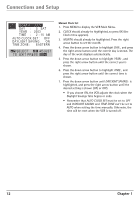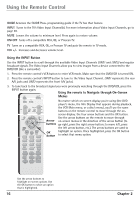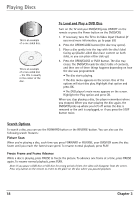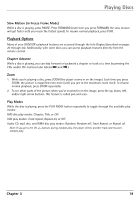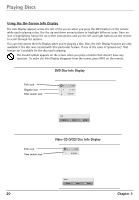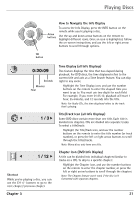RCA DRC6350N User Guide - Page 20
Using the INPUT Button, Using the remote to Navigate through On-Screen, Menus
 |
View all RCA DRC6350N manuals
Add to My Manuals
Save this manual to your list of manuals |
Page 20 highlights
Using the Remote Control GUIDE Accesses the GUIDE Plus+ programming guide if the TV has that feature. INPUT Tunes to the TV's Video Input Channel(s). For more information about Video Input Channels, go to page 59. MUTE Lowers the volume to minimum level. Press again to restore volume. ON•OFF Turns off a compatible RCA, GE, or Proscan TV. TV Turns on a compatible RCA, GE, or Proscan TV and puts the remote in TV mode. VOL +/- Increases and decreases volume level. Using the INPUT Button Use the INPUT button to scroll through the available Video Input Channels (LINE1 and LINE2) and regular broadcast signals. The Video Input Channels allow you to view images from a device connected to the DVD/VCR (like a camcorder). 1. Press the remote control's VCR button to enter VCR mode. Make sure that the DVD/VCR is turned ON. 2. Press the remote control's INPUT button to tune to the Video Input Channel. LINE1 represents the rear A/V jacks and LINE2 represents the front A/V jacks). 3. To tune back to the broadcast signal you were previously watching through the DVD/VCR, press the INPUT button again. Using the remote to Navigate through On-Screen DVD ON• OFF Menus VCR TV GO BACK VOL CH MUTE RETURN CLEAR MEN U AU DIO LOC K SUBTIT LE TIMER 1 ANGLE TIT LE INFO GUIDE 2 3 4 5 6 No matter which on-screen display you're using (the DVD player's menu, the Info Display that appears during playback, the VCR Main menu, or a disc's menu), you'll use the same buttons on the remote control to move through the on- screen display: the four arrow buttons and the OK button. Use the arrow buttons on the remote to move through Arrow on-screen menus in the direction of the arrow button (to buttons go right, press the right arrow button; to move left, press the left arrow button, etc.). The arrow buttons are used to OK highlight an option. Once highlighted, press the OK button button to select that menu option. 7 INPUT REVERSE 8 9 0 PLAY MODE PLAY TV• VCR FORWAR D RECOR D STOP PAUSE AGAIN S PE ED ZO OM OPEN• CLOSE SEARCH Use the arrow buttons to highlight on-screen options. Use the OK button to select an option that is highlighted. 16 Chapter 2