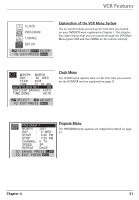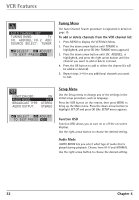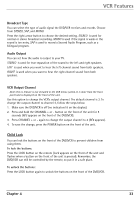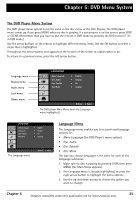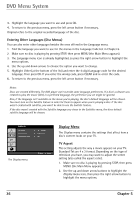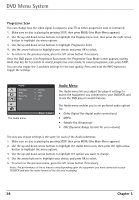RCA DRC6350N User Guide - Page 37
Child Lock
 |
View all RCA DRC6350N manuals
Add to My Manuals
Save this manual to your list of manuals |
Page 37 highlights
VCR Features Broadcast Type You can select the type of audio signal the DVD/VCR receives and records. Choose from STEREO, SAP, and MONO. Press the right arrow button to choose the desired setting. STEREO is used for normal or stereo broadcast recording. MONO is used if the signal is weak or the sound is too noisy. SAP is used to record a Second Audio Program, such as a bilingual program. Audio Output You can set how the audio is output to your TV. STEREO is used for true separation of the sound to the left and right speakers. LEFT is used when you want to hear the left channel sound from both speakers. RIGHT is used when you want to hear the right channel sound from both speakers. VCR Output Channel Note: This is feature is not included in the VCR menu system. It is done from the front panel and is displayed on the front of the unit. Use this option to change the VCR's output channel. The default channel is 3. To change the output channel to channel 4, follow the steps below. 1. Make sure the DVD/VCR is off (no indicators lit on the display). 2. Press and hold the CHANNEL + or - button on the front of the unit for 5 seconds (RF3 appears on the front of the DVD/VCR). 3. Press CHANNEL + or - again to change the output channel to 4 (RF4 appears). 4. To save the change, press the POWER button on the front of the unit. Child Lock You can lock the buttons on the front of the DVD/VCR to prevent children from using them. To lock the buttons: Press the LOCK button on the remote (Lock appears on the front of the unit and flashes when a button on the front of the unit is pressed). Remember, the DVD/VCR can still be controlled by the remote, so put it in a safe place. To unlock the buttons: Press the LOCK button again to unlock the buttons on the front of the DVD/VCR. Chapter 4 33