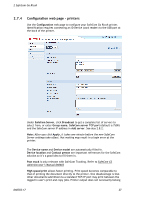Ricoh 8200DN Administration Guide - Page 22
Configuration web
 |
UPC - 026649063268
View all Ricoh 8200DN manuals
Add to My Manuals
Save this manual to your list of manuals |
Page 22 highlights
2 SafeCom Go Ricoh 2.7.3 Configuration web page Use the Configuration web page to configure your SafeCom Go Ricoh MFP, as described below. The configuration web page for printers is described in section 2.7.4. The configuration web page for Ricoh MP 171, MP 201F, and MP 201SPF are described in 2.7.5. Under SafeCom Server, click Broadcast to get a complete list of servers to select from, or enter Group name, SafeCom server TCP port (default is 7500) and the SafeCom server IP address in Add server. See also 2.8.2. Note: Broadcast is not available on type B and C devices. Note: After you click Apply, it takes one minute before the new SafeCom Server settings take effect. Not waiting long enough may result in a login error at the printer. D60703-17 22