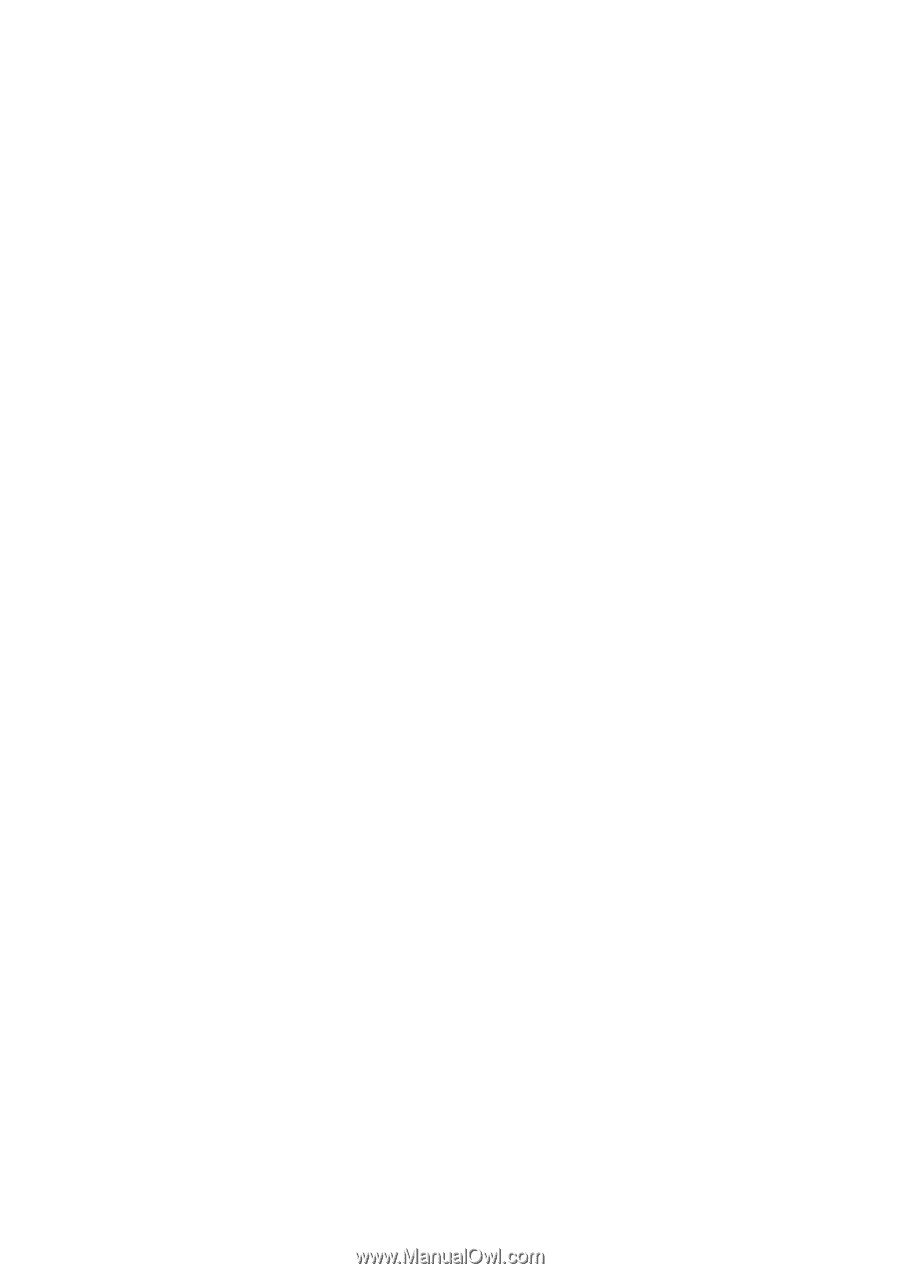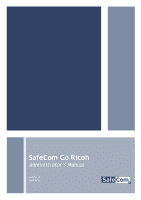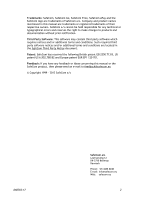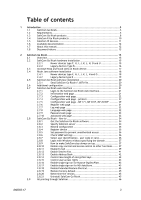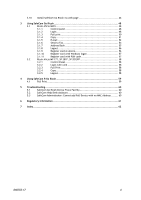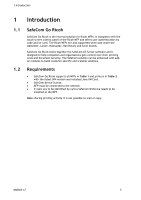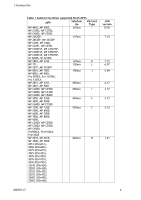D60703-17
4
2.10
Install SafeCom Go Ricoh via web page
..............................................
46
3
Using SafeCom Go Ricoh
...........................................................................
48
3.1
Ricoh Aficio MFPs
........................................................................
48
3.1.1
Control panel
..............................................................
48
3.1.2
Login
........................................................................
48
3.1.3
Pull print
...................................................................
50
3.1.4
Copy
........................................................................
51
3.1.5
E-mail
......................................................................
52
3.1.6
Send to Fax
................................................................
54
3.1.7
Address Book
..............................................................
55
3.1.8
Logout
......................................................................
56
3.1.9
Register card at device
..................................................
56
3.1.10
Register card with Windows logon
....................................
57
3.1.11
Register card with PUK code
...........................................
57
3.2
Ricoh Aficio MP 171, SP 201F, SP 201SPF
............................................
58
3.2.1
Control Panel
..............................................................
58
3.2.2
Login with card
...........................................................
58
3.2.3
Pull Print
...................................................................
58
3.2.4
Copy
........................................................................
58
3.2.5
Logout
......................................................................
58
4
Using SafeCom P:Go Ricoh
........................................................................
59
4.1
Pull Print
...................................................................................
59
5
Troubleshooting
.....................................................................................
60
5.1
SafeCom Go Ricoh Device Trace Facility
.............................................
60
5.2
SafeCom Help Desk Assistant
..........................................................
60
5.3
SafeCom Administrator: Cannot add Pull Device with no MAC Address
........
60
6
Regulatory information
............................................................................
61
7
Index
...................................................................................................
62