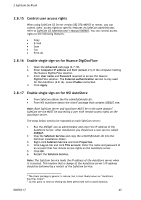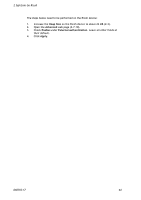Ricoh 8200DN Administration Guide - Page 41
Enable Send to Fax
 |
UPC - 026649063268
View all Ricoh 8200DN manuals
Add to My Manuals
Save this manual to your list of manuals |
Page 41 highlights
2 SafeCom Go Ricoh 2.8.12 Enable Send to Fax SafeCom Go Ricoh comes with its own intuitive Send to Fax function (3.1.6). Note: The SafeCom Go Send to Fax function is a LAN Fax-server solution. If you want to use the built-in phone line solution, then you must disable Counting control for the Facsimile function (2.8.10). 1. Open the Configuration web page (2.7.3). 2. Check Send to Fax in MFP authentication. 3. Make your selections in the Send to Fax section. 4. Click Apply. By default the From: field is not Editable and can be pre-filled with User email, Device name, Blank or Default From: address. A fax sent with pre-filled User e-mail of the user John Smith with the e-mail address [email protected] will appear as: From: [email protected] Default From: address: Use if the user does not have an e-mail address. If this is not configured then [email protected] is used. A fax sent from prefilled Device name MP 2550 will appear as: From: MP 2550 where [email protected] is replaced with the what is specified in Default From: address. Scan format should specify whether scanning is in TIFF or PDF format. Default domain is the optional fax domain that is appended if no @ character is found in the text entered in the To: field. For example, the software will automatically expand the phone number '12345667' to '[email protected]' if the specified default domain is safecom.eu. Default subject is for optional fax subject text. Default body is for optional text for the body of the fax. D60703-17 41