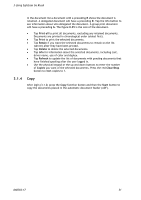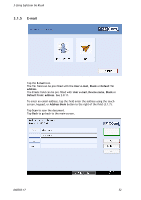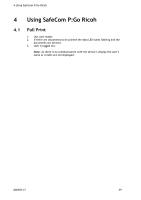Ricoh 8200DN Administration Guide - Page 56
Logout, Register card at device
 |
UPC - 026649063268
View all Ricoh 8200DN manuals
Add to My Manuals
Save this manual to your list of manuals |
Page 56 highlights
3 Using SafeCom Go Ricoh Send to Fax recipients look like this: Select the recipients and tap Add. 3.1.8 Logout There is a configurable Timeout with a default time of 60 seconds. Users are logged out if the device is idle for this period of time. To logout actively: Tap Logout in the List of icons. Use card again (if a card reader is connected and you logged in by card). 3.1.9 Register card at device There are two ways the user can register a card at the device: Register card with Windows logon User must have a network logon and the User identification (2.7.3) must include card. Register card with PUK code PUK code must be supplied to the user in advance, typically via e-mail. D60703-17 56

3 Using SafeCom Go Ricoh
D60703-17
56
Send to Fax
recipients look like this:
Select the recipients and tap
Add
.
3.1.8
Logout
There is a configurable
Timeout
with a default time of 60 seconds. Users are
logged out if the device is idle for this period of time.
To logout actively:
Tap
Logout
in the List of icons.
Use card again (if a card reader is connected and you logged in by card).
3.1.9
Register card at device
There are two ways the user can register a card at the device:
Register card with Windows logon
User must have a network logon and the
User identification
(2.7.3) must
include card.
Register card with PUK code
PUK code must be supplied to the user in advance, typically via e-mail.