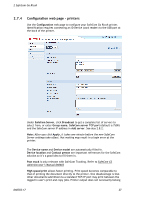Ricoh 8200DN Administration Guide - Page 29
Configuration web MP 171, MP 201F, MP 201SPF
 |
UPC - 026649063268
View all Ricoh 8200DN manuals
Add to My Manuals
Save this manual to your list of manuals |
Page 29 highlights
2 SafeCom Go Ricoh 2.7.5 Configuration web page - MP 171, MP 201F, MP 201SPF Use the Configuration web page to configure SafeCom Go Ricoh for the above models. Identification requires connecting an ID Device (card reader) to the USB port at the back of the printer. Under Device enter specific details. Make sure to click Apply in the upper right corner when you have made your changes. Device name and Device model are automatically filled-in. Device location and Contact person are important references for the SafeCom solution so it's a good idea to fill them in. Print all at login is a printer setting. If selected all user documents are printed when the user logs in. Documents are printed in chronological order (oldest first). If checked this overrules the equivalent user property on the SafeCom G3 server. D60703-17 29