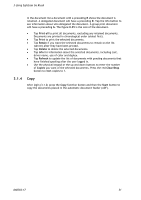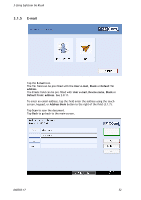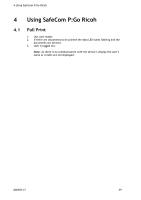Ricoh 8200DN Administration Guide - Page 54
Send to Fax, User e-mail, Device name, Blank, Default From: address, Subject, Address Book
 |
UPC - 026649063268
View all Ricoh 8200DN manuals
Add to My Manuals
Save this manual to your list of manuals |
Page 54 highlights
3 Using SafeCom Go Ricoh 3.1.6 Send to Fax Tap the Send to Fax icon. In the To: and CC: field enter the receiver's fax number. The From: field can be pre-filled with User e-mail, Device name, Blank or Default From: address. See 2.8.12. Tap To, CC and Subject and use the touch-screen keypad or the Address Book to the right of the field (3.1.7) to enter fax recipient(s) and subject. Tap Send to scan and fax the document. Tap Back to return to the main-screen. D60703-17 54

3 Using SafeCom Go Ricoh
D60703-17
54
3.1.6
Send to Fax
Tap the
Send to Fax
icon.
In the
To:
and
CC:
field enter the receiver’s fax number.
The
From:
field can be pre-filled with
User e-mail
,
Device name
,
Blank
or
Default From: address
. See 2.8.12.
Tap
To
,
CC
and
Subject
and use the touch-screen keypad or the
Address Book
to the right of the field (3.1.7) to enter fax recipient(s) and subject.
Tap
Send
to scan and fax the document.
Tap
Back
to return to the main-screen.