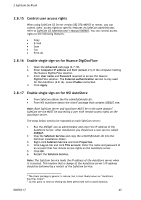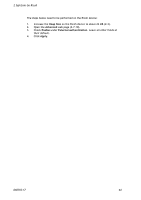Ricoh 8200DN Administration Guide - Page 42
Enable Address Book, Control max length of encryption keys
 |
UPC - 026649063268
View all Ricoh 8200DN manuals
Add to My Manuals
Save this manual to your list of manuals |
Page 42 highlights
2 SafeCom Go Ricoh Address Book buttons are shown on the device's touch screen in the Send to Fax. Click Show. (3.1.5). 2.8.13 Enable Address Book SafeCom Go Ricoh can use the Ricoh Address Book with E-mail (3.1.5) and Send to Fax (3.1.6). 1. Open the Configuration web page (2.7.3). 2. Scroll to the Address Book section at the bottom of the page. 3. Enter User name and Password of the administrator of the Ricoh MFP. 4. Click Apply. Note: Refer to the documentation l that came with the Ricoh MFP in order to learn how to build and maintain the Address Book. Note: Address Book support is NOT available on Type B models. 2.8.14 Control max length of encryption keys1 1. Open the Configuration web page (2.7.3). 2. Scroll to the Encryption section at the bottom of the page. 3. Asymmetric key max length can be: Default, 512, 1024 or 2048. Symmetric key max length can be: Default, 128 or 256. 4. Click Apply. Choose Default to leave it to the device to decide if it has sufficient processing power and memory to comply with the length of the encryption keys that has been specified on the Encryption tab in the Server properties dialog of the SafeCom G3 server. SafeCom control data to and from the device is always encrypted. Pull printed documents are sent encrypted to the device only if Encryption is checked in the Device properties dialog and if the user has Encrypt documents checked on the Settings tab in the User properties dialog. Otherwise print data is NOT encrypted. 1 Skip this section if you use the SafeCom G2 server. D60703-17 42