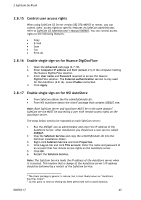Ricoh 8200DN Administration Guide - Page 38
Enhanced External charge Unit Management - copier
 |
UPC - 026649063268
View all Ricoh 8200DN manuals
Add to My Manuals
Save this manual to your list of manuals |
Page 38 highlights
2 SafeCom Go Ricoh 1. On the printer press the User Tools button (/123). 2. On the touch-screen, tap System Settings and then tap Administrator Tools tab. 3. Tap Enhanced External charge Unit Management and select the functions you want to have access control for. The relevant functions include Copier, Document Server, Facsimile and Scanner). Do NOT select the Printer and JavaTM/X function. 4. Press OK to save changes. 5. Tap Exit and Exit to leave User Tools. 6. Open the Configuration web page (2.7.3). 7. Check Copy in MFP authentication. Please check the additional functions that are controlled by SafeCom. 8. Make your selections in the E-mail (2.8.11) and Send to Fax (2.8.12) sections. 9. Click Apply. 10. Restart the device. On Type C and B devices: 1. On the printer press the User Tools button (/123). 2. On the touch-screen, tap System Settings and then tap Administrator Tools tab. 3. Tap Key Counter Management and select the Copier function and deselect the Printer function. Tap OK. 4. Tap User Authentication Management. 5. Select Off. Tap OK. If you intend to have a mix of user authentication methods, you should ensure that no other methods are conflicting with the ones controlled by SafeCom (that is Copy and/or Scan). 6. Tap Exit and Exit to leave User Tools. 7. Open the Configuration web page (2.7.3). 8. Check Copy in MFP authentication. Please check the additional functions that are controlled by SafeCom. 9. Make your selections in the E-mail (2.8.11) and Send to Fax (2.8.12) sections. 10. Click Apply. 11. Restart the device. D60703-17 38