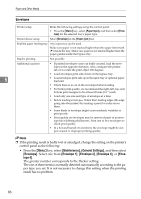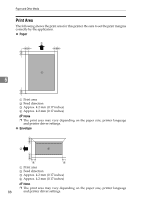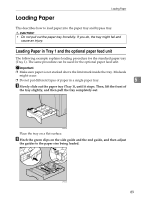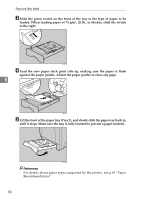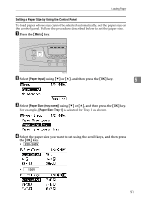Ricoh C410DN Hardware Guide - Page 103
Setting a Paper Size by Using the Control Panel, Paper Input, Paper Size: tray name
 |
UPC - 026649025341
View all Ricoh C410DN manuals
Add to My Manuals
Save this manual to your list of manuals |
Page 103 highlights
Loading Paper Setting a Paper Size by Using the Control Panel To load paper whose size cannot be selected automatically, set the paper size on the control panel. Follow the procedure described below to set the paper size. A Press the {Menu} key. K C M Y AQC001S B Select [Paper Input] using {T} or {U}, and then press the {OK} key. 5 C Select [Paper Size: (tray name)] using {T} or {U}, and then press the {OK} key. For example, [Paper Size: Tray 1] is selected for Tray 1 as shown. D Select the paper size you want to set using the scroll keys, and then press the {OK} key. • • 91

Loading Paper
91
5
Setting a Paper Size by Using the Control Panel
To load paper whose size cannot be selected automatically, set the paper size on
the control panel. Follow the procedure described below to set the paper size.
A
Press the
{
Menu
}
key.
B
Select
[
Paper Input
]
using
{T}
or
{U}
, and then press the
{
OK
}
key.
C
Select
[
Paper Size: (tray name)
]
using
{T}
or
{U}
, and then press the
{
OK
}
key.
For example,
[
Paper Size: Tray 1
]
is selected for Tray 1 as shown.
D
Select the paper size you want to set using the scroll keys, and then press
the
{
OK
}
key.
•
•
AQC001S
Y
M
C
K