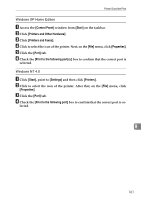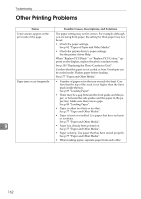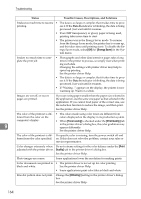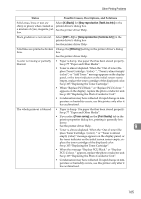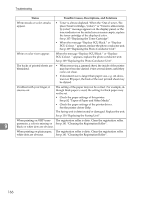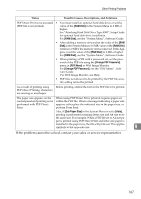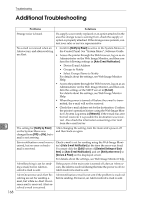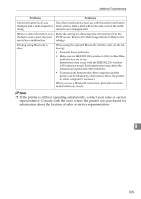Ricoh C410DN Hardware Guide - Page 176
Data In, Status, Possible Causes, Descriptions, and Solutions, Energy Saver, Toner saving
 |
UPC - 026649025341
View all Ricoh C410DN manuals
Add to My Manuals
Save this manual to your list of manuals |
Page 176 highlights
Troubleshooting Status Possible Causes, Descriptions, and Solutions It takes too much time to resume • The data is so large or complex that it takes time to proc- printing. ess it. If the Data In indicator is blinking, the data is being processed. Just wait until it resumes. • If an OHP transparency or glossy paper is being used, printing takes more time to start. • The printer was in the Energy Saver mode. To resume from the Energy Saver mode, the printer has to warm up, and this takes time until printing starts. To disable the Energy Saver mode, select [Off] for [Energy Saver] in the System menu. It takes too much time to complete the print job. • Photographs and other data intensive pages take a long time for the printer to process, so simply wait when printing such data. Changing the settings with printer driver may help to speed up printing. See the printer driver Help. • The data is so large or complex that it takes time to process it. If the Data In indicator is blinking, the data is being processed. Just wait until it resumes. • If "Waiting..." appears on the display, the printer is now warming up. Wait for a while. Images are cut off, or excess pages are printed. If you are using paper smaller than the paper size selected in the application, use the same size paper as that selected in the application. If you cannot load paper of the correct size, use the reduction function to reduce the image, and then print. See the printer driver Help. The color of the printout is dif- • The colors made using color toner are different from ferent from the color on the colors displayed on the display in its production system. computer's display. • When [Toner saving] is checked under the [Print Quality] tab 9 in the printer driver's dialog box, the color gradation may appear differently. See the printer driver Help. The color of the printout is different from the color specified. If a specific color is missing, turn the power switch off and on. If this does not solve the problem, contact your sales or service representative. Color changes extremely when Do not extreme settings for the color balance under the [Print adjusted with the printer driver. Quality] tab in the printer driver's dialog box. See the printer driver Help. Photo images are coarse. Some applications lower the resolution for making prints. Color documents are printed in • The printer driver is not set up for color printing. black and white. See the printer driver Help. • Some applications print color files in black and white. Fine dot pattern does not print. Change the [Dithering:] setting in the printer driver's dialog box. See the printer driver Help. 164