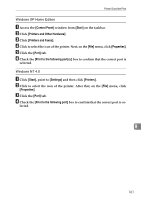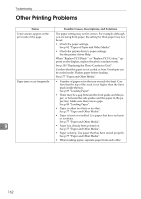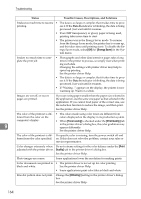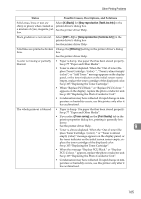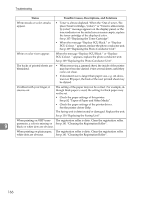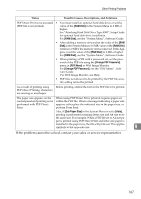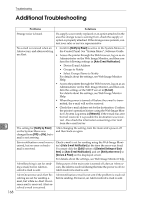Ricoh C410DN Hardware Guide - Page 175
Status, Possible Causes, Descriptions, and Solutions, See p.77 Paper and Other Media. - windows 7 drivers
 |
UPC - 026649025341
View all Ricoh C410DN manuals
Add to My Manuals
Save this manual to your list of manuals |
Page 175 highlights
Other Printing Problems Status Possible Causes, Descriptions, and Solutions Multiple pages are fed at once. • There may be a gap between the front guide and the paper, or between the side guides and the paper in the paper tray. Make sure there are no gaps. See p.89 "Loading Paper". • Paper is either too thick or too thin. See p.77 "Paper and Other Media". • Paper has already been printed on. See p.77 "Paper and Other Media". • Number of paper set in the tray exceeds the limit. Confirm that the top of the stack is not higher than the limit mark inside the tray. See p.77 "Paper and Other Media". • Paper is static. Use paper that has been stored properly. See p.77 "Paper and Other Media". • When loading paper, separate paper from each other. Paper gets wrinkles. • Paper is damp. Use paper that has been stored properly. See p.77 "Paper and Other Media". • Paper is too thin. See p.77 "Paper and Other Media". • There may be a gap between the front guide and the paper, or between the side guides and the paper in the paper tray. Make sure there are no gaps. See p.89 "Loading Paper". • The fusing unit is deteriorated or damaged. Replace the unit. See p.130 "Replacing the Fusing Unit". Paper is not fed from the select- When you are using a Windows operating system, the print- ed tray. er driver settings override those set using the control panel. Set the desired input tray using the printer driver. See the printer driver Help. 9 A printed image is different • When you use some functions, such as enlargement and from the image on the compu- reduction, the layout of the image might be different from ter's display. that displayed in the computer display. • You might have selected to replace True Type fonts with printer fonts in the printing process. To print an image similar to the image on the computer, make the settings to print out True Type fonts as an image. See the printer driver Help. It takes too much time to turn on the printer. If the printer is turned off while it is still accessing the hard disk (for example: during file deletion), the printer will require more time to power-up the next time it is turned on. To avoid this time delay, do not turn the power off while it is in operation. 163