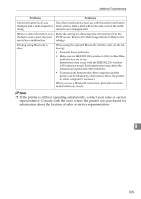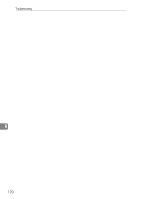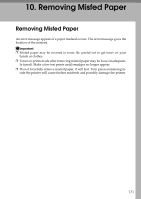Ricoh C410DN Hardware Guide - Page 186
Push in the paper tray. Make sure the tray is securely inserted to avoid paper
 |
UPC - 026649025341
View all Ricoh C410DN manuals
Add to My Manuals
Save this manual to your list of manuals |
Page 186 highlights
Removing Misfed Paper D Remove misfed paper slowly. AQC177S E Close the output cover of the fusing unit. F Carefully close the front cover (A). If the error message remains displayed even you have removed the misfed paper, check the input tray for a paper misfeed. G Pull out the paper tray, and then carefully remove any misfed paper. AET178S H Push in the paper tray. Make sure the tray is securely inserted to avoid paper jams. 10 Note ❒ When a paper form the paper tray 3 causes a misfeed, pull out the paper tray 1 and 2 to remove the jammed paper. Pull out the paper tray with force if it is difficult to pull it out completely. ❒ When closing the front cover, push the upper side of the cover firmly. After closing the cover, check that the error is cleared. 174