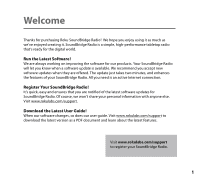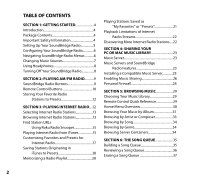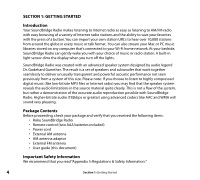Roku R1000 User Guide
Roku R1000 - SoundBridge Radio Network Audio Player Manual
 |
UPC - 829610841199
View all Roku R1000 manuals
Add to My Manuals
Save this manual to your list of manuals |
Roku R1000 manual content summary:
- Roku R1000 | User Guide - Page 1
SoundBridge™ Radio Wi-Fi Music System User Guide | Software v2.5 - Roku R1000 | User Guide - Page 2
- Roku R1000 | User Guide - Page 3
active Internet connection. Register Your SoundBridge Radio! It's quick, easy and ensures that you are notified of the latest software updates for SoundBridge Radio. Of course, we won't share your personal information with anyone else. Visit www.rokulabs.com/support. Download the Latest User Guide - Roku R1000 | User Guide - Page 4
AM/FM Radio...........9 SoundBridge Radio Buttons 9 Remote Control Buttons 10 Storing Your Favorite Radio Stations to Presets 12 SECTION 3: Playing Internet Radio....12 Selecting Internet Radio Stations 13 Browsing Internet Radio Stations 13 Find Station URLs Using Roku Radio Snooper 15 - Roku R1000 | User Guide - Page 5
Reset to Factory Defaults 58 Restart SoundBridge Radio 58 SECTION 13: appendices Appendix 1A: Menus Overview 59 Appendix 1B: Remote Control Buttons.........61 Appendix 1C: Screen Icons and Quick Reference 62 Appendix 1D: Music Visualizer Options.......64 Appendix 2: Wi-Fi Setup Help 64 Appendix - Roku R1000 | User Guide - Page 6
proceeding, check your package and verify that you received the following items: • Roku SoundBridge Radio • Remote control (two AAA batteries included) • Power cord • External AM antenna • AM antenna adaptor • External FM antenna • User guide (this document) Important Safety Information We recommend - Roku R1000 | User Guide - Page 7
SoundBridge Radio. SoundBridge Radio will then search for your Wi-Fi network and automatically connect (or prompt you to enter a WEP password). If SoundBridge Radio cannot find a network and you only want to listen to AM/FM radio or music from your SD card, press Exit [ ] on your remote control - Roku R1000 | User Guide - Page 8
Radio looks for a Wi-Fi connection, and then connects to the Internet and to any networked computers with shared music servers (see "Sharing Your PC or Mac Music Library"). You can now begin listening to AM/FM radio or Internet radio. Navigating SoundBridge Radio Menus As you use your remote - Roku R1000 | User Guide - Page 9
Menu Play Dan's Music Ë Play Joe's Music Play AM Radio Play FM Radio Play Internet Radio System Configuration The Home as your Internet Radio Library and AM/FM radio. You can use the Source [ ] button on the top of the unit to access another music source. Or, you can also use your remote control - Roku R1000 | User Guide - Page 10
is designed to sound from the built-in speakers even if your headphones are connected. Turning Off Your SoundBridge Radio When you are finished playing music on your SoundBridge Radio, press Standby [�] on your remote. In Standby mode, SoundBridge Radio's display is blank or shows the time. See - Roku R1000 | User Guide - Page 11
"FM Radio" or "AM Radio" is displayed, and then use the Scan Up [ ] and Scan Down [ ] buttons on the radio or the Next Track/Previous Track [ : 9 ] buttons on the remote control to find stations. SoundBridge Radio will rapidly search for radio stations with a strong signal. To tune in to a specific - Roku R1000 | User Guide - Page 12
six presets. Selects one of 3 "banks" of 6 presets, giving you access to a total of 18 presets. Remote Control Buttons You can also use your remote control with AM and FM radio as described below. 1 4 VOLUME 2 5 3 6 PRESETS Current Remote New Remote (Rendering) 10 Section 2: Playing AM - Roku R1000 | User Guide - Page 13
one step backward and works like the Back button on your Internet browser. Pressing Exit repeatedly displays information about the song currently playing. � � Standby Stops playing the current selection and puts SoundBridge Radio in standby mode. Adjust Display Adjusts brightness and size of - Roku R1000 | User Guide - Page 14
your favorite music on your SoundBridge Radio. Any music you can play on the SoundBridge Radio can be saved as a Preset. This includes AM/FM and Internet radio stations, playlists, albums, tracks by a particular artist, and so on. The SoundBridge Radio presets are not "source specific" - there are - Roku R1000 | User Guide - Page 15
to other stations, and then play them back on SoundBridge Radio. (Note: You can use iTunes for radio tuning even if you normally use Windows Media Connect as your music server.) Selecting Internet Radio Stations To listen to one of SoundBridge Radio's eighteen preset stations, you can either: • Push - Roku R1000 | User Guide - Page 16
2.Your available music libraries will be displayed, including the one named "Internet Radio." Select that library and you will see a list of Internet radio stations. These are your Presets, and they are pre-loaded when your SoundBridge Radio is first set up. See below for more information on how to - Roku R1000 | User Guide - Page 17
URLs Using Roku Radio Snooper Roku Radio Snooper is a free Windows application that enables you to quickly and easily discover the URL for your favorite Internet radio stations and determine if the station is supported by SoundBridge Radio and then make it one of your 18 SoundBridge Radio presets - Roku R1000 | User Guide - Page 18
3. Drag and drop the stations you like into the "RadioFavorites" playlist. The result is an iTunes playlist that contains your favorite radio stations (see next image). 16 Section 3: Playing Internet Radio - Roku R1000 | User Guide - Page 19
3 4. Play this playlist on SoundBridge Radio. Connect to your iTunes Music Library by choosing the "Change Preset. Whether the station was found by browsing SoundBridge Radio's built-in Internet Radio Library, by playing it from iTunes, or by entering it manually on the web page, it can be stored - Roku R1000 | User Guide - Page 20
may contain stations from the Internet Radio Library, or saved from Roku Radio Snooper, or saved from iTunes, or entered via the web page. Ë Presets can recall content other than Internet radio stations, like playlists or selections that you have browsed to from SoundBridge Radio (such as all - Roku R1000 | User Guide - Page 21
control. (For 3 more information about customizing your remote for SoundBridge Radio control and a Pronto CCF file, please visit the Support section of our web site.) To save an Internet radio station to My Favorites: 1. From the "Internet Radio" library, Scroll down to the "Browse" menu - Roku R1000 | User Guide - Page 22
or all of your existing presets with the contents of an Internet radio playlist in iTunes. This is the fastest way to import a number of Internet radio stations into SoundBridge Radio at once. 1. If you are still in the "Internet Radio" music library, exit it and enter your iTunes library. (See the - Roku R1000 | User Guide - Page 23
). 3. On the Home Menu of your iTunes music library, select "Settings", then "Memorize Radio Playlist". 4. Follow the instructions to navigate to the playlist you want to save, and press OK. 5. You will receive a confirmation of what Internet radio streams were saved (up to the first 30 - Roku R1000 | User Guide - Page 24
station will do something out of the ordinary that will prevent SoundBridge Radio from being able to play it. See our online FAQ at www.rokulabs.com/support/internetradio.php for more information. Discovering More Internet Radio Stations Our online user forums have an active discussion dedicated to - Roku R1000 | User Guide - Page 25
to playing AM/FM and Internet radio, SoundBridge Radio is a network music player. That is, you can play music files that are stored on a computer connected to your Wi-Fi home network. To browse, search and play these files stored on your computer, SoundBridge Radio needs to receive data from - Roku R1000 | User Guide - Page 26
to run the Rhapsody Music Service, which includes access to popular music and Internet radio. Musicmatch Jukebox (UPnP AV protocol) Windows 98 SE/ Me/XP/2000 (SP3 or above) Popular jukebox software and music service. Has a built-in UPnP AV server supported by SoundBridge Radio. You can also use - Roku R1000 | User Guide - Page 27
SoundBridge/servernotes.php. Installing a Compatible Music Server To access network music sharing, you first need to install a music server. Below are instructions for installing the most common music , download iTunes from www.itunes.com. SoundBridge Radio requires v. 4.0 or later. 2. Continue - Roku R1000 | User Guide - Page 28
area in the bottom-right corner of the window. 2. Open the Wizard window, click the SoundBridge Radio device and then click Allow. Windows Media Connect authorizes SoundBridge Radio and you are now ready to access the Roku web interface. 3. Click Close. 26 Section 4: Sharing Your PC or Mac - Roku R1000 | User Guide - Page 29
each time you run the Rhapsody application. Your Rhapsody server should now appear in your list of music servers on SoundBridge Radio, and you can play all your songs and Rhapsody radio stations. Note: Rhapsody must be running to enable automatic log in. Enabling Sharing in Musicmatch 1. Select - Roku R1000 | User Guide - Page 30
After these changes have been made, restart your SoundBridge Radio by unplugging it, waiting 5 seconds, and plugging it back in. For additional help with Firewall troubleshooting, please visit the troubleshooting section of our support area at www.rokulabs.com/support or visit our user forums at www - Roku R1000 | User Guide - Page 31
audio sources (AM/FM/Internet Radio/SD/Libraries) including your auto-discovered music libraries. Release the Source button on your desired Library and SoundBridge Radio will enter it after a few moments. 2. Go to SoundBridge Radio's "Change Library" menu using your remote control: press the Home - Roku R1000 | User Guide - Page 32
supported by your music Internet Radio menu) one song at a time. • Press the Home Menu [ ]button at any point to return to the beginning menu. Home Menu Overview To begin navigating through your music, start on your Home Menu, by pressing the Home Menu [ ] button. The display on SoundBridge Radio - Roku R1000 | User Guide - Page 33
for the music visualizer and memorizing radio playlists.] [Exit the current music library and connect to another one, or change your network or system configuration.] Server Container" menu option only shows up on UPnP servers that support search, like Windows Media Connect. Now, if you navigate to - Roku R1000 | User Guide - Page 34
: Songs purchased from the Apple Music Store will be displayed with a padlock icon. SoundBridge Radio is not able to play back at once. See the "Advanced Features" chapter of this manual for more information on display options. Hint: If you would remote control. 32 Section 5: Browsing Music - Roku R1000 | User Guide - Page 35
play. (For continuous playback of the entire album, press Repeat [ ] on your remote control - the album will play until the end, then start again at the Therefore you should only press Play when you want to clear your previous music selections. Use the Add [+] button to add your new selection to - Roku R1000 | User Guide - Page 36
You can choose specific albums or songs to play by navigating down to your desired supported music jukebox programs. (In iTunes, select the file(s) to edit, click on File/Get info, and then click on the Info tab.) Browsing Server Containers On UPnP servers that support queries, your SoundBridge Radio - Roku R1000 | User Guide - Page 37
exported hierarchy. Note: Non-music items may show up in this type of browsing, but SoundBridge Radio will ignore these files if you QUEUE SoundBridge Radio automatically builds a Song Queue every time you select a song or album to play. This section will tell you how to build a Song Queue, review a - Roku R1000 | User Guide - Page 38
skip from song to song in your Song Queue. Reviewing a Song Queue At any point, you can review what's in your Song Queue by pressing the Down arrow from the Now Playing screen, which is the default screen that appears while SoundBridge Radio is playing. The Now Playing screen looks something like - Roku R1000 | User Guide - Page 39
selections in your Song Queue. The currently playing selection is indicated by a speaker . You cannot save a Song Queue that you have created - it's a Song Queue that you can save, please build a Playlist in your music jukebox software (see "Playing a Saved Playlist" below). When the Song Queue - Roku R1000 | User Guide - Page 40
that you have created in your music jukebox software such as iTunes or your Song Queue. Playlists can include audio tracks, Internet radio streams, even iTunes' Smart Playlists. If your the Repeat and Shuffle command from any menu in SoundBridge Radio. Even though you can only see the mode change - Roku R1000 | User Guide - Page 41
specific selection by spelling it out, you can press the Search [ ] button on your remote control, or navigate down to the "Search" option from the Home Menu. (Note: Unfortunately, Rhapsody and Musicmatch don't support searching on SoundBridge Radio Krall). When you find the music you like, use the - Roku R1000 | User Guide - Page 42
(music, Internet radio, etc.) press Select from the Now Playing menu and scroll down to the "Play Preset..." option. Editing Presets Using the Web Interface You can also edit your presets in the SoundBridge Radio web interface. See the "SoundBridge Radio Web Interface" chapter for more instructions - Roku R1000 | User Guide - Page 43
Radio playback remotely, configure your SoundBridge Radio, or customize your Presets, and other functions. Launching the Web Interface PC/Windows users: You can configure your computer to display UPnP devices including SoundBridge Radio in your My Network Places window. Windows XP Service - Roku R1000 | User Guide - Page 44
appears. 5. When the configuration is completed, click Finish. 6. Navigate to My Network Places and double-click the SoundBridge Radio icon. You are now ready to access SoundBridge Radio's web interface. Apple/OSX users: Follow these steps to access the web page: 1. Launch the Safari web browser - Roku R1000 | User Guide - Page 45
(2), and so on. 9 4. Double-click the name of your device to open the SoundBridge Radio web page. The web page includes four tabs: Now Playing Allows for control of playback of current music selection, including Pause, Play, Next/Previous Track, Stop, Repeat and Shuffle. You can also change - Roku R1000 | User Guide - Page 46
Presets On this page, you can: - Re-name a Preset by typing a new name into the web form. - Reorder the selections in the list by clicking and dragging the "Move" button next to the selection you would like to move. 44 Section 9: SoundBridge Radio Web Interface - Roku R1000 | User Guide - Page 47
SoundBridge Radio is in Standby mode when you press Play, it will power up and start playing.) - Enter a stream URL for an Internet radio be displayed when pressing the corresponding SoundBridge Radio preset button. If you experience problems with an Internet radio stream you copied from a web - Roku R1000 | User Guide - Page 48
than English, or set options for displaying the time and date on your SoundBridge Radio when it is in Standby mode. See the "Clock Settings" and "Language Setup" sections in the Advanced Features chapter at the end of this manual for more information. 46 Section 9: SoundBridge Radio Web Interface - Roku R1000 | User Guide - Page 49
to view the version of software currently running on your SoundBridge Radio. You can also review your network connection information, including IP address and MAC addresses. If you are using a Wi-Fi connection, this page will display your Wi-Fi signal strength and the name of the network to which - Roku R1000 | User Guide - Page 50
Alarm 2, you simply press the Scan Down [ ] arrow. ALARM 1 OFF 7:00 AM Buzzer 1 Volume 70 Use the navigation keys on the remote control, or the Source [ ] button on SoundBridge Radio to move from option to option on the display. For example, to change the time, you will press the Source - Roku R1000 | User Guide - Page 51
Alarm button, the music will stay at the volume level you are hearing when you press the Alarm button. • Press the Snooze button to quiet the alarm for 7 minutes. You can use the snooze alarm repeatedly for as long as you like. Note: The alarms will sound through SoundBridge Radio's speakers even if - Roku R1000 | User Guide - Page 52
remote lets you change the brightness of your display using the Left/Right arrows. Text size and font options can be controlled using the Up/Down arrows. Brightness & Time Format While in Standby While your SoundBridge Radio the radio or your music libraries. Light Sensor SoundBridge Radio includes - Roku R1000 | User Guide - Page 53
composer for classical works Skip items un-checked in iTunes Memorize Radio Playlist For more information about memorizing a SoundBridge Radio playlist, refer to the Internet Radio chapter of this manual. Music Visualizer Settings You can customize the kind of visualizer to display, whether - Roku R1000 | User Guide - Page 54
of the date and time. You can also turn off the clock display altogether. Please see the "SoundBridge Radio Web Interface" chapter of this user guide for instructions on launching your SoundBridge Radio web page. After your web page is launched, click on the Configuration tab. Scroll down on the - Roku R1000 | User Guide - Page 55
your date and time. First, be sure that your time zone is selected correctly. SoundBridge Radio uses an Internet connection to display the proper time for your time zone. If your Internet connection is not available, SoundBridge Radio will be unable to display the date and time in Standby mode. Note - Roku R1000 | User Guide - Page 56
SoundBridge Radio SoundBridge Radio when in Standby mode. Select "Update Date Format" when you are finished making the changes. Your SoundBridge Radio SoundBridge Radio web page. Please see the "SoundBridge Radio Web Interface" chapter for instructions on launching your SoundBridge Radio instructions - Roku R1000 | User Guide - Page 57
, please see the Music Server chapter in section 4 of this manual. Programming a Universal Remote Control 11 Roku has made available for download a "CCF file" with all of the remote control codes supported by SoundBridge and SoundBridge Radio. A CCF file is a remote control configuration file - Roku R1000 | User Guide - Page 58
by powering Soundbridge Radio off by unplugging it from power, then plugging it in again while pressing and holding any button on the remote control during boot-up. While in Safe Mode, your stored settings will not be recalled. Therefore, you will be prompted to enter your language and Wi-Fi region - Roku R1000 | User Guide - Page 59
between song files (tracks). Roku Control Protocol (RCP) SoundBridge Radio supports a sophisticated control protocol called the Roku Control Protocol (RCP). Look for third party applications that run on your PC, Mac, or PDA that allow remote Wi-Fi control of your SoundBridge Radio using RCP. If you - Roku R1000 | User Guide - Page 60
key (WEP). See Appendix section "Wi-Fi Setup" for more information. Show Wi-Fi Status: Displays information about your Wi-Fi network connection, such as your IP address and MAC address. Network Control: Enables or disables control of SoundBridge Radio by a remote UPnP device. By default, you can - Roku R1000 | User Guide - Page 61
or Configuration Music Library 1 Music Library 2 Play Internet Radio (▶List of Presets and Favorites ▶Select ▶Play station/Get station info/ Remove station from My Favorites) Change Library or Configuration (▶ [see menu below]) System Configuration Software Version and Updates Select Wi-Fi SSID - Roku R1000 | User Guide - Page 62
Reset to Factory Defaults Restart SoundBridge Radio Exit System Configuration> Show Wi-Fi Status Connected to [Network name] Quality: xx Signal: xxdBm Technical Details: Connected to an open-system access point... MAC Address: IP Address: Netmask: Gateway: DNS 1: DNS 2: Home> Settings Visualizer - Roku R1000 | User Guide - Page 63
one step backward and works like the Back button on your Internet browser. Pressing Exit repeatedly displays information about the song currently playing. � � Standby Stops playing the current selection and puts SoundBridge Radio in standby mode. Adjust Display Adjusts brightness and size of - Roku R1000 | User Guide - Page 64
one song at a time. Plays Song Queue in random order. Repeat Continuously plays back your Song Queue. Internet Radio Server Searches for Internet radio stations. Returns you to the last music server accessed. appendix 1c: SCREEN ICONS QUICK REFERENCE In all menus and song lists: ËThe arrow icon - Roku R1000 | User Guide - Page 65
œ The padlock icon indicates protected content that cannot be played. AAC songs purchased from the Apple Music Store will have this icon; these songs are not available for playback by SoundBridge Radio. If you see this icon on a DRM WMA song, and are playing from WMC or another DRM-compatible server - Roku R1000 | User Guide - Page 66
Instructions SoundBridge Radio is configured to automatically connect to your Wi-Fi network during initial setup. If you are not able to access Internet radio or music libraries on your Mac or PC, first check your network connection by following these steps: 1. From the "Source" menu, choose "System - Roku R1000 | User Guide - Page 67
computer via the card reader. Be sure to choose the driver letter as noted above. 3. Take the SD or MMC card out of the reader and plug that card into SoundBridge Radio. 4. Use the SoundBridge Radio remote control to scroll down to 'Select Wi-Fi SSID and Password' and press Select. This detects the - Roku R1000 | User Guide - Page 68
software is version 2.5 and does not support "WPA". Check for software updates if you need this feature. Troubleshooting Wi-Fi Setup If you have problems connecting the SoundBridge Radio to your music library, please check the following: 1. Is SoundBridge Radio powered on (is the screen lit)? 2. Is - Roku R1000 | User Guide - Page 69
(WEP key) Your Wi-Fi network's SSID and and not that other password. Below are detailed instructions for where to find your SSID and WEP key for several common points. More information is also available in the support area of our web site (www.rokulabs.com/support) and in our user forums. Apple AirPort - Roku R1000 | User Guide - Page 70
3. If your network is password protected, you should choose Equivalent Network Password from the Base Station menu as shown above. Write down the value that appears in the dialog as shown below. This is your network password. 68 Section 13: Appendices - Roku R1000 | User Guide - Page 71
Admin utility. 2. Select the network you would like to configure. You should then see the configuration display below. 3. Make a note of the name of your Wi-Fi network in the Network Name field. Section 13: Appendices 11 69 13 - Roku R1000 | User Guide - Page 72
4. From the Base Station list, select Equivalent Network Password. 5. Write down the displayed password from the dialog box (as illustrated below). 70 Section 13: Appendices - Roku R1000 | User Guide - Page 73
IP address of the access point, please refer to the software or manual that came with the access point in order to determine the IP address. After successfully logging in, you will see a page similar to the following: 2. Write down the Wi-Fi network name in the MAC Address SSID field. 3. Click Edit - Roku R1000 | User Guide - Page 74
SoundBridge Radio. In this example, 49774B692D is the key value. This is your Wi-Fi network password. 5. Close your web browser. Netgear WG602 The Netgear WG602 is an 802.11g Wi-Fi of the access point, please refer to the software or manual that came with the access point in order to determine the - Roku R1000 | User Guide - Page 75
2. Note the value of "Wi-Fi Network Name (SSID)". 3. Click "Security Settings" on the left side to access the WEP settings. If "WEP" is set to "Enable" (see the next diagram), you will need to obtain the hexadecimal key for your network. Section 13: Appendices 11 73 13 - Roku R1000 | User Guide - Page 76
Netgear, unfortunately, does not allow you to view the current WEP key. However, if you reenter the known passphrase and press "Generate Keys," then it will regenerate the keys as before and allow you to view them: 74 Section 13: Appendices - Roku R1000 | User Guide - Page 77
to enter into your SoundBridge Radio's Wi-Fi setup "Password" field. 5. Close your web browser. Customer Support If you are having trouble setting up SoundBridge Radio, please browse our online support resources at www.rokulabs.com/support. There you will find troubleshooting documents and an active - Roku R1000 | User Guide - Page 78
no representations or warranties regarding the features available in such a situation. Roku Software License Subject to these terms and conditions, ROKU grants you a non-exclusive license, with no right to sublicense, to execute the software included with SoundBridge Radio or subsequently provided - Roku R1000 | User Guide - Page 79
ROKU authorized service facilities or a SoundBridge Radio service center at his or her own expense. 2. Warranty Service Process. To obtain warranty service, you must first obtain an RMA number (Return Merchandise Authorization) from a Technical Support Representative at ROKU. A Technical Support - Roku R1000 | User Guide - Page 80
any part of, your SoundBridge Radio. This warranty does not cover damage due to improper operation or maintenance, connection to improper voltage supply or attempted repair by anyone other than a facility authorized by ROKU to service your SoundBridge Radio. This warranty does not cover consumables - Roku R1000 | User Guide - Page 81
THIS WARRANTY. THE SOUNDBRIDGE RADIO INCLUDES SOFTWARE PROVIDED BY THIRD PARTIES. ROKU'S WARRANTY DOES NOT APPLY TO THIRD PARTY SOFTWARE, AND ROKU IS how long an implied warranty lasts, so the above limitations or exclusions may not apply to you. This warranty gives you specific legal rights, and - Roku R1000 | User Guide - Page 82
must accept any interference received, including interference that may cause undesired operation. Responsible party (contact for FCC matters only): Roku, LLC, 399 Sherman Ave. #12, Palo Alto, CA 94306, 650-321-1394. For customer service questions go to: http://www.rokulabs.com/ support. CHANGES OR - Roku R1000 | User Guide - Page 83
type of power source indicated on the marking label. If you are not sure of the type of power supply to your home, consult your product dealer or local power company. For products intended to operate from battery power, or other sources, refer to the operating instructions. Section 13: Appendices - Roku R1000 | User Guide - Page 84
to dangerous voltage or other hazards. Refer all servicing to qualified service personnel. 14. Damage Requiring Service. Unplug this product from the wall outlet and refer servicing to qualified service personnel under the following conditions: - When the power-supply cord or plug is damaged, - If - Roku R1000 | User Guide - Page 85
the product exhibits a distinct change in performance, this indicates a need for service. 15. Heat. The product should be situated away from heat sources such class B product. In a domestic environment this product may cause radio interference in which case the user may be required to take adequate - Roku R1000 | User Guide - Page 86
- Roku R1000 | User Guide - Page 87
- Roku R1000 | User Guide - Page 88
06-SBR1-UG0830 © Copyright 2006 Roku, LLC. All right reserved. Roku, the Roku logo and SoundBridge are trademarks of Roku, LLC in the United States and other countries. All other trademarks are trademarks or registered trademarks of their respective owners. Visit www.rokulabs.com for

User Guide
|
Software v2.5
SoundBridge
™
Radio
Wi-Fi Music System