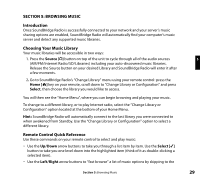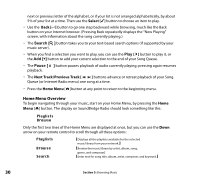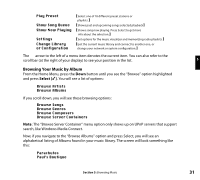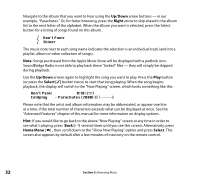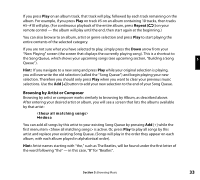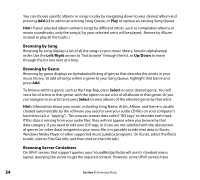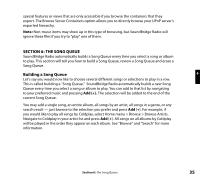Roku R1000 User Guide - Page 36
Browsing by Song, Browsing by Genre, Browsing Server Containers - specifications
 |
UPC - 829610841199
View all Roku R1000 manuals
Add to My Manuals
Save this manual to your list of manuals |
Page 36 highlights
You can choose specific albums or songs to play by navigating down to your desired album and pressing Add [+] to add to an existing Song Queue, or Play to replace an existing Song Queue. Hint: if your selected album contains songs by different artists, such as compilation albums or movie soundtracks, only the song(s) by your selected artist will be played. Browse by Album instead to play all the tracks.) Browsing by Song Browsing by song displays a list of all the songs in your music library, listed in alphabetical order. Use the Left/Right arrows to "fast browse" through the list, or Up/Down to move through the list one item at a time. Browsing by Genre Browsing by genre displays an alphabetical listing of genres that describe the artists in your music library. To add all songs within a genre to your Song Queue, highlight that Genre and press Add. To browse within a genre, such as Hip Hop/Rap, press Select on your desired genre. You will see a list of artists in that genre, with the option to see a list of all albums in that genre. Or you can navigate to an artist and press Select to view albums of the selected genre by that artist. Hint: Information about your music, including Song Name, Artist, Album, and Genre is usually created automatically by the software you used to save your audio CD files on your computer's hard drive (a.k.a. "ripping"). This process creates data called "ID3 tags" to describe each track. If this data is missing from your audio files, they will not appear when you browse by that data category. If you need to edit your ID3 tags, or if you are not satisfied with the description of genres (or other data) assigned to your music file, it is possible to edit that data in iTunes, Windows Media Player or other supported music jukebox programs. (In iTunes, select the file(s) to edit, click on File/Get info, and then click on the Info tab.) Browsing Server Containers On UPnP servers that support queries, your SoundBridge Radio will use its standard menu layout, querying the server to get the required content. However, some UPnP servers have 34 Section 5: Browsing Music