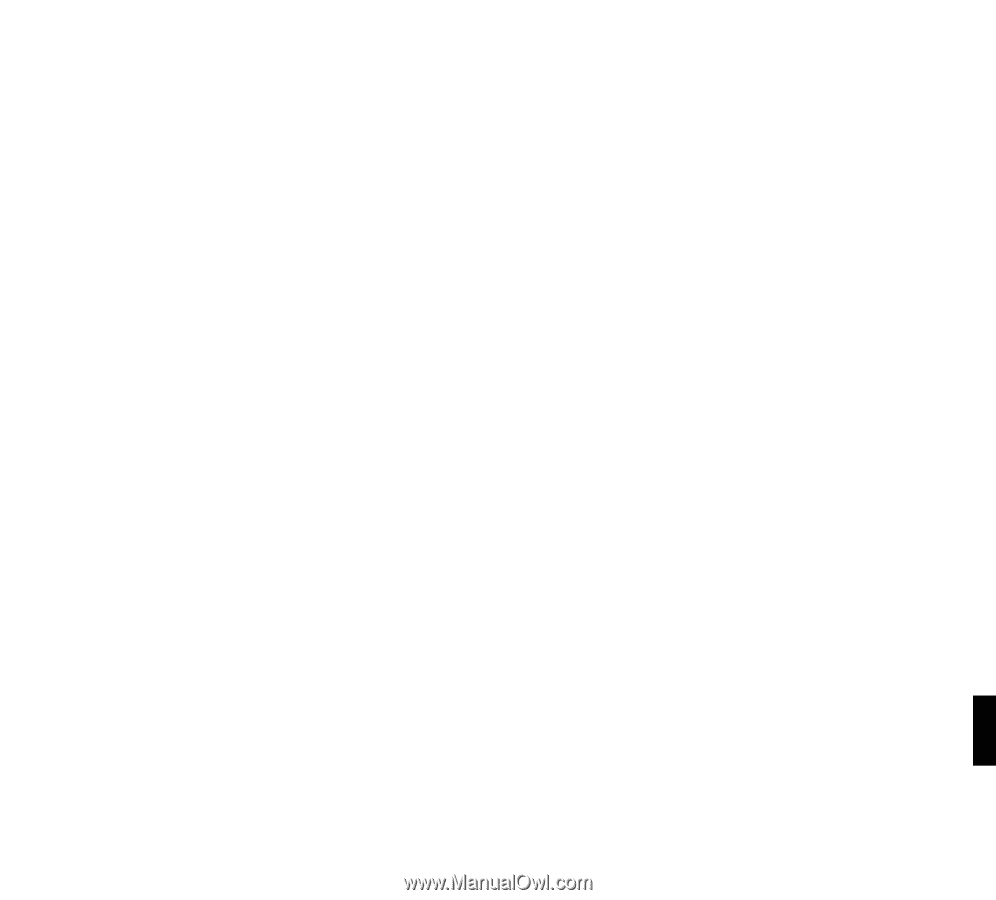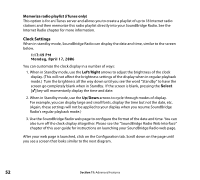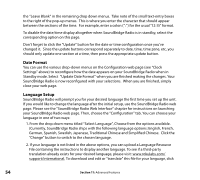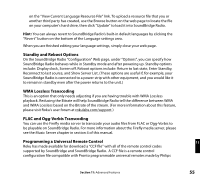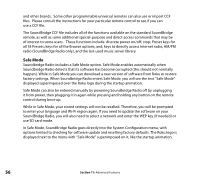Roku R1000 User Guide - Page 53
Music Visualizer Settings
 |
UPC - 829610841199
View all Roku R1000 manuals
Add to My Manuals
Save this manual to your list of manuals |
Page 53 highlights
Visualizer Settings ✓ Return to Now Playing when idle ✓ Scroll long info in Now Playing ✓ Display composer for classical works Skip items un-checked in iTunes Memorize Radio Playlist For more information about memorizing a SoundBridge Radio playlist, refer to the Internet Radio chapter of this manual. Music Visualizer Settings You can customize the kind of visualizer to display, whether it appears full-screen or on the right side of the Now Playing screen, and other options. Use the "Visualizer Settings" command on the Settings screen to explore these options. (See appendix for full listing of visualizer options.) Return to Now Playing when idle If SoundBridge Radio is playing music (not paused, not stopped), and you navigate to some other menu choice (like browsing around looking at albums), and you have not pressed any buttons on the remote for a few minutes, then SoundBridge Radio returns to "Now Playing." Scroll long info in Now Playing (music library only) This option displays detailed information about songs or Internet radio stations playing. When disabled, the displayed information may be cut off if it exceeds the characters available on the screen. Display composer for classical works (music library only) Select this option and your SoundBridge Radio displays the composer of the piece you are listening to from your networked music library. Skip items unchecked in iTunes (iTunes only) If you have unchecked a song in an iTunes folder on your Mac or PC, SoundBridge Radio will 11 skip over the song you unchecked when playing your playlist. You will see the song in your SoundBridge Radio list, but it will not play. Section 11: Advanced Features 51