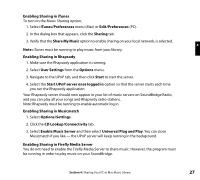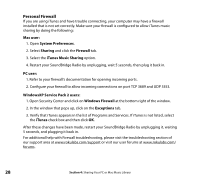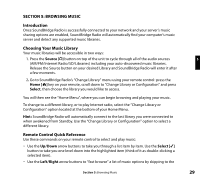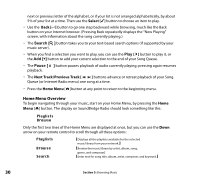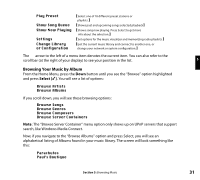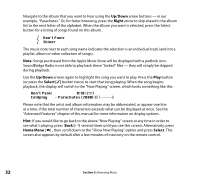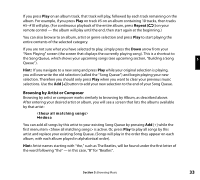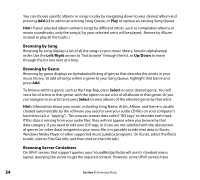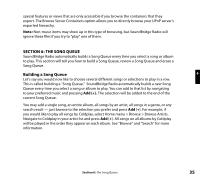Roku R1000 User Guide - Page 32
Home Menu Overview
 |
UPC - 829610841199
View all Roku R1000 manuals
Add to My Manuals
Save this manual to your list of manuals |
Page 32 highlights
next or previous letter of the alphabet, or if your list is not arranged alphabetically, by about 5% of your list at a time. Then use the Select [4] button to choose an item to play. • Use the Back [�] button to go one step backward while browsing, much like the Back button on your Internet browser. (Pressing Back repeatedly displays the "Now Playing" screen, with information about the song currently playing.) • The Search [ ] button takes you to your text-based search options (if supported by your music server). • When you find a selection you want to play, you can use the Play [4] button to play it, or the Add [+] button to add your current selection to the end of your Song Queue. • The Pause [; ] button pauses playback of audio currently playing; pressing again resumes playback. • The Next Track/Previous Track [ : 9 ] buttons advance or retreat playback of your Song Queue (or Internet Radio menu) one song at a time. • Press the Home Menu [ ]button at any point to return to the beginning menu. Home Menu Overview To begin navigating through your music, start on your Home Menu, by pressing the Home Menu [ ] button. The display on SoundBridge Radio should look something like this: Ë Playlists Browse Only the first two lines of the Home Menu are displayed at once, but you can use the Down arrow on your remote control to scroll through all these options: Playlists Browse Search [Displays all the playlists available for the selected music library from your network.] [Browse the music library by artist, album, song, genre, and composer] [Enter text for song title, album, artist, composer, and keyword.] 30 Section 5: Browsing Music