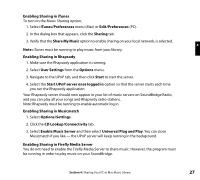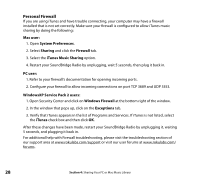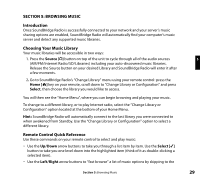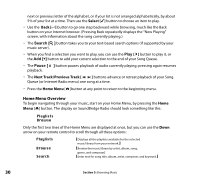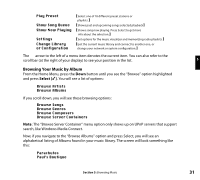Roku R1000 User Guide - Page 28
Enabling Music Sharing
 |
UPC - 829610841199
View all Roku R1000 manuals
Add to My Manuals
Save this manual to your list of manuals |
Page 28 highlights
Installing Firefly Media Server 1. Download and install Firefly Media Server from www.rokulabs.com/firefly. 2. Continue to "Enabling Firefly Media Server." Enabling Music Sharing After installing a music server, you need to enable your music server so you can access music library playlists stored on your networked computers. Enabling Sharing in Windows Media Connect To authorize SoundBridge Radio as a permitted client for Windows Media Connect, follow these steps: 1. Click the Windows Media Connect tray icon or open Windows Media Connect through the Windows Control Panel. The SoundBridge Radio device appears in the notification area in the bottom-right corner of the window. 2. Open the Wizard window, click the SoundBridge Radio device and then click Allow. Windows Media Connect authorizes SoundBridge Radio and you are now ready to access the Roku web interface. 3. Click Close. 26 Section 4: Sharing Your PC or Mac Music Library