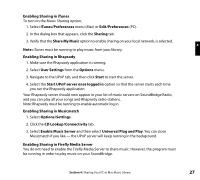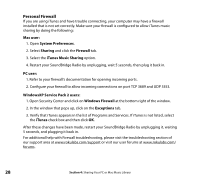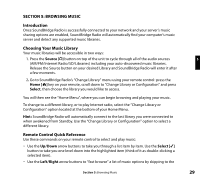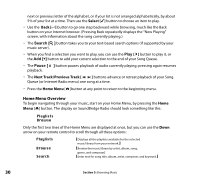Roku R1000 User Guide - Page 27
Installing a Compatible Music Server
 |
UPC - 829610841199
View all Roku R1000 manuals
Add to My Manuals
Save this manual to your list of manuals |
Page 27 highlights
For a more detailed comparison of compatible music servers and links to download them, visit www.rokulabs.com/products/SoundBridge/servernotes.php. Installing a Compatible Music Server To access network music sharing, you first need to install a music server. Below are instructions for installing the most common music server software - you only need one. Installing Windows Media Connect 1. If not already installed, download Windows XP Service Pack 2, a free download from Microsoft or by using Windows Update Installer. 2. If not already installed, download the latest version of Windows Media Player, v.10, a free download from Microsoft or by using Windows Update Installer. 3. If not already installed, download Windows Media Connect, a free download from Microsoft, or by using Windows Update Installer. 4. Continue to "Enabling Windows Media Connect." Installing iTunes 1. If not already installed, download iTunes from www.itunes.com. SoundBridge Radio requires v. 4.0 or later. 2. Continue to "Enabling iTunes." Installing Rhapsody 1. If not already installed, download Real Networks' Rhapsody client from rhapsody.com. 2. Continue to "Instructions for Enabling Rhapsody." Installing Musicmatch Jukebox 1. If not already installed, download a free version of Musicmatch Jukebox 9.0 on your PC from musicmatch.com. 2. Continue to "Enabling Musicmatch Jukebox." Section 4: Sharing Your PC or Mac Music Library 4 25