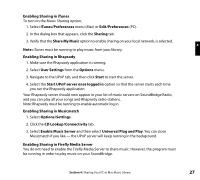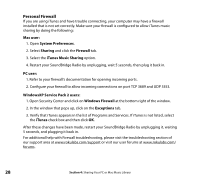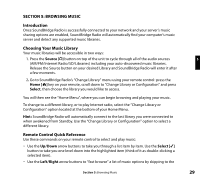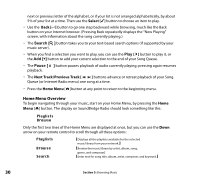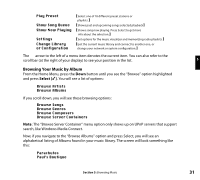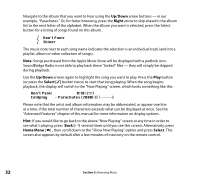Roku R1000 User Guide - Page 29
Enabling Sharing in Firefly Media Server
 |
UPC - 829610841199
View all Roku R1000 manuals
Add to My Manuals
Save this manual to your list of manuals |
Page 29 highlights
Enabling Sharing in iTunes To turn on the Music Sharing option, 1. Select iTunes/Preferences menu (Mac) or Edit/Preferences (PC). 2. In the dialog box that appears, click the Sharing tab. 3. Verify that the Share My Music option to enable sharing on your local network, is selected. 4 Note: iTunes must be running to play music from your library. Enabling Sharing in Rhapsody 1. Make sure the Rhapsody application is running. 2. Select User Settings from the Options menu. 3. Navigate to the UPnP tab, and then click Start to start the server. 4. Select the Start UPnP server once logged in option so that the server starts each time you run the Rhapsody application. Your Rhapsody server should now appear in your list of music servers on SoundBridge Radio, and you can play all your songs and Rhapsody radio stations. Note: Rhapsody must be running to enable automatic log in. Enabling Sharing in Musicmatch 1. Select Options/Settings. 2. Click the CD Lookup/Connectivity tab. 3. Select Enable Music Server and then select Universal Plug and Play. You can close Musicmatch if you like - the UPnP server will keep running in the background. Enabling Sharing in Firefly Media Server You do not need to enable the Firefly Media Server to share music. However, the program must be running in order to play music on your SoundBridge. Section 4: Sharing Your PC or Mac Music Library 27