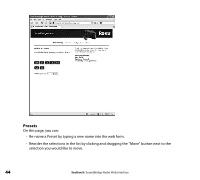Roku R1000 User Guide - Page 44
UPnP Interface, Finish, My Network Places, Apple/OSX users
 |
UPC - 829610841199
View all Roku R1000 manuals
Add to My Manuals
Save this manual to your list of manuals |
Page 44 highlights
3.Select the UPnP Interface check box. 4. Click OK and then Next. The Configuring Window appears. 5. When the configuration is completed, click Finish. 6. Navigate to My Network Places and double-click the SoundBridge Radio icon. You are now ready to access SoundBridge Radio's web interface. Apple/OSX users: Follow these steps to access the web page: 1. Launch the Safari web browser. Because SoundBridge Radio uses the Bonjour protocol (formerly known as Rendezvous), the device automatically announces itself. 42 Section 9: SoundBridge Radio Web Interface

42
3. Select the
UPnP Interface
check box.
4. Click
OK
and then
Next
. The Configuring Window appears.
5. When the configuration is completed, click
Finish
.
6. Navigate to
My Network Places
and double-click the SoundBridge Radio icon. You are
now ready to access SoundBridge Radio’s web interface.
Apple/OSX users:
Follow these steps to access the web page:
1. Launch the Safari web browser. Because SoundBridge Radio uses the Bonjour protocol
(formerly known as Rendezvous), the device automatically announces itself.
Section 9:
SoundBridge Radio Web Interface